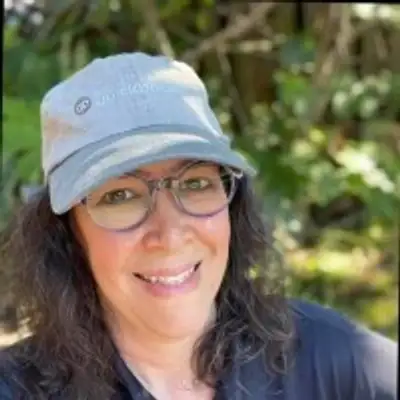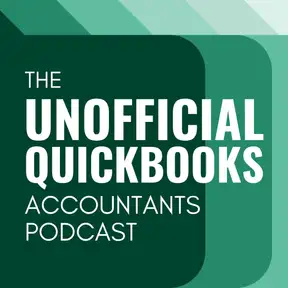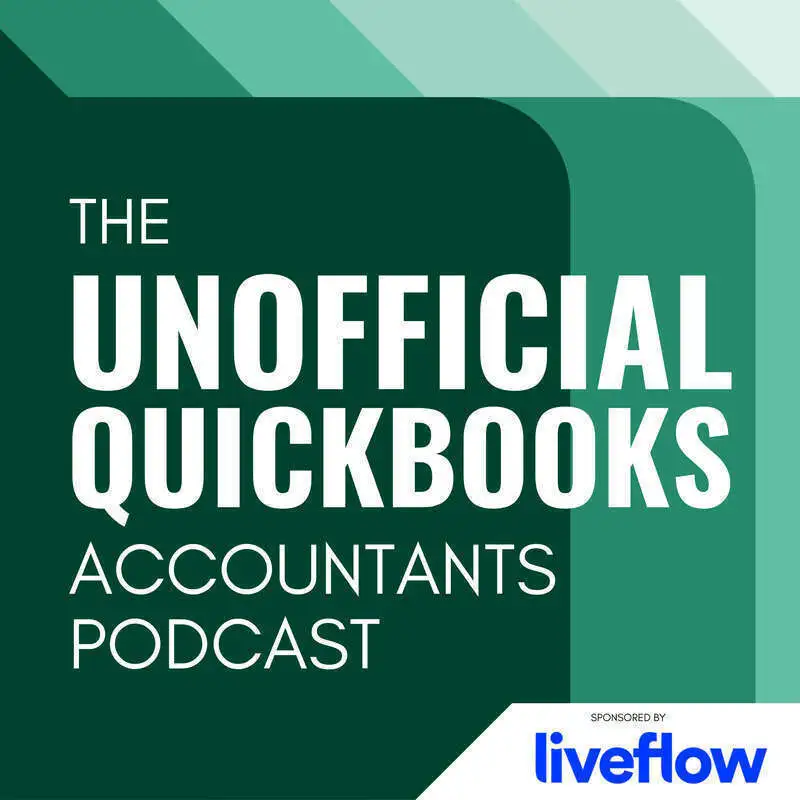
Look What We Found
Warning: This is a machine-generated transcript. As such, there may be spelling, grammar, and accuracy errors throughout. Thank you for your understanding!
Hector: Welcome to the unofficial QuickBooks accountants podcast. I am joined by my good friend Alicia Katz Pollock, the original, the one and only Qbo Rockstar CEO and founder of Royal White Solutions.
Alicia: And I have the privilege of collaborating with Hector Garcia, CPA, the founder of Right Tool for QuickBooks.
Hector: And in this episode of the unofficial QuickBooks accountants podcast, [00:00:30] we're going to talk about Look What I found trademark for December 2023. So Alicia trademarked. Look what I found. Very smart because this is the title of, um, an ongoing, uh, article or section of her newsletter where she basically points out new little things that she found in QuickBooks online while playing around. So in today's episode, we're just going to talk about these little things that we mysteriously found [00:01:00] during December of 2023. Hi, Alicia. How are you?
Alicia: Hey. I'm great. Um, the look what I found is actually a course, um, at Royal wise.com. It's a free course where I collect things. Usually it's bigger changes and not the all the little tiny little things. But whenever I post, um, on the socials, whenever you see something that says, look what I found, you can guarantee it's this little inner one little thing that I found in the interface that's new. So I'm glad that we get to collect them for this today.
Hector: Yeah, and [00:01:30] it's smart to trademark it because then people are expecting a look what I found. Uh, update every month or every every week, or I guess you just do them on demand as you find this stuff. I see them in your Facebook group. You just post randomly, hey, I found this new checkbox or whatever. So I love that. And I also love that you trademarked it because I can't, you know, like if I start posting articles and they look what I found, you could technically sue me.
Alicia: Yeah. So I love it when other people post things that they find but say anything [00:02:00] else other than look what I found. You can say, hey, check this out. Great. Just don't say, hey, look what I found. Have you.
Hector: Have you had somebody actually say, look what I found and you've had to send them an angry.
Alicia: Yeah, I've had a couple friends think that it's a cool, cool way of presenting it, and I had to come back and round and say, well, just say anything else. I don't want to stop you from doing it. Please, please, please post all the little stuff you find. Just don't say that.
Hector: You can say. You can say, look what Alicia found. You can give them a authorization to do that.
Alicia: And I've been known to say, [00:02:30] like, look what Hector found or look what Megan found.
Alicia: Right?
Hector: Exactly. So. All right, so you start. What did you find, uh, interesting this month?
Alicia: Okay, so one preference that I found when I was updating one of my courses is that in the accounting settings and under the advanced preferences down at the very, very bottom, it's literally the last setting now has one that says warn, warn me if I enter a quantity or rate outside my usual range. And so I think this is one of their, um, applications [00:03:00] of AI, where if most of your expenses are under a certain threshold and then you post something that's wildly different, that it should give you an alert saying that the expense for this is outside your norm. I haven't actually seen it in action. I have it turned on, but I haven't made any big mistakes like that to trigger it. But I like the fact that they're looking.
Hector: I like that start. You know what? I would love to see where you, uh, go and create a bill or a check or an expense for a particular vendor. [00:03:30] And I'll go back and check, you know, which expense accounts you've been using the past and tell you, hey, by the way, you've always used office supplies for this. You know, it seems kind of weird that you used it for that. That could be interesting too.
Alicia: I would love to see that too.
Hector: Right. Or maybe you are. You know, you're buying something big 10,000, 20,000, and you're putting in the office supplies and then, you know, warn you and say, hey, by the way, this amount seems kind of big generally, you know, these type of categories this big, this could be a fixed asset. Talk to your accountant just to make sure you categorize it correctly. That would be interesting [00:04:00] too. Um, so yeah, so I, I love this start of like the, the real life applications of, of the AI.
Alicia: Yeah, absolutely. And you found some new reports, right?
Hector: Yes. So as part of the movement that QuickBooks is making to make QuickBooks online advanced more relevant for construction companies, a couple of months ago, they added the ability to create what's called a cost estimate, which is basically an [00:04:30] estimate that also contains a column for the cost of the product or the service, the markup, and then the price. So a cost estimate was is extremely important. It's it's crucial. It's essential. And we've had this in QuickBooks Desktop Pro even even the Pro Edition forever, which is one of the reasons why QuickBooks on the accountants never really trusted QuickBooks online for um, for construction companies, [00:05:00] because you didn't have the ability to do this type of estimate. So now they're calling this a project estimate or a cost estimate. A project cost estimate. Okay. So those three words and essentially if you create inside of a project a project cost estimate, now you have the projected cost for that project tracked through the estimate. And then you had the actual cost of the project tracked to through bills, checks, [00:05:30] uh, expenses that you job cost. Or you select the project in that little client column at the very end. And essentially this is the fundamental structure of job costing and construction accounting. The challenge with that was is, uh, that you could you could see your actual cost and your and your estimated cost in the project screen, but there wasn't a formal report for you to see that. So in QuickBooks online, advanced QuickBooks, [00:06:00] uh, online added three new reports. One is called estimates versus Actuals by Project Amazing. Okay. This in desktop used to be called estimates versus actual summary. Note there's no classic reports version of this report.
Hector: This only works inside of the new reports platform. And this is just an inside joke. We had another episode where we we ranted deeply about classic reports versus the the new reports. Um, so, so. It looks pretty good. It looks very similar to QuickBooks desktop. [00:06:30] It has a column for the actual product or service. It has a column for the estimated cost, one for the actual cost, one for the Delta. The difference between estimated and actual, which is actually the essence of um, essence of work in progress, which we'll talk about in a little bit. And then there's three more columns, one for estimated income from the estimate. So what, you thought you were going to make actual income from invoices, um, and sales receipts. And the difference between to see if there's a delta between [00:07:00] what you thought you were going to charge with what you actually charge. So with construction, there's, there's, there's something called, um, change orders. So this is the stuff that you, you track with change orders, right. Like, you know, what did I think the project was going to be? The total amount that I would charge versus the total amount that I actually charged. So that's estimates versus actual project. There's also a new one called Estimates and Project Invoices Summary by project, which is really awesome. So it tells you all, it lists all the projects [00:07:30] and then it tells you what the original estimated amount was that you were going to charge for the project, the total amount that you have invoiced so far, and then the percentage of it. So you basically can with this, you can know more or less what you know, where the project is percentage wise.
Hector: Now, this is not a cost driven percentage. This is an invoice driven percentage which could be different. So if you have conditions like, you know, when I'm halfway [00:08:00] through I'm going to invoice, you know, halfway of of the project or when I'm 30% of the way there, I'm going to invoice 90% of the project. Like there's all sorts of contractual conditions. So what you're seeing in an estimates versus progress invoice summary report is going to show you the progress from an invoicing perspective now from a cost perspective. So we'll get to um, we'll get there in a little bit. And then also super nice thing that I added to this, which you don't get in the QuickBooks desktop version of this report, is the added one last [00:08:30] column for total paid. So it's not just what you have invoiced, but what is the cash basis income from the invoice? What are the payments that will you received against that invoice? And that's really awesome. It doesn't get used to calculate anything else. But sometimes you're looking at these like, well how much have I invoiced so far? And there's this percentage, but I haven't gotten paid. And that additional piece of information, it's really relevant. You know, it'd be cool to have one more column for a percentage of progress cash basis that would show [00:09:00] me the percentage, you know, based on the paid and not the total invoice amount. But of course, you know, as a, as a, as an accountant and a very anal one that I am, I'm always going to find something missing with, with, with always.
Alicia: Something to suggest.
Hector: There's always something. And the last of the three new reports for for construction projects and QuickBooks online advance is called the Work in Progress by Project Report, which.
Alicia: You just said whipped.
Alicia: Into.
Hector: The whip. The whip.
Alicia: There's a whip report.
Hector: There's a whip report in QuickBooks [00:09:30] Line Advance. It's called Work in Progress by project. It will show me. It shows you all the projects, all your active projects. It shows you a column for estimated cost, a project for estimated sorry for actual cost. So so far these these are the same as the estimates of actual. But the third column shows you a percentage completed. So this is a percentage from the perspective of. Cost, which is different than percentage from the perspective [00:10:00] of invoice versus estimate. And that's where whip comes from. That's the percentage of cost. It's the real number. Then we get the three next columns which is total estimated income which is all everything that's on the estimates. And then something called calculated earnings which doesn't come from invoices. It actually comes from grabbing the total estimated income from the estimate and multiplying it by your percentage completed. That's driven by the costs.
Alicia: Driven by [00:10:30] cost. And then okay.
Hector: And then it tells you what's the revenue recognition number like. So if you have a cruel based accounting in construction, uh, in the, in the work in progress version of, of um of of of the accrual reporting in construction, the calculated earnings is how much you're supposed to put in your PNL that you have earned. Now QuickBooks puts in the PNL what you have invoiced, not what you have, um, earned. So you would have to take this number, the total [00:11:00] calculated earnings for the year, and you would have to, uh, and then compare it against the total amount that you have invoiced. And in some cases, you would make an adjustment for something called over buildings and under buildings to try to get your income to match their cruel version of construction accounting, which is again percentage complete and based on cost multiplied by the estimated amount you're supposed to get for the whole project. So that's what we get in the whip report, which is accurate. So they actually nailed it. They got it right. Which is [00:11:30] awesome. Um, you know, we haven't seen Intuit get a new report. Right. Especially a really funky one like this from the get go. So great job. Um, my construction clients will be happy for sure.
Alicia: I'm actually kind of jaw dropped on this one, because I know that some of the big holdouts for being able to move over from desktop to online have been major construction. Like, I've got tons of mom and pop shops, but they're not concerned about whip. And so I know that whip reporting was one of the giant [00:12:00] hold backs. And so this means that we really are one step closer, aren't we?
Hector: We are one step closer. We we are missing the purchase open purchase order amounts, um, to be put as a projected cost in the future. Mm. Okay. Um, so that would be interesting to have a report that would show, you know, amounts on open POS and then the amounts on time sheets that have not been yet converted [00:12:30] to to paychecks, because these are two types of things that we normally project for. Isn't that stuff in.
Alicia: The what isn't.
Alicia: Isn't the unbilled time costs or that's just unbilled to the to the back to the client. It's not unbilled to payroll.
Hector: Correct. There is a report for the all unbilled time cost. But that that's that has nothing to do with stuff that's on time sheets that haven't I have not done, uh, paychecks for because this would be like your committed this [00:13:00] this is called your committed cost. These are the cost that you have identified as a, as a future cash outflow related to that project, but you don't have a bill or a paycheck yet to accrue for that expense. So we take this information from purchase orders and from, um, future paychecks, which are basically time sheets. So it would be nice to see, you know, any future time sheets that have not been converted into paychecks and openpose that are assigned to the projects to be added into this whip whip [00:13:30] report somehow as your committed costs for the future, because it will it will give you even more information related to where you stand in the project.
Alicia: Well, this is a fantastic step forward. And I would you know, I know that, you know, as they're trying to make Qbo completely comparable to QuickBooks desktop, this is one of the big areas to hold out. So hopefully they gather a whole panel of construction specialists and give, give get their wish list and build in the rest of it.
Hector: Absolutely. Your turn. [00:14:00] Alicia.
Alicia: Okay, um, the next things that I have are mostly little things. And of course, because this is a podcast and we're not screen sharing, it's a little hard to describe, but I did notice in the upper right hand corner there are some new icons and some moved icons. Uh, the search is no longer magnifying glass on the right. It's now in the middle and I'll come back around. We'll talk about search in a minute. There's also, there has long been kind of a loudspeaker or a megaphone [00:14:30] that sometimes is there and sometimes is not. And that is now back and and that's for feedback.
Alicia: Right.
Alicia: Um, that is actually for new features. That's them listening to shouting to you. Hey, we put some new stuff in the project in the software. And so when you click on the megaphone, it takes you to a series of articles for things they want to make sure that, you know, have been added.
Hector: I think the mini rant, I think the megaphone should be feedback, because when you [00:15:00] speak to through a megaphone calls to a speaker, you get feedback.
Alicia: Anyway.
Hector: That's that's why I thought that's funny.
Alicia: Okay, there's another, um, new one up there with nine little dots. I tend to call those waffles when I see them, and the waffle takes you to app status so that you can see the connection status on all of the apps that you have connected, so that if there is something that is down, you have an opportunity to go check it and see it. There's a notifications bell, and [00:15:30] the notification bell is designed for system alerts. Um, and for example, when I clicked on it this week, there was actually a list of reports which are currently moving to modern. So always look at the bell. I would love to see that bell more active. I would love to see notifications for things happening in your file. And um, there's lots of ways that they could use it. So keep looking at that bell. Always look for little pink dot. That's how you know something new is in there. And then [00:16:00] the next icon that I noticed up there was your tasks list. One of the complaints that I've had is that there's a lot of things that generate tasks, whether it's workflows in QuickBooks online advanced, or whether it's your reminders list, running some your recurring transactions list, sending some reminders. That's the place where these are going to show up. And so keep an eye on your tasks. And that's the things that you have told it to alert you about. [00:16:30] So these are not universally rolled out yet. So for some of you these are things to come. But keep an eye out on the upper right for those new options.
Alicia: I was going.
Hector: To say in a classic QuickBooks fashion, I switched to three different company files when you were talking, and all three have different.
Alicia: Icons right in the.
Hector: In the top. And the most distinctive one is the search box. Okay. So as Alicia mentioned, uh, sometimes you will see a magnifying glass as an icon. [00:17:00] And then when you click the magnifying glass, the drop down comes in for search. And for others. What? Are getting is basically a box that you can type in. So it's basically the the box for you to type your search shows up. And then when you click on that box, then you get the dropdown for the most recent transactions. And on the new. And this is tricky because essentially there's three versions of search. There's the the classic search that takes you immediately to the old [00:17:30] classic search. When you actually click on Advanced Search, there's the like the intermediate new search that has a more modern drop down menu. And then when you click on Advanced Search, it takes you to the new redesigned version of Advanced Search. And then there's this one in between that Lisa is talking about, where there's an actual box where you can type, where you can click. You do get a dropdown, but you also get this four tabs. At the top. You get all transactions, contacts and reports. And when you search something and you put any, any, [00:18:00] anything in your search you through your tabs, you can basically group your searching instead of just having everything dumped into one place, because it's just not enough place to put everything.
Hector: So if you if you like the old way, you just leave it in all. And basically it gives you like five of each, assuming that whatever you search is, there's a transaction with that name, or there's a contact with that name, or it's a report with that name. Okay. Like for example, if you have a customer called Carlos Profit Garcia and then you have in an invoice in a memo [00:18:30] somewhere, you put, you know, paid out profit for something, and then you search for the word profit, you're going to get the profit and loss report, you're going to get profit, Garcia. And then you're going to get the invoice that had the word profit in the memo. So this is the logic behind, you know, like being able to categorize the search results quickly without going into a new screen in this pop up window. So that's pretty cool. I like that so far. But then when you click on go to transaction search some company files go to the new. It's called the I guess it's called [00:19:00] the new or the new advanced search. Um, and the new advanced search has one thing that annoys people, which is good to point out, which has there's one field, open field for search where you can search for amounts, names, memo.
Hector: And then there's one that says amount a little box that says amount. What we found is that if you search on the little box that says amount, it only searches the header of a transaction. So the [00:19:30] total invoice amount, for example. If you're looking for a specific line item, or if you're looking for a line in a journal entry. If you use that dollar amount in the amount box, it won't work. It won't find it. So you have to use the general search box to search within details of transactions, um, to find a detail. But the kind of annoying part is that if you do search within a detail when you get the results, the results do not show a preview [00:20:00] of that detail. It just shows a preview of the header of that transaction, and very doesn't make for really good radio. It's very difficult to explain, but the mini rant here that I want to give is like that. This new search, the amount has to search both headers and details, or maybe give us two different amounts header amounts and line amounts or detail amounts so we can control that. So that's what's going on with search now.
Alicia: Yeah. And mostly I think that's a communication issue because the whole since this new search came out, I have always [00:20:30] demonstrated it in Craig's landscaping by putting $100 in both of those two amounts. And you can instantly see the difference that the the box that says alert on the second row. If you put in $100, you only see $100 transactions. If you put $100 in the top one, you you also get a transaction that's for $108 because one of the line items is 100. So it's really, really powerful I like.
Hector: Yeah, but you have to know that little workaround because on the classic search, you [00:21:00] had a field for transaction line amount and a field for transaction amount and a field for transaction or line amount.
Alicia: Which is.
Alicia: So confusing. This is so much easier than that. You just have to understand what it's saying.
Hector: But you have to understand where to put the ball, where to put the dollar amount right. And do we have one last thing?
Alicia: Alicia. Oh, I've.
Alicia: Got actually, like, three more things. Okay, ready? Here's my three. So I did notice some new communications, [00:21:30] um, in particular in the bank transactions area formerly called the banking center. Um, I found two different alerts that I was really happy to see. One is I'm currently having trouble with my Chase account. I think a lot of people are. I actually had a card go bad because of fraud, so I don't know if I'm experiencing my own problems or if I'm experiencing everybody else's problems. But the first thing is I found a new button, um, in my banking area called Banking Alerts that [00:22:00] specifically says we're working with Chase to fix your connections. You'll see an alert here as soon as there's an update with a date on it. So that told me, yes, they know there's a problem with Chase, so I was very happy to see that banking alert. If you don't have any banking alerts, you might not see the button. That's kind of how I'm predicting they're using it.
Hector: Quick question slash mini rant.
Alicia: Yeah.
Hector: Why is there always a problem with the Chase connection? What is it about? What is it about Chase and QuickBooks that just like, never get along?
Alicia: Well?
Alicia: I assume it's programing on Chase's [00:22:30] side because they used to be one of the most robust, reliable ones. And then all of a sudden they went to hell. So I think it's something on their side, not ours.
Alicia: Okay. And the rant.
Alicia: Okay. Um, and then the other thing that popped up is I got an alert that showed up that said, um, some okay, some transactions might be affected by outdated rules. This could cause unexpected results for your books. We identified transactions that might be affected for you, and then it [00:23:00] actually gives me dates that between October 11th and October 31st, that there was a problem with some of their rules, some of the rules firing. So they're alerting me that I need to go check these. And so they tell you to go to that middle tab for categorized, for the transactions that are already in the books. And then there's a new filter in the middle filter button for outdated rules. And then, hypothetically, it's supposed to pop up rules that [00:23:30] I should double check to make sure the right now, I didn't actually see any errors. It didn't actually bring anything up. Uh, so if this was an attempt from Intuit to identify that they had a programing error or a glitch and that I should double check my work, I appreciate that, and I thank them for it. So, um, I don't really have a full story for what's what triggered it and how many of you out there found it, but keep an eye out for it. And I'm happy that Intuit is communicating [00:24:00] with us when they find something wrong.
Alicia: Interesting. Yeah.
Alicia: All right. And so my last thing is not a look what I found, but it's more of a, it's more of a liquid I experienced because you know.
Alicia: I'll trademark.
Hector: That one.
Alicia: I'll trademark that one. You can you can have it.
Alicia: Um, yeah. And so as many of you know, I'm a big proponent of QuickBooks checking. I'm a fan of it, I use it, I have a class about it. I love the envelopes. The envelopes recently went up to 5% interest, which [00:24:30] is like unheard of, which is fantastic because they want more people to use it. Uh, but the way QuickBooks checking works is that you have a main account where you have your liquid asset, and then you have your envelopes, which are essentially separate savings accounts. And once you put money in an envelope, it is untouchable and un unseen by the payments system. And because I take all of my money and I put as much of it as possible into my envelopes, I had something happen [00:25:00] which was a big invoice, got paid. I moved the money immediately into the checking account, but they had not processed the fees yet. And so my fees bounced and they charged me 25 bucks for that. And then they tried rebuilding it and it bounced again, but it didn't show up in April when it happened, it showed up in October.
Alicia: Why? It took six months, I have no idea. But I [00:25:30] got all of a sudden a $25 bounce fee and an unexplained, um, merchant service fee six months later after the thing came up. After it happened. And so. I, you know, spent a couple of hours on the phone with them hunting it down. Um, and so it's like, I think that they need to designate one of the envelopes as an overdraft fee so that if you do have an incident [00:26:00] like this, you're not dinged and then dinged again six months later. Now, I don't know how common this is. I don't know how many of you have experienced it or if this was just an anomaly in a one shot. And, you know, if it's something really rare, I'm not willing to throw the whole thing under the bus. But what it says to me is that I have to make sure that I have a few hundred dollars as a buffer at the QuickBooks checking main level account, and not pull all of the money into my envelopes. So that's [00:26:30] my word of advice.
Hector: So essentially what you're saying is that the any money that's on the envelope is not overdraft able.
Alicia: No, it is invisible.
Alicia: To the R and AP.
Alicia: And it's.
Hector: Going to treat and it's going to treat it um but invisible to, to being able to use, use the cash period. So um, so it's going to treat it as a completely separate bank account even though it's an envelope, not a.
Alicia: Okay, exactly. Good.
Alicia: Yeah. It's [00:27:00] kind of like profit first, but without having 12 bank accounts, you can just have 12 separate envelopes. And so I love the envelopes. I put money away for payroll. And it automates the payroll and it automates for sales tax. And I have money set away for computer purchases. And I have set money set away for owners, uh, draws and rainy day funds. And, you know, I love doing the budgeting that way, especially at 5% interest. That's way better than I get at Bank of America.
Hector: For sure. Were you ever were you did you try to get [00:27:30] the fee waived like first time, first time fee waiving?
Alicia: They waived the one back in April. They would not waive the one in um in the in the uh in October, October. So what they said about that was that it was not an error in the system. It was user error. And they're pretty unforgiving about it. And my complaint back was, well, but that's an interface issue. If the interface and the system programing has [00:28:00] a limitation, you need to make that more clear. So I'm making it more clear for you since their system is not still a fan of QuickBooks checking. Just know this as a as a Pebcak.
Alicia: How much was the fee?
Alicia: 25 bucks.
Hector: Okay, so it wasn't like a percentage of of.
Alicia: Of it was just a flat 25. Of course it cost me three hours of time to hunt it all down and figure it all out. But it was 25 bucks.
Hector: I love how I, beloved QuickBooks, has taken [00:28:30] the most hated thing in the world, which is a bank transaction fee.
Alicia: And.
Hector: And now owns it as well.
Alicia: Oh, that 25 bucks. Even with the 5% interest, that 25 bucks was definitely more than the interest that I had earned.
Hector: Yeah, of course, of course. And at 5%, I mean, we we don't know how long it's going to last, but five, 5%, it's, it's worth, you know, uh, earning some interest through nontraditional banks. Yeah. Because like, like Bank of America and Chase, you know, I mean, [00:29:00] uh, they don't give a lot of interest. They don't. They don't care about that stuff.
Alicia: No, this is like the interest level of my childhood. This is great.
Alicia: Yeah. Awesome.
Hector: Well, uh, we're done with. We're done with, uh, look what we found. And, um, you should be listening to this at the end of December at the beginning of January. So we will see you on the next episode with new things that we found.
Alicia: All right.
Hector: Uh, until then, we'll see you in the next one.
Alicia: See you in the next one.
Creators and Guests