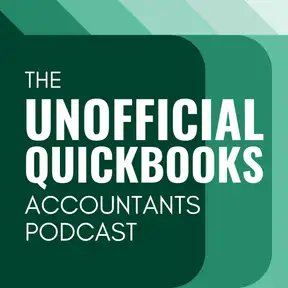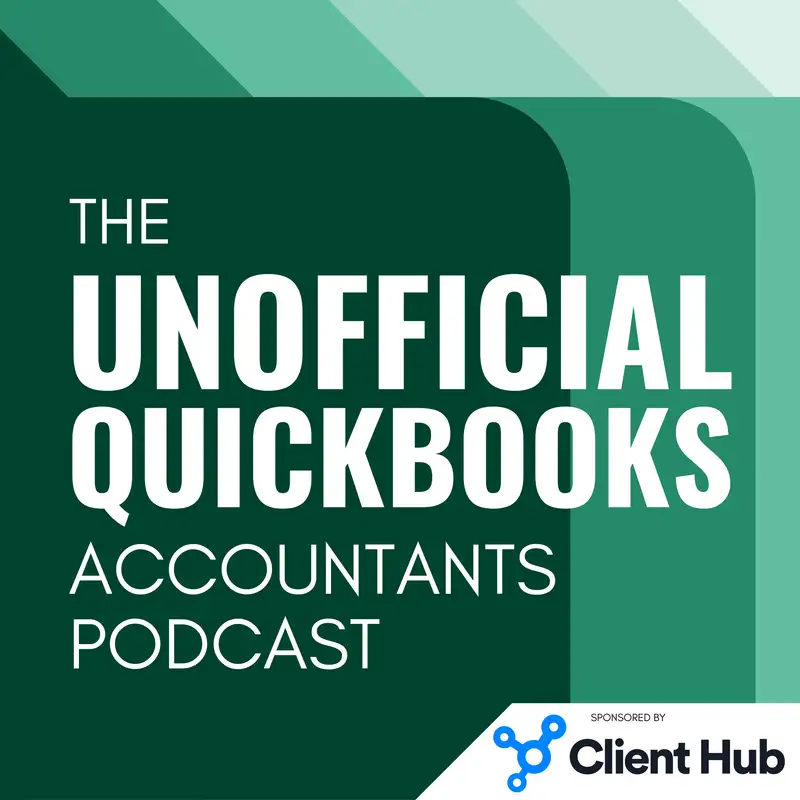
Bank Feeds: The Good, the Bad, and the Wishlist
Warning: This is a machine-generated transcript. As such, there may be spelling, grammar, and accuracy errors throughout. Thank you for your understanding!
Hector Garcia: Welcome to the unofficial QuickBooks accountants podcast. I am joined by my good friend Alicia Katz Pollock, the original, the one and only Qbo Rockstar CEO and founder of Royal White Solutions.
Alicia Katz Pollock: And I have the privilege of collaborating with Hector Garcia, CPA, the founder of Right Tool for QuickBooks.
Hector Garcia: In this episode of the unofficial QuickBooks accountants podcast, [00:00:30] we're going to talk about bank feeds while they fixed and what we wish they could fix. Alicia, this is going to be our favorite episode. I know it because after recording this episode and inspiring each other about what's on each other's wish list, somebody from Intuit will listen to this and go, Holy crap, they're right, and they're going to make bank feeds the perfect, most amazing, the most best in class feature in any accounting software ever.
Alicia Katz Pollock: Thoughts I consider [00:01:00] the Bank feeds show's central hallmark. What really makes it special? And I'm such a bank feeds geek that I even did at QuickBooks connect in 2022, a session called The Big Bank theory, which was all the different ways you can game the system and use the features creatively to streamline your data entry and make it more accurate. I am all about these things that they were about to do. I'm stoked.
Hector Garcia: Well, the things that we wish they do. We don't want to make a claim that they're going to do anything we're going to ask them to do [00:01:30] in this episode.
Alicia Katz Pollock: But let's do a couple of things that I am stoked about. So far, so absolutely.
Hector Garcia: And so let's we're going to take you down memory lane the last six months. And let's talk about all the things that we've seen change in bank feeds okay. The first one and probably the most obvious one is when you go and manually import a CSV file, an Excel file, a qbo file you downloaded from the bank, and you you go into upload and you get that preview screen that shows you the transactions [00:02:00] that were downloaded. There's now a little checkbox that allows you to choose to reverse the amounts. Because sometimes some banks, we can't control this. They'll send positives as negatives and negatives as positives, and we can't figure out how to do it. And I know you can go in Excel and put equals cell one times minus one or whatever, and you can and you can fix it fairly quick. But it's a it's an extra step that we really don't need to take. And it's programmatically was [00:02:30] I assume was pretty simple. So now when you upload something that has the wrong polarity, you click on this box and it reverses it for you. So you can import on what is supposed to be.
Alicia Katz Pollock: Yeah, American Express was famous for that one. And whenever I was doing an American Express import, I would have to open up the CSV, flip the values, also reset the dates, or change the date format. I am really happy that all I have to do now is just toggle it and say American Express, bam!
Hector Garcia: Absolutely. And the other two things that they fix, and this is not glaringly [00:03:00] obvious. You have to be a super geek like Alicia and I to kind of notice these things is that if your CSV file or the Excel file that you uploaded into bank feeds had a parentheses as a negative, it wouldn't recognize it. It just wouldn't know that that's a negative. So before you had to go into Excel and change the formatting and save it again, now they fixed it so they recognize, uh, parentheses and they also recognize symbols. So if you had a dollar sign as well, um, it was breaking before it didn't [00:03:30] let you import. Now it does that it's small but it's it's really big for some of us. It saves us a lot of time. And the other thing that they added, which has been a complaint that I've had for like I would say, at least eight years, is that through the up the manual upload, you couldn't bring a column for a check number or for transaction number, like traditionally you only had three columns date, description and amount. So now if you're manually uploading a bank feeds file, now you have a fourth column for transaction number which is useful [00:04:00] to bring in a check number. So those are like three things that we saw I would say second half of 2023.
Hector Garcia: And um, you know, I had complained about something that was broken and spoken to a product manager. And, and we got on a zoom call and they said, what else would you like to see fixed in bank feeds? And I unloaded on them. I probably gave him more stuff to work with that will ever have for the rest of their life, but at least they brought those those three things. And recently, about three days ago, for some context, we're recording [00:04:30] this on, uh, at the middle of February. So I would say the first week of February, they, they sent me an email and said, by the way, we are in the process of fixing automatic transfer suggestions in bank feeds and categorized assets. Yeah. On categorize. So there's two problems here. So number one is when QuickBooks detected something to potentially be a transfer. So if the word said transfer from PayPal or transfer from bank account [00:05:00] 1 to 3. Abc, or a payment to Zelle or payment from Zelle or Venmo. Like, there was just a whole bunch of things that triggered QuickBooks into thinking that this transaction should be a transfer transaction, and in some cases, it detected it, right? But in most cases it detected it wrong.
Hector Garcia: But the major the even more major problem is that there's a made up account that a QuickBooks made up, which is called uncategorized asset, as Alicia alluded to. And [00:05:30] this is kind of like the catch all for, hey, we think this is an asset, but we don't know I'm sorry. We think this is a transfer, but we don't we don't know what account should be. So those suggest the user to create a transfer into uncategorized assets. And of course the the layman or the mortals. Right. The non QuickBooks experts, they would go in there and go oh yeah. Uncategorized asset that's beautiful. Transfer transfer, transfer. Then they would reconcile the banks or we reconcile the banks. Then we realize there's something broken here where random [00:06:00] transactions are going to uncategorized asset. And then if we wanted to fix it, we would have to undo it, break the reconciliation, recreate it. Because transfers cannot be edited into a check or into a deposit, or into a credit card charge, or into like a normal natural transaction that could use a payee that could use something other than a balance sheet account. So what QuickBooks has given us is this beautiful gift of removing this weird logic that they had where they were automatically suggesting a transfer, [00:06:30] right?
Alicia Katz Pollock: Yeah. There were two use cases where that really broke things. And because transfers from bank account to bank account were the primary, what you would typically would see is this checking account into uncategorized asset. And then the another transfer out of uncategorized asset to the savings account where it was two transactions passing each other in the night instead of being linked together. That was the most common symptom that I saw. And the other one, which was really the most [00:07:00] egregious one, is refunds that a refund is money into your bank account, and it had no idea who was giving you the refund. And so all your refunds were going into uncategorized asset. And like Hector said, because it was creating a transfer you can't transfer can only go from one balance sheet account to another balance sheet account. You can't go to an expense account. And so you would have to delete all of those, put them back on the bank feed, recategorize them to the payee and to [00:07:30] the expense account that was the same as the original charge, and then re reconcile again. Now, what was actually interesting when they, um, I don't know if I should come back around to it, but that situation of the refunds when they first made this change that we're about to show you the refunds were broken, but they do work. All right. So, so.
Hector Garcia: So what we're experiencing as, as as Alicia is alluding to the [00:08:00] imminent demise of uncategorized assets, which has been this huge dragon that we've been trying to slay for years. Um, and this seems like a great first step. Now, this is not going to fix transactions that have already been categorized in there. I mean, that's it's already an uncategorized asset. You're going to have to clean that up. But it feels to me that QuickBooks very soon will never recommend uncategorized assets under any circumstance. That's what we want it to be. I've been testing it and it feels that that's 99% accurate. It feels [00:08:30] like it's still sort of stuck in some transactions. Uh, but, um, one of the things that I wanted to experiment with was like, okay, good. So since I don't need uncategorized assets, I'm going to go in my chart of accounts and delete it, because, you know, deleting things from QuickBooks is like a sport for accountants. Like, this is like, this is like the stuff that we train all of our lives to do is to delete crap from QuickBooks. Um, so I went in there and tried to delete the uncategorized asset.
Hector Garcia: And unfortunately, QuickBooks still recognizes uncategorized asset [00:09:00] as a account that can't be deleted because it's part of the QuickBooks online workflow. So my first suggestion to the QuickBooks folks that announced this huge, amazing announcement is, can I delete the account? And the answer for now is no. But they know about it now, and we're making it public in this podcast that we no longer need that account. We want to delete it. And also every new QuickBooks online account in the future, please remove it from your default chart of accounts. Nobody [00:09:30] needs uncategorized asset. Uncategorized asset is amazing. Said no one ever. So we don't need it. So it has no need for it to be there. And you know, I could go on a mini rant about opening balance equity, but that's another account that you know, needs to be like, you know, reimagined. But uncategorized asset truly, truly has been a pain for accountants for a very long time. It is the one thing that makes us cringe about QuickBooks online is always have. And if you destroy this, you will [00:10:00] be gaining. A new set of fans into the QuickBooks online world.
Alicia Katz Pollock: Yeah. Uncategorized. Asset. If you had anything in it, it was a sign of an error. There's really no reason to have it. But I do want to clarify that uncategorized expenses is still useful. I mean, it is the default if it doesn't recognize an expense out or a money out transaction, but it's also a good place to park something when it's in suspense. And you have to go ask your client about it. So don't take what Hector is saying about all of the uncategorized [00:10:30] ones. Uncategorized expenses is a great temporary holding tank. Uncategorized income. I could kind of go either way. I would rather have it not take those income at all. But I can see a reason for, you know, again, holding tanks to spend. Yeah.
Hector Garcia: And if you happen to be a QuickBooks desktop user and you haven't used QuickBooks online, which I doubt, but it could happen. Um, QuickBooks desktop had this account called Ask My Accountant, which is a which is it was it was amazing in many ways and also a big pain in the butt [00:11:00] in many other ways. But as my accountant used to be like the default go to for, I'm not sure what I'm supposed to do with this. Let's put it in there. And it was like one place for accountants to like start or review workflows. Let me go there first. And also I had many clients that actually when they categorize the transaction and these are like very slick clients. Some of them I taught them that some of them, they they figured it out on their own when they they categorize the transaction, but they weren't sure where it's supposed to be, but [00:11:30] they're kind of sure it's supposed to be travel or whatever. They will create a separate line in that account for as my accountant at zero, that way it shows up in the asthma accountant list, but it doesn't necessarily puts the value in there. So that was awesome because that, you know, those customers noticed that I was going into the asthma accountant account as the very first thing I did when I reviewed the file. So uncategorized expense in many ways is the reincarnation of us as my accountant. Uh, on [00:12:00] Alicia's opinion about not by doing away with uncategorized income, I get having like an like just like a generic uncategorized, uh, sort of, uh, catchall account for all income and expenses. But I do like the fact that my uncategorized deposits, let's call it that, because income is more of a complex word, but my uncategorized deposits, my uncategorized money in is sitting on the top right. And then the uncategorized money out is sitting on the bottom in a PNL. So [00:12:30] I actually like that. What would be cool is if there was like a one click report that shows both uncategorized income and uncategorized expenses.
Alicia Katz Pollock: As my accountant in.
Hector Garcia: One shot. Right. Well, I mean, the asthma accountant, because asthma accountant would still be an account that we have to create in Qbo. It wasn't there in default like desktop was. So like uncategorized expense is the best representation of asthma accountant. Yeah.
Alicia Katz Pollock: We've talked about this before that that asthma accountant [00:13:00] you've been saying is not a default account. But I know that I have files where I didn't create it and my client certainly didn't create it. So I think there was a time when asthma accountant was a default account.
Hector Garcia: Correct. It was a default account. And then when the chart of accounts got revamped, they removed asthma accountant because it's technically between uncategorized expense and and um, and it's it's technically kind of redundant. I do see a case where all three would be useful. But remember, uncategorized income and uncategorized [00:13:30] expense are protected accounts. You can't delete them. So it's a little bit different than a than a than an ad hoc chart, uh, asthma accountant account where you could delete or rename. Right. So uncategorized income uncategorized is protected by Qbo. So it serves its own very specific particular purpose. And I think and Alicia, I know you worked with the people from Oncat, which is a third party app that helps you manage uncategorized expenses. Uh, they work really heavily with this uncategorized expenses account. So, [00:14:00] um, so it was something that's been it has been leveraged, leveraged by third party apps, uh, as well.
Alicia Katz Pollock: Yeah. It's a that's a wonderful workflow. For those of you who don't know Uncat, you can put something in uncategorized expenses, and it gives you an interface that your client logs into and looks at everything in all of the uncategorized and tells you what they're for, and then you can actually classify them directly in Uncat instead of in qbi, which.
Hector Garcia: Is technically the same thing that QuickBooks came up with in [00:14:30] their books review tab, where you can actually grab a transaction that's sitting there in uncategorized and ask your client through that qbo question asking portal. So in many ways, um, Intuit, I don't want to say copied, but maybe they were inspired like by apps like Uncat, and I believe keeper does that too. And maybe possibly Zenit, uh, with the next uh, does that. Two so there's been, there's been a whole slew of, of um, of [00:15:00] applications that have been trying to solve this. Hey, ask your client what this is because I, you know, I don't know what this is. And I wanted to have a more systemized workflow to ask your client what something is instead of exporting your asthma accountant, uncategorized expense list and emailing that to your client or something like that. So. So anyway.
Alicia Katz Pollock: Go ahead. No matter which of those systems you use, just please train your clients not to put it into their best guess. Train them. If you're not sure, put it in one [00:15:30] of these places. Don't hope you know. Put it over here thinking it's right and maybe you'll remember someday to fix it right.
Hector Garcia: And while you're at it, train them that if they select transfer as a as a transaction type, that that is going to be the pathway to help make sure that you train them on that too. So they never do a transfer because no matter, no matter what, even my super, super duper well trained employees in my firm, sometimes they use transfer and I want to reach across the monitor and strangle them for it. Because you can't [00:16:00] fix transfers most of the time, you know, they're going to create three more steps to fix the transfer. So you can you can enter a transfer with a check or a or a regular deposit, right? I mean, a transfer is technically just a transaction that is sourced by a bank account, and the destination is another bank account, like if might as well use a regular natural transaction and not a transfer, just in case it happens to be that this is an income or this is an expense. And um, and something that you can't fix once you've [00:16:30] entered via transfer. So enough geeking out about transfers and and ranting about that. Let's talk about the next thing that they added. This was recently also added in February, which is really awesome. It's a very awesome first step. It's a beautiful sword that hasn't been completely sharpened yet, so I can't use it 100%, but it's really awesome. What they did is they added the ability for you to batch edit a transaction [00:17:00] after it has been categorized from within bank feeds.
Hector Garcia: So we're not talking about going into accountant tools and reclassify transaction and selecting transactions from the screen and and and clicking on reclassify and changing the account class or location through it. We're not talking about that. We're talking about a similar end result, like choosing reclassifying the account or the class or location, [00:17:30] but inside of the bank feed screen. But it's in the categorize tab, so you have to move out of for review and go into categorize. And then you get a list of all the things that have been entered from within bank feeds. And you can select a couple of transactions or you can shift click a whole group of transactions. You can click on either undo like you've always been able to undo to Recategorize but now instead of undoing and redoing, you click on edit and within [00:18:00] the the edit pop up, you can change the payee, you can change the account, you can change the class. You can change the location similar to the reclassify tool, but with one added thing which is you can also fix the pay. So this is awesome. This is amazing. Huge. However, however, and I sorry sorry to have to rain on the parade. However, you cannot change the tag for some reason. Okay, maybe easy fix, but [00:18:30] the bigger issue here is that in the screen prior for you choosing what you want to uh, edit.
Hector Garcia: Basically in batch you don't have a visual as to what payee was used originally or what class was used originally, or what location was used originally. So you can reclassify but blindly like you have to like you really, really have to remember what you did wrong. Or maybe you have to have seen this in a report somewhere and [00:19:00] then come into bank feeds, categorize to reclassify. I mean, the whole workflow up to. This point where you're sitting on uncategorized to reclassify. It's just very awkward. So. So while there's some information you see on the categorized screen, you see the original bank detail and you see what expense category was chosen, which I want to rant about the fact that it's not in its own separate column that you can sort and filter different issue altogether, but you get to see these two things, [00:19:30] and you get to see whether something was added through a rule or whatever. Um, but you can't sort of filter or sort by again, payee, class, location, account, and even worse, customer job. Um, so there really isn't a situation where right now I would totally use this to save me time, because the time that I save to do this, I probably had to spend researching which transactions I need to categorize in the first [00:20:00] place. Alicia, what are your thoughts? I know you're seeing this for the first time too, so what are your thoughts about.
Alicia Katz Pollock: I'm completely stoked by the fact that there now is a place where you can assign a vendor and payee that's in the general tools, not just in the books review, because but it's got the same problem that the books review has in that if you're supposedly using this tool to assign a missing vendor, you still can't because you still can't see what the vendor [00:20:30] was. And, you know, in the With the Books review, I've been using that feature in the bank feeds where you move the bank detail, copy the bank detail into the memo so that in books review you can at least see what the vendor was supposed to be. In this view, you still don't have that. You're absolutely right that you need to be able to add columns to this so that you can see what customer, what class, and what location has been assigned so that you can actually use the tools. [00:21:00] But, you know, personally, I don't understand why they just don't add it to the reclassify that there's already a column there for the the payee, whether it's a client or a vendor. So why not just add the ability to update the payee right inside the reclassify tool that we already have? I mean, I get that that's just for accountant users, and business owners need it too, so I'm glad that they're moving forward.
Hector Garcia: Well, since Qoa [00:21:30] QuickBooks Live accountant that has books review is free if you have an accountant account, and if small business owners are savvy enough to then create the Qbo account with a different email and invite themselves as an accountant. Technically they could have access to this. Um, maybe another whole nother conversation. Another reason to make QuickBooks Online Accountant a paid service and not a free service to truly block small business owners from doing this or not block, but like just sort of reduce the amount of small [00:22:00] business owners that can use this workaround and make this a truly accountant only sort of power that we can have to reclassify stuff. Yeah, I get that 100%, but. I think that the most obvious place to add this additional reclassifying, um, uh, tools would be on the on the reclassify screen. There's one tiny exception to the rule. Even though the reclassify screen already has a filter for the page already has, [00:22:30] um, a filter for the account. And the transaction type and that sort of thing. Um, even so, in the reclassify screen, you don't get to see which is the source account, like which, which was the original account where that transaction came from. So like which bank account, which credit card account. And without that source account, sometimes you're missing a little bit of context, which is where this new reclassify insight categorized could be useful because [00:23:00] you actually on the specific bank account that you are, uh, that you are attempting to change.
Hector Garcia: So if you have, let's say all of my Chipotle in the Amex is supposed to be meals and entertainment, but all the Chipotle on the visa is supposed to be personal. Whatever the context is, right? The visa is the owner's credit card, the Amex is the employees credit card, whatever it is. So having a visual or being able to filter by that source account sometimes is a very useful tool, which is why [00:23:30] I like being able to from the bank feed screen, because I get to choose which source account I'm working on. I like to be able to reclassify from there. So if, if, if. Alicia, if you were advocating to get rid of this and in exchange, uh, see the the additional fields in the reclassify screen, this would be the one thing I would say. Well, uh, hold up. I like seeing it here because of that. But of course, the ultimate solution is to also add the source account and the reclassify screen. And obviously that [00:24:00] would solve the problem. But again, maybe we're asking for too much at this point. Well, at the.
Alicia Katz Pollock: Moment they've got three different places where you can reclassify different things. And it would be really nice if they just consolidated all of them and gave you the full ability to see the whole transaction and update any part of it, and then make that available in, you know, either either definitely for the accountant users, for the business owners, I would worry a little bit about making that available. But you know, right now the business owner [00:24:30] can still log in through using the direct link to the reclassify, which is after the app slash reclassify dash transaction. But you know right now okay, great. We have this new ability to do it, which looked really good on the surface by leveraging the tools in the banking feed, we just need, you know, one field shown in this tool and the other fields shown in this other tool and the other field is shown over here if you do this. So please just make one place where you can reclassify [00:25:00] all the little bits and pieces. I mean even the source account, that's the one that I use in right tool is changing it from a bank account to another. And QuickBooks without right tool doesn't have that ability.
Hector Garcia: Yeah that's true. And for some context, the third screen that Alicia is talking about where we can reclassify things is on the expenses screen. So if you go into expenses and you click on the expenses tab, you can select multiple um transactions and expenses. Click on categorize and categorize [00:25:30] from there. Not the best, most powerful tool. But if you are a non accountant and you don't know how to get to the reclassify tool, this could be the only pathway you have to categorize what I. There's two things I dislike about the expenses tab for categorizing one for some strange cookie. Quirky reason the date filtering is not complete. Like I can't do an all dates, and sometimes I want to go across all dates, so you have to manually choose a date range. Not [00:26:00] terribly problematic, but it's like I don't know why. Sometimes they develop things without all dates. Like all dates is such a fundamental, uh, sort of a database option. It's like, don't filter this. Like sometimes some filters just need to not filter, right. So that all dates is a really good option. And one more thing. In this screen, you cannot reclassify payee, class, location or tag and that sort of thing. So it's just limited to the category. Yeah.
Alicia Katz Pollock: Well then so if you including the expenses screen for reclassification, [00:26:30] that's actually four different places where we can each do little bits and pieces. I do actually understand why they don't have all dates on this screen. And that is because if you have literally thousands or hundreds of thousands of transactions in trying to update with all dates, you could really bog it or break it. And I think basically the workaround is just to do it a year at a time.
Hector Garcia: Okay, since we're going down the old days rabbit hole. Oh, and we're talking and we're talking about and [00:27:00] we're talking about expenses. There's there's a very specific place in the, in the same general area which is on the bills tab. So when you go into into the bills tab and you go into filters, there isn't an, there isn't an old dates filter. And what I understand that the screen will get locked up and it'll be super slow because expenses are very a very abundant in any average QuickBooks file. When you're looking at unpaid bills, you want to [00:27:30] see all dates because you want to see all unpaid bills. From the beginning of. I'm talking about unpaid bills from the beginning of time, because generally when we look at unpaid bills, we want this to match our accounts payable total that we see in our balance sheet. And our balance sheet is certain, certainly from a beginning date perspective. It's an all dates type of reporting. So um, I do I would like to see all dates for sure in the unpaid bills section at least, because it's very frustrating not not seeing all of your unpaid [00:28:00] bills. Like it makes zero sense that they did that. I get it. Maybe they started from the same philosophy that Alicia said, hey, if an expenses, we add all dates, it's going to be a mess. But maybe they forgot that the dynamic on on paid bills is slightly different than on expenses. And Alicia, hold on, which is that fourth place that we can reclassify stuff again? Let's let's go through them you can reclassify.
Alicia Katz Pollock: From so the brand new banking feed option, brand new reclassify either under the briefcase [00:28:30] or at reclassified transaction, the books review and the expenses tab itself.
Hector Garcia: Okay, so I don't I've never seen reclassify under books review as a different thing. I know we can we can reclassify a page missing page.
Alicia Katz Pollock: Uncategorized transactions.
Hector Garcia: Okay. So in books review there's a button that says uncategorized transactions. And you can change them from there okay. So so essentially essentially [00:29:00] what the reclassify the reclassify tool inside book review is, is the same thing as the regular reclassify screen, but it only focuses on on categorized income and on categorized expenses. Okay. But it's not okay.
Alicia Katz Pollock: And that's what that's why I.
Hector Garcia: Say whether or not.
Alicia Katz Pollock: That's useful. I'm sorry to talk over you. That's why I say they've got four different tools that each has one little bit, but just that one little thing. And they could easily bring [00:29:30] all of this programing together into one consolidation that has all of the options.
Hector Garcia: This is. This is the escape room of reclassify. Like you, you find one little piece in a different area, and then eventually you can puzzle them all all together. So this is good because especially if someone from Intuit is watching and listening and all this stuff, um, they can now understand, you know, why we get frustrated by the little it's not the big things. It's the little things. It's the fact that you're missing this little detail here [00:30:00] and there that makes it difficult for us to to kind of feel like, oh, finally you fixed our problem. And I get it. We're accountants, you know, you give us your finger and we'll pull the whole arm. I totally get it. We want everything. We always want everything. Always. But it's a situation where if they don't have paid beta testers. And I'll put a preface to that paid beta testers than that. Eat breakfast, lunch, dinner and dream QuickBooks online that are passionate like [00:30:30] Alicia and I. If you don't have those people, then you almost always are destined to miss the mark with, uh, with, uh, with new features. Okay. All right. So we're done talking about what's broken and what's working and breaking into it for the few things that they did do it correctly, which they did a bunch of things correctly. Thank you for that. Maybe Alicia and I can quickly go into like, what things we have in our own wish list that we'd like to see, sort of in the near tum. Alicia, uh, start [00:31:00] with.
Alicia Katz Pollock: You. My absolute number one wish list for the banking feeds, which would transform everything, is the ability to assign products and services, not just a GL account. B and PayPal has it. The PayPal integration has a button that says show details, and then takes you in and creates a sales receipt that has the information on it. And I get that, you know, it's a sales receipt, which is kind of forcing you into one kind of transaction. But with PayPal, it's one and done. So it's the right thing. You [00:31:30] might not have that specific transaction, but I have a lot of clients who are using their products and services, either because of job costing or profitability summaries, or pass through billing, and being able to put in the actual line item would really, for some businesses, be, you know, save hours of time. I have some businesses that can't use the banking feed at all for data entry. They have to go manually create [00:32:00] those transactions using the item details, and then go back and match them in the banking feed. So it would save that set of customers hours and hours of time. And I find myself needing it at least once a week.
Hector Garcia: Yeah, and to be clear, this is not for people entering inventory stuff like very rarely it would be for inventory stuff. This is most of the times, service items and non-inventory items because the way they report on expenses by item [00:32:30] or maybe a um, actual estimates versus actuals requires the use of item for them to fit in the correct report, which will go a very long way for helping our construction project based clients, uh, have more desktop style type reporting in QuickBooks online. If we could tell QuickBooks in the bank feeds, hey, this is not an expense. This is an item bringing an item, right?
Alicia Katz Pollock: Well, but you actually hit it on the head with inventory that that's one of the best use cases for [00:33:00] the option, because anything that's inventory then has to go be created elsewhere. And I have clients who will just see the expense, and then they'll put it either to inventory asset or straight to cost of goods, instead of actually buying the product that we're trying to track sales. So that's why I wanted. Yeah.
Hector Garcia: True. From my experience, most of the time inventory purchasing is a bit planned. So there is a sort of a purchase order that happens prior. Okay. So then you would you would match that payment to a bill really [00:33:30] not to a purchase order. And also, um, most of the times there's more than one item being purchased for inventory. So you're not just asking to be able to choose an item in bank feeds, you're asking to be able to split into multiple items in bank feeds, which really adds much layers of complexity to this.
Alicia Katz Pollock: Well, I work with a lot of small clients with very small inventory or just tracking what is selling and the way that PayPal handles it handles it. It's really elegant. You can have multiple line items with multiple [00:34:00] products, and a lot of my small companies aren't using their QuickBooks as their source of truth. With purchase orders and bills. They're just going on a website and placing an order. And then the charge shows up in their banking feed, and then they have to go dig up what the thing was and manually create the transaction. And it would be so nice just to be able to quickly type it in in a minute or less.
Hector Garcia: And to clarify, when you say the the way PayPal handles it, you're specifically talking [00:34:30] about sales that come in at sales receipts and they bring multiple inventory items. We're not talking about making expenses from your from your PayPal, because those stuff that will never come in with items, because in QuickBooks online, there's no mechanism to bring expenses with line items. And your your wish list is actually, um, twofold. It's one can I get my expenses with line items and possibly split multiple line items? And two, if they're deposits, can I get deposits to [00:35:00] be sales receipts with line items? So that's your that's your number one wish list item. Let's not let's not. Yeah. Okay. Right. So you have one one and one. Well.
Alicia Katz Pollock: And the other one is that returns get handled a little bit more elegantly. And I think this step with uncategorized [00:36:00] asset and limiting the transfers is a big step towards that.
Hector Garcia: Is a.
Hector Garcia: Lot of refunds were going into transfers and uncategorized assets. You find that. Yeah true. All right. My I have a super out of left field uh wish list item okay. And Alicia, you gotta visualize this in your head. It's going to be some moving parts that you have to kind of have to move your things around your head to, to, to see if this makes sense to you. But I would like to be able to create a rule that I can send [00:36:30] to be bottom priority, or edit a rule so I can send it to be bottom priority or top priority. So think about like when you're building something in PowerPoint and you bring a whole bunch of pictures and there's a picture you want in the background and something you want in the foreground where you right click and put and say bring to the front or send to the back. So sometimes when I'm building rules, I just want this rule to to go all the way to the back of the line, because I don't want it to override any new rules I created. Or sometimes I'm creating a rule that the opposite [00:37:00] effect. I want this to override any other rule that I created, and I want to send that to the top of the priority. So just being able to like right click on actions and send a specific rule to the top or to the bottom. That would be my first layer of in the in the wish list of this, which I'm pretty sure Alicia, you have nothing against that.
Alicia Katz Pollock: Can we have the nine dot little waffle? They call it a grid, but I call it a waffle on the far left hand side so you can reorder your rules. But yeah, [00:37:30] I can see if you have a file that's got 100 rules, then instead of having to drag, drag, drag, just being able to to whomp it into up or down makes a lot of sense.
Hector Garcia: Yeah.
Hector Garcia: And to be clear, maybe you drag, drag, drag. But if there's pagination issues where you have the rules going across multiple pages, you can bring it all the way down to the last one in that page, but you can't go across page.
Alicia Katz Pollock: I've actually noticed that the pagination does not work properly, that once you go to the second page, it just adds the rest of the rules [00:38:00] to the original list.
Hector Garcia: Uh, maybe that's on purpose so you can click and drag stuff. Um, yeah, we'll, I'll test that. But I'm going to give I'm going to give you a second layer to this. This is like the, the, the big one okay. This is like the master one. I would like to create a rule that I can permanently make. The top rule. Like if I create a rule that's always priority one. One for, one for money in and one for money out. And then create another rule that is always the last rule, [00:38:30] one for money in and one for money out. So I'll explain to you what I mean by that. What I, what I mean by that is. And the first one might not be that important, because once you create a rule and make it number one, nothing else will move it. Okay. So once you make a rule number one, that's it. So technically just being able to push it to the top, that's good enough. But the challenge is when you create a rule and you make it the very last rule. When you create new rules, those new rules get created after that. And you have to you have to continually go in there and make that rule. The last one. And [00:39:00] the reason why I think this would be useful is because the very last rule essentially becomes your catch all rule. And if you're the type of person that wants to have this catch all rule that basically QuickBooks, if there's no rule by default, make it uncategorized, uh, make it uncategorized expense and that's it. So that's that's in my wishlist. Alicia. I'll let you think about that if you want to, you know, maybe tell me your opinion about that in some other time. But what are your.
Hector Garcia: Thoughts [00:39:30] about.
Alicia Katz Pollock: What you're saying about having it defined, as always, the last rule in the context of the way that you're trying to use the rules, that you use the rules makes sense for me, having a rule that says if it doesn't fall into anything else, either make it blank or make it uncategorized. I can definitely see the use cases for it, but to me, it makes me sad that we would have to resort to that. And I get that. I have some clients who just have no business trying to categorize things, and in those cases, [00:40:00] that would be the failsafe for preventing that kind of of bad data. I'm personally more inclined to still keep dialing in the rules so that everything is is left. But, you know, if it doesn't match anything else, not having the I suggest, I can see how that's helpful and kind of forcing it to avoid that.
Hector Garcia: Yeah, absolutely. So hope hopefully you liked, uh, us kind of walking you through the things that were added [00:40:30] to bank feeds. Uh, hopefully you agree with us in terms of what we think needs to be fixed, you know, in those areas to make it even more, more useful. And you also liked the one wish list. Well, one and a half wish list item that each of us had for bank feeds. And if you see that stuff, you know, appear magically in, uh, in a qbo in the next couple of months, you know, where you heard it first. So with that being said, Alicia, uh, what's.
Hector Garcia: Going on in your world?
Alicia Katz Pollock: I didn't want to let people know that if you are somebody who are [00:41:00] frustrated by the banking feeds, I do have a class about using the banking feeds and banking center that's literally three hours long, which really goes into the weeds, but in the good way of how to really game it and make it shine so that it saves you hours of time. I am in upcoming classes. I think by the time this is being released, I will have just recorded a new reports class, which is going from 2 hours to 3 hours, because I'm going to include all the new modern formats and also how [00:41:30] to create custom fields or not custom fields. Sorry. Custom reports in QuickBooks Online Advance using the new modern tech, the new modern reports. Because, you know, I know that we're frustrated by it, but there's a lot to love, so I'll be breaking that down so you can look for that. Reports class at Learn Royal Comm. And then coming up in March, I'm doing a class on budgeting and the new forecasting tool. So that's another class that you can look forward to and enroll in. And [00:42:00] how about you Hector? What are you working on?
Hector Garcia: So February was one of the biggest, uh, releases for new features in right tool, especially when it comes to bank feeds features since we're talking about bank feeds. So in February we released a three new features in right tool worth mentioning. One is and this is difficult to describe, but you think about when you're selecting multiple money in and money out transactions before you accept them. Quickbooks actually shows you in [00:42:30] that little batch window how much money is coming out in total and how much money is coming in in total. But you don't get the math of the tool. And sometimes prior to accepting a set of transactions, you want to make sure that that set of transactions matches some other batch you have somewhere else. Maybe you have stripe or special type of, um, uh, merchant account or something like that, where you want to make sure this total amount matches some other total amount that maybe you're running through a clearing account. So essentially [00:43:00] what we added is there's a, there's a third line that shows up when you select those three things. And the third line eventually, uh, shows you what the difference between them two is. So it's basically like a quick preview of all the money in money out of the transactions you selected from bank feeds.
Hector Garcia: It doesn't create new transactions. It doesn't save you time. It doesn't, uh, it's one of those weird things that it's difficult to, to, to, to explain the value on. But for those specific use cases where you want to preview the net of those two, that's going [00:43:30] to be huge. The other thing that we added uh, through right tool, by the way, that's a pro feature only. But the other thing that we added through right tool is we actually added this feature. These are the free ones. One is called um bank feed color assistance and the other one is called sticky table header. So the bank feed color assistant. And we're still kind of workshopping that name. So you know don't don't judge us for that yet. But what the bank feed color assistant is, is in the bank feeds. When you have transactions that have been matched by the rule, they [00:44:00] turn blue instead of green. And when they've been automatically paired with the transfer for the automatic, uh, pair transfer, they turn, uh, red. So essentially they're still green. Green is going to be your regular, your regular matching and your transactions that have been suggested based on on previous behavior.
Hector Garcia: Those will still show green. But to differentiate that because it's just a bunch of green and black and white, the blue ones are the rules and the red ones are pair transfers. So sometimes that visual helps. [00:44:30] And the other one that, not surprisingly, was a huge hit on the webinar where we showed it is the fact that the the header in the top date bank detail payee category, we figured out somehow. And when I say we, I mean somebody else that I just take the credit when uh, when our programmers, uh, right tool built it in such a way that the header sticks there. So no matter where you are scrolling up and down, you see that. So we're super excited about that. If you haven't yet gotten the right tool, uh, download the free app. The [00:45:00] last two features I mentioned, color assistance and and sticky table headers are part of the free version. So definitely start with that. And of course, if you like the Pro Tools you can always upgrade. So with that being said, uh, thank you very much and we'll see you in the next one.
Hector Garcia: See you in the next one.
Creators and Guests