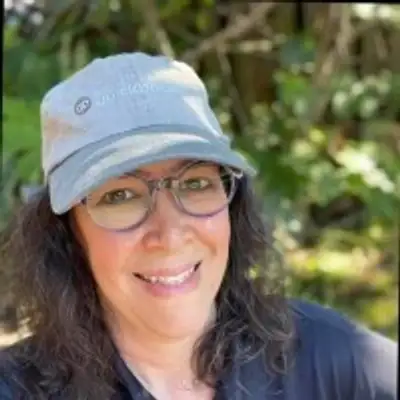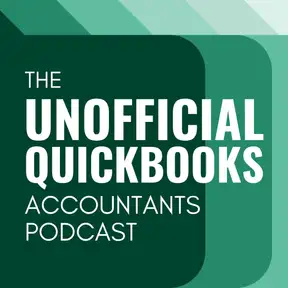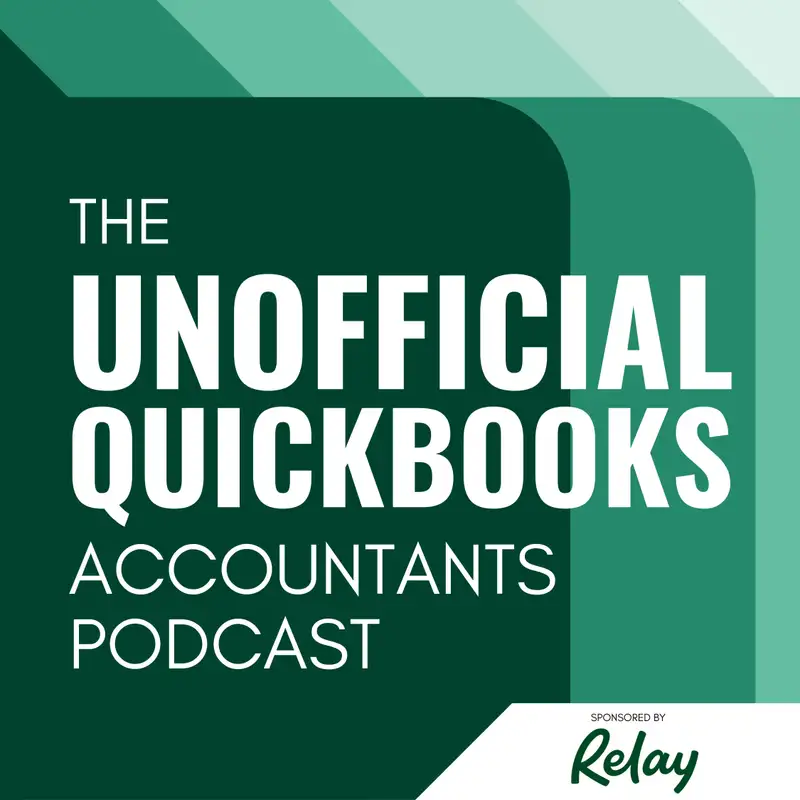
Concierge QuickBooks Online Setup Service
Hector Garcia: Welcome to the unofficial QuickBooks accountants podcast. I am joined by my good friend Alicia Katz Pollock, the original, the one and only Qbo Rockstar CEO and founder of Royal White Solutions.
Alicia Katz Pollock: And I have the privilege of collaborating with Hector Garcia, CPA, the founder of Right Tool for QuickBooks.
Hector Garcia: In this episode of the unofficial QuickBooks accountants podcast, [00:00:30] we're going to talk about how to do a concierge setup, which is a firm that Alicia uses for her practice. Whenever you're going to bring your clients from desktop to online, what is that extra step? What is that added value that you as an advisor can do and should do to make sure that your clients are set up for success moving forward? Now that they move from desktop to online, we know that there are features that they lose in the process, but sometimes we forget [00:01:00] to accentuate the features they gain in the process by moving to QuickBooks online. So Alicia, did I miss anything on that introduction?
Alicia Katz Pollock: Oh yeah. It really what we're doing is continuing the conversation that we've had over parts one, two and three of our desktop migration. And all of that started with a Facebook thread where we were talking about how much does it cost in order to convert somebody from desktop to online. And people are like, well, all you do is upload the file, it shouldn't [00:01:30] cost anything. And then there were other people who were like, well, you know, it could be $5,000, it could be $30,000. It really depends on what's happening for the company. So Hector and I have been breaking down what's been involved with the desktop migrations from, uh, how to prep a file to actually doing the migration to the things that you have to set up afterwards. And now where we're going is what's the extra value added that you can bring to the table after migrating from desktop that are features that were ways of polishing [00:02:00] it, that the client isn't going to know to do that. They don't even know that those options are there. So it's really kind of like putting the spit and polish on the QuickBooks file.
Hector Garcia: Yeah, it's kind of like the difference between, as you mentioned, migrating them from desktop to online to make sure they are fully migrated to QuickBooks online. It's two different things like migration. Migrating means a move, a move, the data from this place to that place. But it doesn't necessarily mean that the client [00:02:30] on the other side actually feel satisfied, feels like they can move forward, feels that they're fully trained, and training your client and giving them advice on how to run their business is a whole nother ball game. Probably content for an entirely different episode. That might be the part five of this series.
Alicia Katz Pollock: I think we should do part five. Yeah.
Hector Garcia: So in this part four, uh, we're going to follow, uh, Alicia's SOP document. We're we're in the page four or whatever it is. Concierge setup. Okay, so this is how we're going to enhance our client's experience, [00:03:00] post a desktop to online conversion. And the first thing we want to point out is chart of accounts. If your client is not converting to QuickBooks Online Advanced and I know a lot are just going to plus or essentials, if they're not going to advance, they need to be made very aware that prior in QuickBooks desktop, I believe the limit was 10,000 accounts. So you can add accounts, delete accounts. You can just go crazy with accounts in QuickBooks [00:03:30] desktop, in QuickBooks online. If you're not in advanced, you are limited to 250 accounts. So if you migrate from desktop to online and you are at 250 or more than 250, your client may not be able to create new accounts in the future. So if they're used to creating new accounts, for whatever reason, that maybe they create a temporary sub account or something where they're tracking something at the end of the year, they make it inactive. I mean, this will require for you to dig deep into the workflow and kind of look at their inactive accounts and [00:04:00] kind of see if you can spot a pattern. But bottom line, if you're not in advance, you can have this limited limit of 250 accounts. And you have to make sure your client understands that and then possibly clean up the chart of accounts, which is a whole nother concept, which is the clean up concept, but clean up in such a way that they have at least some accounts, 20, 30 accounts or whatever that they can be adding in the future. What are your thoughts about that, Alicia?
Alicia Katz Pollock: Now, I think that's important because if you just go with a file that has a large chart of accounts [00:04:30] and you don't do any extra cleanup, then the second they go to make another one, they're not going to be able to do it and they're going to think something's wrong with QuickBooks. So this is your opportunity to make to prepare them for the future and make sure they have a little bit of a buffer.
Hector Garcia: Okay. The next one is setting up bank feeds. So even though your chart of accounts are connected to the bank in QuickBooks desktop, convert over and all your transactions convert over. Essentially what doesn't convert or doesn't get transferred is that connection establishing [00:05:00] that connection. Between QuickBooks desktop and QuickBooks, sorry, between QuickBooks online and your banks. And that connection is now free. So you we probably talked about this in the episode three or part three of this, but remind your client to call Bank of America and call Chase and stop paying for the 10 or $15 a month fee that we're paying to connect, uh, QuickBooks to their bank, because the connection from Qbo to banks shouldn't cost anything. You have to reestablish that connection. That means you have to put in the user at the [00:05:30] end the password, um, make sure that's done kind of first. Then after you make that connection, make sure that your client doesn't have any transactions that are from the previously reconciled period, so they don't inadvertently go in there and create duplicates for something that's already been, uh, reconciled. So probably that's kind of like step one. What else would you add to this? Alicia?
Alicia Katz Pollock: One of the things that Qbo does when it connects for the first time is it frequently creates an opening balance equity entry that's [00:06:00] pre reconciled, which makes it really hard to find. You go to reconcile and your reconciliation is way off. The starting balance is wrong. And that's something that you as a ProAdvisor are going to know to go to the register for the date at which you started pulling in the transactions, find the one that says opening balance equity already has an R on it. Find it, delete it. Because if you're migrating from desktop, it's unnecessary because that data is already there. Right?
Hector Garcia: We're assuming that your starting point, your beginning balance [00:06:30] is already correct. And the and the opening balances should match the last reconciled balance per se. Uh, the one thing that just occurred to me, I don't see it in your document here, Alicia, but the connection from QuickBooks desktop to the banks sometimes is significantly different than online to the banks in such a way that with desktop, you, you connected a credit card. And the subaccounts didn't come for whatever reason, it was set up for all the cards to come in under, like sort of one master account. And I've seen where certain [00:07:00] banks, when you connect Qbo, you have to actually connect every single sub account separately. So you do have to be you have to just double check once you make that connection in, in Qbo and you didn't have the separate accounts connected, and you notice that maybe only the the refunds or the payments to the credit card come in if you notice that, not the actual expenditures that go in each of the sub accounts of your credit cards, particularly if you see that those are not coming in, it's because in Qbo, [00:07:30] that connection to the bank is not meant to bring a consolidated, uh, uh, transaction list. It's it's meant for you to bring each separate. So you might have to go in the chart of accounts and create each sub account for each, uh, sub credit card.
Alicia Katz Pollock: Mm.
Alicia Katz Pollock: Yeah. Now creating sub credit cards for, for credit card accounts is honestly a whole other episode because it has its own ramifications. But Hector is exactly right that Qbo treats the connection a little bit different. So you have [00:08:00] to accommodate that. And so that's part of your concierge setup is to create the sub accounts, because they probably don't already exist. And then do that mapping on behalf of the client.
Hector Garcia: Right. And the reason why this is all concierge stuff, even though it feels like, oh, this is normal. No, this is not normal. Because don't call Qbo support and say my my card is not connecting and the support person is not going to understand this, the difference or not, if they never work with desktop before, if they don't understand the client, if they don't understand, you know the specific intricacies [00:08:30] of how their accounts work and whether they have subaccounts or not. It's not going to be immediately obvious to them. Like this opening balance entry that that, uh, Alicia is talking about, half of them don't know and understand what that is in a post-conversion scenario. So this is why this is concierge. This is why this is not just, hey, you shouldn't charge for conversion. It's just two clicks. Well, true. The thing is that there's a difference between conversion and making sure that client is converted to actually.
Alicia Katz Pollock: Use.
Alicia Katz Pollock: It when you're done.
Hector Garcia: Correct. That is actually functional. Okay. [00:09:00] Staying within banking let's talk about bank rules okay. So bank rules uh, recently I believe the last couple of months they set it up. So when you migrate, the rules actually port over. They migrate over. Are there any issues with rules porting over the.
Alicia Katz Pollock: The biggest thing is that the rules in desktop only do two things. They only assign the payee and they only assign the category. But the rules in QuickBooks online do so much more. You can have rules for exclusions, and you can split them, and you can append [00:09:30] memos and you can have multiple criteria and the auto add. So poring through the rules and editing every single one and updating it for all of the new possibilities is concierge service.
Alicia Katz Pollock: Totally.
Hector Garcia: I mean, I think you can ask your client, hey, with your rules in desktop, do you feel that everything was automated correctly, or did you feel like that you had to not accept certain transactions because the rules weren't 100% right? [00:10:00] Or do you? That you actually had to go back to the transactions and edit them because the rules didn't bring enough information. So you may want to check the opportunity to enhance the rule experience and the banking experience by taking advantage of the exclude rule, splitting the amounts, maybe appending an additional memo, um, you know, using multiple conditions, even the export import, which allows you to effectively back up your rules. So if you screw something up, you can essentially bring [00:10:30] them back, you know, bring in tags into the equation, which might be a different conversation altogether. But, you know, she has tags. And like Alicia said, auto add, which are not very popular with accountants, but they might be popular with small business owners because they're like, you know what? If it's Starbucks, it's always going to be the same category. I don't care if it's $100 or $5, it's always going to be the same auto add those things. It feels redundant for a small business owner to have to like, choose add on every single Starbucks transaction. When it's for them, it's pretty obvious of what [00:11:00] what it should be. Anything else on the banking side?
Alicia Katz Pollock: No, I think that's good for this section.
Hector Garcia: Okay, so now it's kind of a big one because QuickBooks desktop only had one additional dimension, which is classes. Okay, technically you had customer jobs too, but most of the time because QuickBooks desktop only had two classes and customer job, people didn't really get creative in terms of how they used them. You know, classes was your general one dimension, one multi-division that you can have in your QuickBooks [00:11:30] desktop file and projects was just truly projects. But now with QuickBooks desktop, you still have classes, you have projects, you have tags, you have locations. Okay.
Alicia Katz Pollock: And in QuickBooks online quick.
Hector Garcia: Quick QuickBooks online. Absolutely. And also custom fields with with Qbo advanced that are very, very they're just more powerful. So with that, is there an opportunity for you to think the classes, which is your one dimension that you had, is there an opportunity to free [00:12:00] up those classes and maybe start using tags or using projects? If you weren't using that already, or using locations to kind of like, you may have to go back in the past and reclassify some of these things to the new for this new dimension that you're using. But I guess, is there an opportunity to free up those classes? I guess that's the underlying question.
Alicia Katz Pollock: Yeah, there's so much more that QuickBooks online does than desktop. As far as the business, organization and management that here you have an opportunity to explore how the business can actually shift. [00:12:30] And maybe they've got some work that's happening in spreadsheets because desktop didn't have the tools that they needed in order to do the analysis. And I find over and over again that all of a sudden the project center just lights up business owners, that they can convert all of their sub customers over to projects and start using projects, or they can have more custom fields, or they can implement locations. And then it totally transforms their experience of [00:13:00] their bookkeeping. It transforms the data that they have available to them. And this is again why you are concierge services. It's not just migrating the data, it's being an advisor for, hey, look at all the additional things this software does. And do you want me to help you implement it? So all of a sudden you've gone from doing a conversion to having work to do with them and services that you can offer and more money that you're going to make from [00:13:30] this customer. Because now all of a sudden you have new services that you're providing, right?
Hector Garcia: And it's not just how much money you're going to squeeze out of the customer, it's money that the customer is going to be happy to pay because you're giving them better information. I mean, that's always been the the kind of the unicorn that small business owners have always been chasing with their accounting. Is that one accurate, actionable information. And most of the time there's so much chasing after the receipt. There's so much chasing after [00:14:00] the statement, so much chasing after just getting the bank reconciled that by the time you get that done, you're 2 or 3 months behind that. You know, you look at the reports and it's already old news. So like people, your clients will gladly pay for the ability for them to run a report that allows them to make a decision on the fly without having to wait for you to come back 2 or 3 months later and close up that month, or that quarter or whatever it is.
Alicia Katz Pollock: Oh yeah, I'm just working with a client yesterday who [00:14:30] we've been doing this conversion, and yesterday he was like, oh my God, every time I work with you, you show me something that just blows my mind. I had no idea. And so at first he was like, well, why is this taking so long and why are we having so many meetings? And then every time he's like, oh my God, I don't have to do that anymore. I don't have to do that spreadsheet anymore. I don't have to send these emails anymore. And he's just delighted. And he's like, willing. He's willing to trust me through the process where I keep booking more appointments with [00:15:00] them. Because all of. A sudden we're completely transforming his entire operation.
Hector Garcia: Yeah I agree. Within this topic of classes and locations, locations does have something that's a little bit different than classes. For example, when you create a user permission in advance, you can create a user that can only do sales for that particular location. Now we'll we'll discuss user permissions in a separate episode. As we teased before, we're kind of waiting for those user permission structures in Qbo advanced [00:15:30] and actually all of Qbo to get fully restructured. There was a recent news, I believe it was an email that we got a couple of days ago that they were going to add some new roles and a change in user roles, permissions for the core Qbo users for essentials and plus, um, so we'll have an episode where we'll discuss that and also what advanced gives you in terms of user permissions. But keep in mind that locations plays a role that could potentially play a role in user and permissions. And who knows, maybe in the future [00:16:00] specific projects can also play a role or a class, etc.. But the other thing that's kind of a hidden feature that most people don't notice is that with locations, you can have location specific sales templates. So if you have a business that has multiple DBAs, you know, you have like sort of maybe multiple stores or multiple brands, but they're all working under the same legal entity, same QuickBooks file, and you want within the same QuickBooks file to email an invoice that has [00:16:30] this logo or this company name, or have a different group of customers that get this logo, this company name. Again, all the money rolls into the same entity. But if you want that, you don't have to be switching your templates back and forth. You can actually tie a default template to each location.
Hector Garcia: So when you create an invoice and pick location A, it shows up the logo and the company name for location B and so forth. And a lot of people don't take advantage of that feature. And that feature is really awesome. And it's a huge change from sort of like what people are used to with QuickBooks desktop versus [00:17:00] QuickBooks online. Alicia, I want to indulge me for a second. I want to geek out about a particular client situation I had a couple of months ago. They were using they're using QuickBooks enterprise. They have three locations, and they also have three classes that they track. They track overhead materials and labor. So we had multi-hour discussion with like all the leaders of the company to decide whether or not we were going to have the location as the master class. [00:17:30] And then each of these, uh, previously used classes like overhead materials and labor as subclasses or the other way, if we were going to have materials overhead or labor as the parent class and each of the locations as a subclass, because they wanted to be able to run filters to say, hey, I want to see, you know, for this location, this class or across all the locations, this particular class. So in terms of that matrix, whether the location should be the parent class [00:18:00] and the and the each of what used to be the classes, the sub should be the subs or vice versa. Again, we're still thinking about desktop. Obviously when we talk about QuickBooks online, we will be splitting that, which is the really the example that we're trying to get to is once you get to online, you free them up from that conundrum. But just indulge me on that. Which which way would you go?
Alicia Katz Pollock: If I was in desktop. Which way? Right.
Hector Garcia: Let's say you don't have locations, you only have classes, and you have this matrix where you have three locations and three [00:18:30] classes, like, um, uh, overhead labor and materials, which would be I would.
Alicia Katz Pollock: Probably.
Alicia Katz Pollock: I would I think I would do the location as the parent because you want to be able to roll up site by site and then the operations down underneath each one.
Alicia Katz Pollock: Yeah, but I.
Hector Garcia: Agree with you. But with this multi-hour meeting I have with them, they, they, they, they were accustomed for so many years of using the three classes, you know, when they do a PNL by [00:19:00] class, that this new shock of using this as a new dimension, because, you know, how they were using locations, they were actually subaccounts of the income and cogs and expenses. So, like, they had this really it was it was a hot mess. The reality or the point here is that once you move to Qbo, you free them up from that mess. Um, and then, you know, that's no longer a conundrum, but that's a really important thing to think about, is you may have had clients that wanted to have this level of dimensions, [00:19:30] and they never did it because of the potential drama that it is to do it in this with this limited just having classes subaccounts and and projects. Mhm. Uh, the next one is um.
Alicia Katz Pollock: It's a receipt management and receipt capture. And this is another one that's really transformative because Qbo has so many different ways of bringing in the receipts as attachments and actually attaching the receipt to the transaction. Now, [00:20:00] I've heard people say, well, I still want something redundant. I still want, uh, file folders where I can store them just in case something ever happens to Qbo. And sure, I totally respect that, but the how easy Qbo makes it to bring in the receipts. This is where you, as a concierge advisor, get to show them that they can upload them. They can connect to their Google Drive, and the best part is that they can forward emails, and [00:20:30] then you can set up all of the different employees to forward their emails in with their attachments and use the phone app. They can take the picture right then and there, import it right in. And because you can manage your receipt senders that with the new user permissions, you can have some. Just an employee who doesn't have a Qbo account can using the expense manager in qbo advance, you can create them in account where their workforce app now gains the ability to snap [00:21:00] and scan images. I think there's no way the business owner is going to find that on their own.
Hector Garcia: Yeah, and I think it's important to kind of like point out that the workflow is different. So in QuickBooks desktop you can attach documents. But you were you were essentially creating the transaction first, saving the transaction, then coming in and clicking and dragging that receipt with QuickBooks online with receipt capture, the process is Inversed we we [00:21:30] send the receipt first, then from the receipt, the person creates the transaction and you kind of get you kill two birds with one stone where you categorize the transaction and also attach the receipt at the same time. So that's a that's a significant change in workflow. And um, and it's not receipts after the fact. It's receipts as the leading source of truth for that transaction. And it could even match it to a bank transaction. So it doesn't have to create it. And you have to match it. It can even do all those things at the same time. [00:22:00] So that's important to point out and show your client that that's there. Now it's worth talking about the expense manager or the expense receipt claims in advance.
Alicia Katz Pollock: I want to at least bring it up because it's still relatively new and people don't know it's there. So if you haven't explored it, you should check this out. Um, QuickBooks Online Advance has a new feature called Expense Claims, where you connect your employees to it. So it's after you've set them up in the employees center, you [00:22:30] can then give them access to just receipt submission. It's not a qbo account login at all, it's just the ability to wake up their workforce app from payroll so that it now manages receipts to.
Alicia Katz Pollock: And sometimes definitely.
Alicia Katz Pollock: Worth exploring.
Hector Garcia: And sometimes that could be used to reimburse an employee for like they don't have a full workflow where, you know, you can actually make the payment electronically from QuickBooks online or anything like that. It's just a place for a non QuickBooks [00:23:00] user to submit receipts and it's called expense claims Advance. Now there's a very small section here called, uh, setting up report defaults. And this is an accountant only really, really old tool that's still extremely useful. Alicia, tell us about that.
Alicia Katz Pollock: This is actually one of my favorite little Easter eggs in Qbo, and it's one of the ones when I teach a class, that it just gets a wow factor, that when you go up in your qbo to the accountants briefcase, [00:23:30] there's an option on the right hand side about halfway down called Reports Options that you know, you don't see any reason to click on it until Alicia tells you to. But once you go in here, what it does is it allows you to set the default date range for the reports that show out of the box does last month, and for some larger businesses, that's exactly what they need. But I find that most of my clients want this this month to date or this year to date. And so when [00:24:00] you as the ProAdvisor as the accountant user, set the default date range, any time anybody runs a report, it will now default to this year to date or this month to date or whatever range you want. You can also change the basis on the reports that even if the they're filing taxes accrual based, you can set the reports to cash or especially when they're filing cash based, but they still do bills and invoices. I [00:24:30] love setting a cash based company so that the report default is accrual. So they can really keep track of what's actually happening. And then they can toggle back and forth if they want to see their tax basis.
Hector Garcia: So in the general settings you can set them up as cash or accrual. That way it matches essentially what the taxes are going to be. But in the report options you you change how it shows up immediately when you first run a report doesn't change the basis of the company, because QuickBooks allows you to always be cash and accrual [00:25:00] at the same time. You don't make an election. I'm cash or accrual. That's not a thing. Cash or accrual in QuickBooks is simply the way the reports are calculated. So you can change the how they show up at the very beginning. I absolutely agree with you. It's a it's an enormously valuable Easter egg. Now when it comes to check printing, if your client is is printing checks, what what do you need to do there?
Alicia Katz Pollock: Now, first of all, I would suggest encouraging them not to print checks anymore and instead set them up [00:25:30] with the online bill pay in qbo so that they know that it's there again. Concierge service. They don't know online bill pay is there, so you're going to help them get there. But if they are running checks, one of the concierge services you can do is to walk them through the check setup process, because you have to make sure that when you print from Qbo, it aligns on their checks. And what's involved with that is printing on blank paper, holding it up to light over the check stock, and then using a little grid to align it. And [00:26:00] then you have to keep doing it until it looks good. And yeah, that's something again, the business owner might not be able to do on their own. And so you helping them actually set up their check printing is another value added.
Hector Garcia: Now if we're working remotely you're not physically there. There's going to be a lot of did you put it upside down that you put it here and you put it there because you have to go through the trial runs. You have to do trial and error and print it in different ways until it's actually aligned correctly. They're definitely not my favorite part. Like you said, I [00:26:30] prefer to convince them to use ACH or something like that. Now here comes an interesting one, which is custom fields. So custom fields in QuickBooks desktop. I believe the first three do transfer to QuickBooks online on the migration. How has that been expanded? I've heard that we're going to expand that, but I can't quite recall if more than three custom fields come in.
Alicia Katz Pollock: Well, since most of the versions except advanced only have three custom fields, [00:27:00] I would imagine that that's still the case. Unless they're going to QuickBooks Online Advance, then maybe. I don't think I've tried to see if the all the custom fields come over or not, so that's something I would have to experiment with.
Alicia Katz Pollock: Yeah.
Hector Garcia: So I'll give you a quasi best practice without neither one of us being 100% sure whether more than three custom fields come in. When you go convert from desktop to online, you will notice that, uh, it automatically prompts you to create an advanced account. Now, that could be [00:27:30] it could be a marketing slash sales scheme to put people in advance. And because of loss aversion or how psychology works, people are more propense to to get an advanced subscription after converting from desktop. Or maybe, uh, Intuit knows that the conversion from desktop to advanced is the best, cleanest, most complete conversion and is easiest to convert to advanced and then downgrade afterwards and allow QuickBooks online to do all the disabling of all [00:28:00] the fields and all the features post conversion. So like I don't I can't confirm this, but something inside of me tells me that when you convert to advanced again, it's going to be a free trial anyway. You convert to advanced is the best, cleanest, most complete conversion, so most likely you'll get more than three custom fields come in and then if you downgrade then you're going to be limited to just three custom fields.
Alicia Katz Pollock: But the data still stays there from the conversion. And so if you wake it back up again to advance, it'll you'll [00:28:30] be back where you started.
Alicia Katz Pollock: Exactly.
Hector Garcia: And um, with, with custom fields, the only thing that you might want to point out is if you do go from, let's say Pro Premier to QuickBooks online and the client, let's say, converts up generally, you know, pro premier customers, they go to essentials. And plus in my experience. But if if you move a client like that to a to advance, they're getting more functionality in custom fields that they didn't get in Pro Premier. So [00:29:00] in enterprise you could set up drop down and date based custom fields. But in Pro Premier you didn't. So now in advance you do get that. So if if you have that specific scenario where you're going from pro premier to advanced and the client can't afford advanced. And by the way, it's not that far off in pricing because QuickBooks Premier five user. It's right now about $2,200 a year or $2,500 a year, and cube Advance is $2,400 [00:29:30] a year. So if if you're dealing with a 3 to 5 user setup in in desktop, it's not that far off from the advanced pricing. So it's not a very strange thing from you to think that you could bring a client up to advanced from Pro Premier. Okay, what about custom form templates? Alicia.
Alicia Katz Pollock: So the custom form styles are what your invoices and sales receipts look like when you send them to the customer. And generally the [00:30:00] customer will either not even occur to them to go edit these, or they're content with just the default. Or maybe they do find it on their own. But the reason why I like to at least walk them through it is because of the way that it's set up where it's got three tabs one for the general appearance, one for the content, and one for the emails. And then when you're on the content tab, it also shows you a picture of the invoice. And then there's three sections the header, [00:30:30] the main details and the footer. So there's like eight different things places to go inside the custom form styles. And so again that's another benefit that I bring to the table when somebody works with me is I will take the time to show them. Now I'll always check with the person. I say, okay, let me show you where the custom form styles is. Do you want me to walk you through or can you just take care of this yourself later? And you know, so that's [00:31:00] I leave it completely up to them. Some of them are just like, oh, thank you for showing me. I'll go do that later. And some of them are like, I don't, I don't understand, can you please walk me through? And then again, they're grateful for that extra level of help.
Hector Garcia: The only one part I want to kind of point out is make sure you don't step on the landmine. That Concierge Services includes the magic of making the qbo, uh, templates look like the desktop templates, uh, because you could truly, truly, you know, uh, [00:31:30] basically eat your shoe in the process of saying, hey, we have this concierge service and will help you customize this form styles. And maybe your the user tried to customize them and realize how limited they are in Qbo truly compared to QuickBooks desktop, and they think that you have some magic wand that can make him look similar or have more functionality. The reality is, it's still very, very limited. And I believe it was like in November or October, I [00:32:00] saw a video in the in the QuickBooks online YouTube channel about this advanced AI template, uh, new thing that we're coming up with where you can like upload your own like word based template or Excel based template. And Qbo would somehow magically turn that into a template that you could use for your customers. And it turns out that I didn't see any QuickBooks files with it. I think they took the video down. I don't think I ever even beta tested it. The reality is, [00:32:30] forms and qbo are very limited in customization compared to desktop, and that's still probably the biggest Achilles heel that Qbo has.
Alicia Katz Pollock: Yeah, I generally find that at first the client is upset that they don't see what they've are used to seeing how it's always been. But as soon as we go through and like pick the layout, pick the colors, pick the what fields show, by the time we're done, they don't even remember how it used to be. And they don't care. Because the truth is, is that most of your clients [00:33:00] are only looking at how much do I owe and not really concerned about how it looks.
Hector Garcia: Unless there's a missing field, right? Unless there's a missing field that they no longer have access to. Okay, let's talk about a big one and often a futile one, which is recreating custom reports. What can you tell us about that?
Alicia Katz Pollock: If there are reports that the client has been using that are mission critical, a lot of the time, taking the time to help them recreate those same reports will [00:33:30] help. Now they may be able to go in and do it, and it's a great learning experience for learning how to use the reports. But that is a service that I ask them if they want me to do with them. And the majority of them either don't have any custom reports that are necessary, or they're delighted that somebody can go through and whip through them and recreate them for them.
Hector Garcia: What is your standard answer for when a particular custom report and desktop cannot be created in QuickBooks online, like how do you [00:34:00] tackle that?
Alicia Katz Pollock: I mean, honestly, I think that's only happened to me maybe once in all of these years. I don't find it that common. But, you know, I don't work as much with construction and manufacturing migrations. So I generally find that that's an opportunity to either look at spreadsheets, sync or live flow, or one of the other apps that integrates with other reporting tools.
Hector Garcia: Okay. That's fair. And also keep in mind that and you might as a ProAdvisor as a QuickBooks [00:34:30] accountant, have to deeply explore the Qbo Advanced Custom Report Builder, because there might be a situation where a report that you had in desktop could be built similarly in Custom Report Builder and in some cases even more powerfully in Custom Report Builder. Like, I'll give you an example. I had a client, uh, another client actually was another user in the Facebook group that was complaining that when you run reports, all the transactions that netted to zero were showing [00:35:00] on the reports and a transaction that not netted to zero, that had a line item at zero. So you had like this big journal entries with a bunch of zero lines that they didn't want to get rid of. They just wanted to have them there as bag holders. But then when they're running the report, the report was three pages longer because there was so many lines with zeros, and they were complaining that, hey, why can't I get rid of this zero? It seems like such a simple thing. And it turns out that the new modernized reports in Qbo have a filter where you can put amount isn't equals to zero, and [00:35:30] is one point for modernized reports versus the core. Uh qbo uh reports. And also desktop doesn't have anything like that. So that's we're talking about a detailed report transaction detailed report. So that's interesting. So some some sometimes you may want to, you know, do the extra effort and kind of play with the new the new reports and new tools and see if there might be something that wasn't even there in desktop in the first place.
Alicia Katz Pollock: Yeah. This is one of those points where QuickBooks Online Advanced definitely gains traction and gains points, because the custom Report [00:36:00] builder is so much more powerful in the modern version, in the modern view, than it is in the standard views that I'm. I actually kind of like the new interface. I know a lot of people are frustrated with it, but of course we're always frustrated with things that we don't know that we're not used to. But once I've taken the time to explore it, I've been able to kind of make just about any report that I've wanted to make. And so again, this is you as a ProAdvisor, maybe your [00:36:30] client, you didn't think that they needed qbo advanced. But once you get up to what are their custom reports that they need to run on a daily basis, this might be one of the reasons to put them in advanced.
Alicia Katz Pollock: Yeah I agree.
Hector Garcia: Okay. And then you have this note here in your ESOP document which is cosmetic updates. What are cosmetic updates?
Alicia Katz Pollock: So sometimes it's just a matter of rearranging the interface that for example, when you connect the bank feeds to your checking accounts and credit cards, they kind of come in [00:37:00] in a random order. But you can go into the dashboards and there's a little pencil on the bank accounts list. It's not in the bank transactions, it's actually on the dashboard. But you can click that little pencil and then drag them in the order that you want them to show. And then when you go back to bank transactions, you've got your operating checking and your most common accounts on, on the at the beginning. And then the ones that you barely touch can be over on the right hand side. Um, and, and I'm also going to.
Alicia Katz Pollock: Oh [00:37:30] go ahead. I was going to.
Hector Garcia: Say that reminds me, um, and this might be more of a cleanup episode type of thing, but in QuickBooks desktop, you can actually choose the physical order that you want each of your accounts. In your chart of accounts, you can overwrite the order of an account in QuickBooks online. The accounts are always going to be either alphabetical order or if you have account numbers in chronological order with your account numbers, [00:38:00] you cannot manually overwrite. Any account. You cannot manually overwrite any accounts order in your chart of accounts for reporting purposes. So you have to keep aware that, uh, once you run a PNL in in Qbo and that there could have been accounts rearranged in QuickBooks desktop, and the user is used to seeing this particular account at the top. That won't happen anymore unless you [00:38:30] actually change the account numbers in chronological order.
Alicia Katz Pollock: Okay.
Alicia Katz Pollock: Something else I do that's cosmetic is the new navigation bar has actually opened up new opportunities. And if you haven't tried it, you might really like it. You've probably noticed that there's a section up at the top that now says bookmarks. And the way that you add something to them is when you hover over it. Like if the bank feeds or the chart of accounts when you hover over it, there's a little bookmark over on the right hand side. And if you click that little bookmark, [00:39:00] then it rises up to the top so you can put your hot centers up at the top at your fingertips, so you don't have to pull them off of the submenus all the time. And then even better than that, if you scroll down to the bottom, there's a more button that I guarantee, like maybe ten of you have tried clicking on, but if you go into that, you can turn on and off different features and reorder them, and you can completely customize the left navigation bar to your heart's content. Now, what I'm not clear on is if it's [00:39:30] just for your view, or if you have to go in and do it on every user. And so, Hector, if you know that answer, I would love it. But I generally will do this on the call with the client and have them customize it. Now, if that interferes with your communication with the customer, where you're used to saying, oh, look on the left hand navigation bar, five items down is the sales, then maybe you don't want to do this, but if you have a user who is just not that computer savvy, locking [00:40:00] down their left navigation bar to keep them out of areas where they have no business might really be an asset to you.
Alicia Katz Pollock: Yeah, that.
Hector Garcia: Used to be. It used to be a big thing where I could be on the road driving, and a client will call me and says, hey, how do I do this? And I go, yeah, go to the file menu, go to this, go to that. And I could do all this stuff from memory. And, uh, I guess that's where the good old days now with Qbo, with this left, uh, bookmark bar, it could really be anything. Could be any order. Uh, so that's interesting as well. And [00:40:30] the last two items you have here are, uh, the delayed charges and delayed credits. Something that QuickBooks desktop doesn't have. So what would be the the point on like, you know, adding this to the concierge services.
Alicia Katz Pollock: This is kind of a case by case basis. But I will check with them and say, would it ever be useful to rack up charges for your customer and then maybe bill them all at the end of the month? And if they say yes to that, I showed them the delayed charges feature where if they provide a weekly [00:41:00] service, they can keep track of each service as it's been provided, and then turn all of them into an invoice at the end of the month. So delayed charges is a really great feature for the specific use case where they need it and then delayed credits, same kind of thing. You're putting a credit on hold for them, but you don't want it in the general ledger until after a certain date, so you can make a future dated credit memo that way.
Hector Garcia: Yeah, it's not the same thing, but in QuickBooks desktop, when [00:41:30] you did a sales order, it's kind of like a delayed charge, you know, because you can convert that sales order to an invoice, which is different than an estimate. Uh, but, uh, but it's not a true replacement for sales orders. Absolutely not. Um, but it's sort of quasi what some companies where we're using. So that's interesting to point it out, because that's a very unique qbo thing. And lastly, we have here a budgets. Quickbooks desktop does have budgets. And but the budgets in QuickBooks online are a different experience. [00:42:00] So why would you need to include that in the concierge?
Alicia Katz Pollock: This for me is more like opening up a conversation with them for are they budgeting and how are they budgeting? And if their budget if if either they're not budgeting at all, or if their budget is in a spreadsheet, I welcome them into being able to import that into Qbo so that they can actually keep their live estimates without having to export and manually manipulate a spreadsheet outside of the system. So [00:42:30] again, concierge, this actually would lead to a future appointment with them. I wouldn't do this as part of the conversion, but this opens the door to value added services.
Hector Garcia: What would you say is the amount of time that in average and obviously every company will be different because we're not doing any actual clean up work. Like none of this stuff is cleanup. This is setup. This is setup and training, setup training and leading the client to a potential better future. Okay, none of this is me going out there and and cleaning up. [00:43:00] That's different. This particular concierge process, including the conversation, including showing them including potentially going back to desktop and go, hmm, I didn't catch that at the beginning where we talked about, can you show me how you did it in desktop? So I can see how this would relate to online? How long do you think this would take?
Alicia Katz Pollock: Well, the famous answer it depends. It depends on the complexity of the client. It depends on whether they are doing these things already and depending on whether these are things that they [00:43:30] go, oh my God, I would love to do that. I had no idea I could. When I'm doing conversions. This is why I never quote a specific range or a specific price, I always do. It could be, you know, anywhere from 3 hours to 20 hours. Most people come in around ten hours, and that's the conversation that I have for them. So I never do flat rate because I don't know what the results of these conversations are going to be until we're we're in the thick of it. [00:44:00]
Hector Garcia: So you like you still like charging hourly for this type of work?
Alicia Katz Pollock: I do, because I don't know what I'm going to get into in one little side conversation can turn into a whole three hour setup project.
Hector Garcia: I'm going to tell you how we do it. Um, we have we have a service called a 30 day implementation support, a qvo implementation support. And essentially we allow people to actually email us any questions they have. We have access to the Qvo file so we can do the setup behind the scenes. [00:44:30] If it's a setup only thing and not a training thing, they can schedule us for up to one hour every single day for the next 30 days if they want to. Uh, and we will make any changes. That's not cleanup. That's related to this. Custom reports, cosmetic changes, all these things for a period of 30 days, and we charge a flat $5,000 fee. So instead of instead of breaking this down as, as, as a task or a short Tum project is more about being with you through the experience, because [00:45:00] I don't think your client will notice that they were missing something they want, or they too like. It might take them a week or two to then go back. Shoot, this happened. And of course, um, not every client is thinking about spending five grand, you know, for, for a qvo, uh, conversion. But it's not a conversion is support through the conversion migration process.
Hector Garcia: So the client feels all the confidence that they did back when QuickBooks desktop was there. And they and they go through [00:45:30] a pleasant conversion process and a net positive, uh, experience for their entire organization. So you cannot reduce this down to a migration fee or a migration cost or in my opinion, at least, I know you got your start. I got my style even in 2 or 3 hours of work. Although technically, if they do call you six, seven times in the next 90 days for six different sessions, it will be a combination of setup, concierge and training and maybe [00:46:00] some cleanup in the process. Where you go, you know what? You're right. You know these items are all jacked up. You know, close your eyes. Go have some coffee. Let me clean it up real quick, and then we'll come back and show you how to do this correctly. So that type of stuff happens. Uh, I know, but that's an idea. Like, instead of instead of making it something that you time just include plenty of time if you if you need to. But then give them support through a particular period to give them a chance to discover that they're missing these items.
Alicia Katz Pollock: Yeah, that's an interesting process. [00:46:30] It's definitely a different revenue model and business model than the one that I use. So I think there's definitely room to go both ways for you. It's nice because you know that, okay, it's going to be $5,000 and this is the length of time on it for me. What I do is I set up big chunk appointments, either full day appointments or three hour chunks over, you know, the initial week and then once a week after that. And we keep doing that until they don't need me anymore.
Alicia Katz Pollock: Exactly. [00:47:00]
Hector Garcia: And to be clear, we do four of those a year. It's not like, you know, like, you know, it's raining over at my office, you know, where $5,000 checks are coming in every day. You know, it's like maybe four times a year. Somebody will go, okay, I'll take that. I want that peace of mind. I want that whole month where I can call you anytime, email you any time, and even even with the capacity that we have, we couldn't even take maybe more than two at a time at most. Because if you think about it, if they could call us every day and some of them do, sometimes the first week only, and maybe not the second week so much [00:47:30] and it kind of dies down. It's just how it works. Um, so it's just an idea. So we're giving you guys two ideas of how you can come up with it. Maybe you can do a two day plan, a three day plan, and maybe go beyond charging by the hour, make a flat fee, different options. So that concludes, uh, part four of the QuickBooks desktop to QuickBooks Online Migration series. We focused on this part four on the concierge services, and we might have a part five focused on the clean up portion, actual clean up portion, [00:48:00] something you probably should have done in desktop first, but you don't realize you needed to clean up until you went to online. Or, like Alicia might think to Alicia's perspective, cleaning up in online might be better, or they might be better tools. I think cleaning up in desktop is better or faster. That's my own opinion, but different issue altogether. But Alicia, what are your thoughts about this next episode on Clean Up?
Alicia Katz Pollock: Yeah, for the thing that I have found is that QuickBooks online is much less forgiving of bad data than [00:48:30] desktop was, because in desktop, for example, with. Expenses if they turned the billable checkmark on, and then they dismissed the dialog box that says, are you sure? Or set the setting. Then they could have literally gone for ten years, marking every single expense as billable, even though they're not using the billable expense workflow of pulling those expenses on to invoices for being reimbursed. And then when you get over to QuickBooks online and you look at the money bar across [00:49:00] the top, the customer has $15 million in unbilled expenses over with, you know, a million different transactions. And you got to clean that stuff up in qbo. And so I find that what happens when somebody migrates is all of a sudden they look at their data and they're like, well, what's this and what's this and what's this? And why is this here? And in fact, it has been there all along. But they were so used to just doing what they do in desktop and seeing it how it looked in desktop, that it's not until [00:49:30] they have a whole fresh interface where the data just looks different, that they notice it again with fresh eyes. So the clean up part for me is an essential part of this process. And so I am going to insist on an episode five on post-conversion cleanups.
Hector Garcia: Absolutely. That's a great, great outlook. Great way to end it. With that being said, Alicia, anything interesting going on in your world?
Alicia Katz Pollock: Oh yeah. About the time that this airs, I am going to be releasing a new book on Amazon. It's actually [00:50:00] a refresh of the book that I have had on Amazon since 2015 that used to be called Master Intuit QuickBooks online. From setup to tax time. Now it's just going to be called QuickBooks online from setup to tax time. And this book was the book that it was actually originally the handouts for my QuickBooks online boot camp, my six hour class for business owners and beginning QuickBooks users. And so back in the day, instead of printing out and binding in three hole punching my handouts for my clients, [00:50:30] I turned it into a standalone book on Amazon. And now it's kind of like the 10th anniversary of it, although it's nine calendar years according to Amazon. So we are rereleasing the book. We are in the final production right now, and so I am super stoked to to reintroduce it. And so if you go to Amazon and you search for QuickBooks online from setup to tax time, if you see a white cover with the lady with her arms raised, [00:51:00] that's the old version. Don't. That's not the one that you're going to want. You're the one that you're going to look for is a blue cover. And then, you know, I would love your support if everybody could go out and buy copies of it so we can shoot up the Amazon best seller list. That would be fantastic. So if you are following me on the socials, keep an eye out for those. Um, for those announcements.
Hector Garcia: Yeah, we'll add the link to the show notes once your book is published. Alicia I'll be the first one buying it. I'll tell you that much. [00:51:30]
Alicia Katz Pollock: Well thank you.
Hector Garcia: All right. Awesome. Well, with that being said, uh, thank you very much. And for listening to this episode of the unofficial QuickBooks accountants podcast, and we'll see you in the next one.
Alicia Katz Pollock: See you in the next one.
Creators and Guests