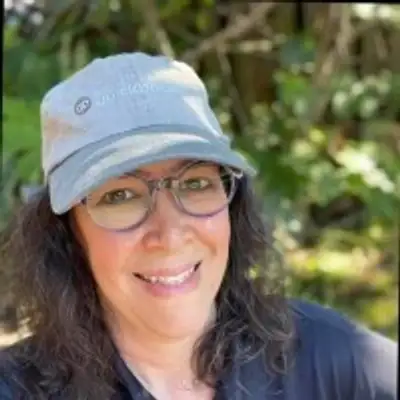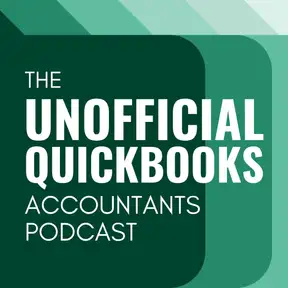Fixed Asset Management, Custom Project Fields, and Expense Overviews
Warning: This is a machine-generated transcript. As such, there may be spelling, grammar, and accuracy errors throughout. Thank you for your understanding!
Hector: Welcome to the Unofficial QuickBooks Accountants podcast. I am joined by my good friend Alicia Katz Pollock, The original the one and only Rockstar CEO and founder of Royal White Solutions.
Alicia: And I have the privilege of collaborating with Hector Garcia, CPA, the founder of Right Tool for QuickBooks.
Hector: In this episode, we're going to talk about the new features that we're going to start seeing in September in QuickBooks Online Advanced. There's a whole bunch that we're going to cover today. Alicia, what's the first one?
Alicia: So the first one that caught my eye is the new fixed asset accounting. And, you know, we alluded it to it. This is the return of the cliffhanger. And so fixed asset accounting has been something that's been missing completely in QuickBooks Online. And there is a fixed asset manager in QuickBooks desktop. But interestingly, they're deprecating it except for enterprise. So their trade off was to bring it over to QBO. And there's some cool things about it. You actually have different depreciation models. So it's not just straight line depreciation. You can decide if you want to book it monthly or annually, and you can even enter in several all at a time. Now, I know you did a deep dive about it. What were some of the things that you found?
Hector: Okay. So the fixed asset manager actually works very similar in terms of mechanics look and feel and UI as the revenue recognition feature in QuickBooks Online advanced. So if you used it before. Yeah, right. If you used it before, you can kind of imagine what I'm, what I'm saying. If you haven't, then you know it's really difficult. You kind of have to play with it first. But essentially what the feature does is it first allows you to create your asset. And one thing that's really important is this fixed asset manager is for you to just contextually is for you to track depreciation, but not for you to do a journal entry every month or every year manually is for QuickBooks to automatically post that journal entry to the depreciation for you and it be varying if it needs to be year by year depending on the type of depreciation method. But I do want to add that this is not tax depreciation or at least the first version of this is not tax depreciation is GAAP depreciation. So you're not going to see like the option for 27.5 years for real estate because as a tax concept, not a GAAP concept, it allows you to depreciate assets all the way to 50 years. So you can go to, you know, from the traditional three year assets all the way to the 50 year assets and not that many 50 year assets, but that's the range that it allows you to put the number of years it will not suggest to you what it is. You won't put their computer and say, Oh, computer should be seven.
Hector: Like you need to know it's 5 or 7 or 3 or 10. Like you have to put the number in there. It will ask you if you want to have if you want to do a straight line or double declining. So you get to choose the depreciation method itself. You put the original dollar amount of the asset that you're going to depreciate. But one issue I found immediately and this caught my eye immediately, is there's no space for you to put the salvage value. And in GAAP depreciation, you're supposed to put the purchase of the purchase price of the unit and then the salvage value. And you only depreciate the difference of the two. So knowing that QuickBooks did not put a box or a field for salvage value, what you need to put in there essentially is the net. So the purchase price minus the salvage value, that's actually part of the process that you have to do. Now in tax depreciation, that's not a thing, okay? The salvage value is always zero. So this might confuse some people that might understand how depreciation works in tax, but not so much in GAAP. So that's what the fixed asset manager does. That's what it's meant to do. So after you create the asset, it shows you a schedule of how these things are going to be posted. Now it's not terribly obvious to the user that these journal entries are going to be posted in the future. So once you create the asset and the fixed asset manager, nothing happens in your accounting like nothing happens where nothing happens at all, which is probably a good thing anyway.
Hector: But but nothing happens at all if most people go, What? Did I just spend an hour adding all my assets for? Well, remember after the day that you posted it at the end of the month, at the beginning of the month, QuickBooks will automatically post journal entries for you for past data accumulated depreciation all the way up to the day that you created the asset. And if you're doing it monthly. So let's say, for example, you enter the asset on September 2nd. So all your depreciation up to assuming you do monthly up to August 31st has to match what QuickBooks will tell you is the the accumulated depreciation amount. And QuickBooks will actually tell you this is it like you can't change it or modify it like it needs to match theirs. And then you have to go back and check your your manual processes of tracking depreciation to make sure that it that it's the same number. But anyway, any past entries of accumulated depreciation you have to have entered already manually. So so this asset manager will not go backwards and post. Year or year to date, it won't post anything. So original purchase date that would have to come from an actual transaction, prior depreciations that would have to come with the via a whole bunch of monthly journal entries or a or a one lump sum journal entry for the year or up to the period that you enter the asset.
Alicia: Now, one of the things to realize about that is that's really important is that it's not actually going to put the value in the fixed asset at all because like you said, you have to actually purchase it. Did you purchase it with cash? Is there a loan involved? And so you're going to have to create the fixed asset based on how you actually purchased the asset. One of the things that I like about this is typically when I'm looking at the balance sheet, when an accountant has just been making the journal entries, is that there's just one lump sum for all of the fixed assets based on the the taxes. And I like this because personally I want to be able to see the net book value for each of my fixed assets. So I'm going to really enjoy seeing the individual valuations and not just this one giant lump sum that came from a journal entry. So I'm hoping that they dial in the things that aren't quite working about it so that it really is a valuable asset to go through.
Hector: This is going to be a moving target anyway. Like it's, you know, they're going to release the first version, let people criticize it, break it down, tell into it what's wrong with it, and they're going to make it better and better. Look, when they first came out with this tool, I did a video where I broke down all the things that I thought was broken with it, and I realized after that I just didn't understand it. Like I thought it would do something, like I thought it would do something. And it turns out that you just have to create it and be patient until it actually does something. And, you know, part of software design is making it very obvious to the user. What's the purpose of what they're doing Generally in accounting? Very, very rarely will do like a bunch of work. And then the balance sheet and PNL hasn't changed, right? So like so so we don't get that immediate feedback, that immediate reaction to see if we did it correctly. So this is one of those tools that you're sort of like setting up for the future.
Alicia: Yeah, I think it's a I'm happy that it's there. I like that. It kind of works the same way as the revenue recognition tool. And I know revenue recognition isn't new, but it's still new ish. And it's the corollary of this where when you have income that comes in in a lump sum and you want to recognize it through the year, you know, like an annual software subscription, the revenue recognition does that. And so it's the, you know, the the flip side of the same tool.
Hector: Exactly. And any time into it does something consistent when it comes to UI, that's a win because that's rare. Okay. The designers of QuickBooks in the last five years, it seems like they got like ten people that don't talk to each other, that went to different design schools when it comes to like software design and everybody sort of building their own thing. And then they then there's a time where they get together and they Frankenstein it into the software, and then your payment screen looks different than your invoice screen, and it looks different than your deposit screen and your banking screen and some of the tab and shift tab and keyboard shortcuts. And your date.
Alicia: Picker works differently and.
Hector: The date picker, the date picker, the dropdown menus, everything. When everything feels different, even if it's all functional. And that's a whole different conversation, a whole different podcast episode. Like what? Actually, it's broken with QuickBooks, but even if everything is functional, it's feeling different. It's just it's an eerie feeling for a user, especially the power users, the ones that are going back and forth in these screens. It just feels strange. For one, like even the thickness of a dropdown menu versus one one screen and the other, it just feels strange and it doesn't feel like a cohesive experience. So the fact that the revenue recognition, which is own sort of UI, the first time we see a UI like that in QBO was actually repeated in fixed asset manager. That's a huge win. Now the next feature, so we're going to move on from fixed asset manager and I'm sure this will won't be the only episode where we'll discuss it. As it gets more changes and it gets better, we will probably be discussing it more and the new updates to it. But the other kind of interesting feature that they released and this is obviously due to user feedback, is that in QuickBooks Online advanced, if you're using custom fields, you have custom fields for vendors or for suppliers, for vendors, you have custom fields for customers, and then you had custom fields for transactions. But there wasn't a custom field unique to a project. And a project is kind of a sub customer, but it's not.
Hector: The project has its own screen and at some point in the future, when the project screen, you're able to filter projects by a custom field. This is going to be super useful. Right now, if you go into the project and you edit it, you can add a custom field to a project. So something like completion date, something like approval date, something like, you know, who the who, the who is the insurance company covering this project or who's the foreman of this project? I can see all sorts of incredible uses to putting custom fields inside projects. The problem is surprise, surprise is not in any reports. So this is kind of like the intuitive mode. It's like, you know, first we'll come up with the field and we'll make a big deal about the field and then a lot of people will do entry on the field, but then they don't get to do any reports on the field and then it feels like they wasted their time. And I get it. You can't put the cart before the horse. I get it. You got to have the field of input before you have the output. But I almost think that when they come up with an input, they should immediately have at least one output so people can get the satisfaction after entering the data in that field to go, ah, I can see it in this, in this report or whatever. So that's missing. But good start.
Alicia: Yeah. What Hector is referring to in that is that most of the versions of QuickBooks Online have three custom fields, and QuickBooks Online has 48 custom fields, depending on how you slice and dice them. But only the first three are available in the API for synchronizing with other software and in all of the reports. So for the right purposes, those custom fields are amazing, but they're not universal. And so you kind of have to check it out and test it out as you add them to make sure that they'll do what you want them to do.
Hector: Yeah, the one thing about that is not just the API. So yeah, for sure. The API, that's one really important piece. I want to have those custom fields in the API, but in the new custom reports in QuickBooks Online Advanced, and we discussed that in one of our previous episodes on how that made leaps and bounds in terms of for a QuickBooks Online user wanting to pull custom reports, it's a great tool. You can do tons of awesome things and even beyond the three custom fields, you can actually pull them in the new Advanced report feature, but not this brand new custom fields in project. So it's like it's. Very nuanced and very specific. So it's not just the API thing, it's also in the normal reports. It's just not there, at least not yet, not as of the date that we recorded this episode. Alicia, I heard you talk about maybe something you saw on a webinar or you read somewhere that custom form styles that we can upload our own PDFs to QBO because of I, it's coming back. What is that all about?
Alicia: Yeah, Back in the day, up in QuickBooks labs, there was the option to be able to take a word document or a PDF and upload it and then map the different fields for your invoices or for your sales receipts. What that meant was that somebody who was new to QBO, if they had word estimates or word invoices that they were using, they didn't have to let go of those and get locked into the custom forms that didn't really have a lot of flexibility. And especially my designers, like a lot of my design and builds, were like, I don't I don't like these forms. I want to be able to use my own. So they used to have it, but not a lot of people were using it. And you know, as we know, if there's not a lot of users or a lot of adoption for a feature, they'll pull it back out again. So they have announced that they have solved whatever issues that they have solved and they are bringing them back again. So they've said that it's going to be in QuickBooks Online advanced. I'm hoping that at least we can get it in. Plus because, boy, do we need it. But the idea is that you're going to be able to take and upload a document, map the fields. It'll have more than three custom fields and you'll be able to add fields to an invoice. You'll be able to remove fields you don't use from an invoice like those shipping fields that we don't use. Boy, do I want to take those out and you're going to be able to rearrange the locations of the fields so it's not just turning them on and turning them off, but just like desktop has the form designer, you're going to be able to customize the form more than you can now. So I'm really excited to hear that. It was unexpected. I didn't expect to ever see that feature come back.
Hector: And what's the I take? Because I think they said because of AI, we can do it now. Like what exactly do you think they they I mean, we haven't seen it yet. So obviously we're speculating, right? Why? Because of I.
Alicia: Think what it means is that there's consistent fields that are in all forms. And I think they have a way of visually identifying what it is so that they can make suggestions for you, because that was the problem with the old one, is that it was completely manual. You had to click, you had to put in the field, you had to resize it, you had to say what it was for and you had to do a lot of coding. And so now I think they're going to be able to take care of a lot of that for you and make blanket suggestions that you just have to refine instead of doing the whole thing from scratch.
Hector: Okay. So what we think is with AI, we'll be able to speed up the mapping process, reduce the errors and frustrations of wrongly mapping because it will try to detect, you know, what your own custom form meant to have by this field or that field and try to map it to whatever QuickBooks allows you to have. That's interesting. I definitely think that's a very interesting application of AI, like what we think of AI and accounting. We think of like automated categorization only, like, like I think most of us only think of, Oh, it's going to categorize things for me because that's really the only tangible thing we've seen, sort of machine learning and AI do. But this is a very sort of different approach to like how we're going to leverage AI. It's, hey, we're going to try to figure out what you are trying to do with your own PDF template, and we're going to try to match it with what QuickBooks has.
Alicia: That makes sense because the fields are labeled and name and customer name both have the word name. So even if there's a variation in what they call the field versus what you call the field that I'm hoping that the AI is going to be able to bridge that gap.
Hector: I agree. And we have one last feature to cover in today's episode, which is in Yeah, in QuickBooks Online Advanced. They added this thing called the expenses overview. And if you're trying to paint the picture for you, this is a podcast, not a webinar, but for a very long time you've been able to to see in QuickBooks online graphs that are mostly having to do with like sort of sales trends, like the dashboard has, you know, sales trends and sales by category sales by class, that sort of thing. And then the cash flow overview or the cash flow planning, again, sort of mostly sort of focused on, you know, sort of where is this money coming in, where is the income coming in and more visual representations of that. In QuickBooks Online Advanced, they added this thing called the expense overview, which is basically a dashboard for all your expenses, where now you get to see sort of a graphical representation of what all your money is going. So like pie graphs and graph charts of your expenses based on purchase item, based on expense category, cost of goods sold category, all of that stuff. So the first version of that has been deployed into QuickBooks Online Advanced. So if you go into expenses and click on overview, you'll be able to see that. And you know, as this feature gets more sort of functions and utilities, we'll cover more and more with that. So all right, so that's it for the episode. Alicia, what's going on in your world?
Alicia: Well, I am excited to announce that I am having a guest instructor come to the Royal Wise Owls on September 26th. Tanya Hiltz from Canada is going to be doing a two hour course for me on value pricing. And so the idea is that if you're a bookkeeper or an accountant who is billing by the hour, you're limited. You only have so many hours. So there's only so much money you can make. So it really takes a transformation in how you're thinking about your services, whether it's charging by the value to the customer or doing subscription based so that it's just a flat rate every month. And so Tanya is going to be joining us. And if you are interested in coming and taking a class with the Royal Wise Owls on value pricing, go to wise.com and click up on the calendar. And again, the class is on September 26th. And Hector, what do you have going on in your world?
Hector: My world, Alicia, is two things is right tool, the app that I developed for QuickBooks Online and my conference again in Miami. So the creative business model for accountants out the accountant.com we still have 12 tickets left to sell in the Miami conference. If you want to come in and help you revolutionize your business model as an accounting professional, check it out@accountant.com. But I do want to tease out a couple of new features we we posted in the September version of right tool Alicia and I think you're going to get excited about these and we're working a lot inside banking inside bank feeds. So one of the things that we got one of the feedback that we got from people is it takes a long time when you download a transaction from QuickBooks Online and you are trying to create a brand new vendor on the spot. Most of the times we'll read the memo, download it from the bank, we'll try to discern that manually, type it in the in the vendor window and the payee window. Then we'll click on Add Vendor and then we click on Save on the next screen. So it's like sort of like 2 or 3 clicks and on top of the typing, in some cases, the actual clear clean vendor name will be in that line description, but it won't be in the, in the whole thing. It would be somewhere sort of in the middle. And what we did is the ability for you to select just a small part of the string.
Hector: So let's say you have something that says Miami, Home Depot, three, four, five, five. So obviously Miami and three, four, five, five, you don't need. But Home Depot would be just select Home Depot and generally you would select that and you would copy and paste that in the payee and then create the vendor from there. So what we did with Write Tool is we have a little utility where you select the text you want, you click one button and write tool will basically copy and paste that into the payee. Also click on Add Vendor and also click on Save for You. So basically three clicks all automated at the same time. So for those creating new vendors on the fly where the vendor can just be taken from the description, that's going to help you quite a bit. There is a potential problem with that, which is it doesn't really look into to see if there's similar named vendors, right? So if there's a similar name vendor, you will, you could create a duplicate vendor. So the advantage of not using this tool just manually going into by clicking the drop down and start clicking h o m to see if Home Depot or Home Depot or some variation of that is in there. You can select it instead of creating a duplicate vendor. So you have to depends really on your workflow. You have to decide if that's a good utility for you. I mean, we're getting already awesome feedback and I know that for the type of accounting that I do, brand new customers write up for the whole year, I don't care too much about duplicate vendors, and if I do, there's a there's a merging tool.
Hector: So I mean, we just go back and merge that. I think the time savings for that is huge. The other tiny feature and this one, this one particular is available in the free version is called the Google memo link. And essentially what we did is we added a little button that says Google Memo where basically takes the string. This is the same sort of concept or the bank description that came in from the bank feeds, and it basically opens up a new browser window for you. It's a little bit smaller, so you're doesn't up close out your QuickBooks Online and it basically copy and paste that string into Google and does the Google search for you. So it's just saving you a step. And what's really cool about that is the logic is the same. So if you only select a small piece of that string somewhere in the middle, somewhere in the end, somewhere in the beginning, and then you do the Google memo, it only searches that particular piece. So like these are like the tiny little minutia things that we're working in, right tool. We're trying to like find this little sort of loopholes on how to like hack one click or two clicks from the day to day sort of bookkeeping use for QuickBooks Online.
Alicia: Oh, that's a great use for it because I'm looking up those all the time. The descriptions never quite what I want it to be or never quite complete. So both of those are great solutions. Thanks for adding them.
Hector: No problem.
Alicia: See you in the next one.
Creators and Guests