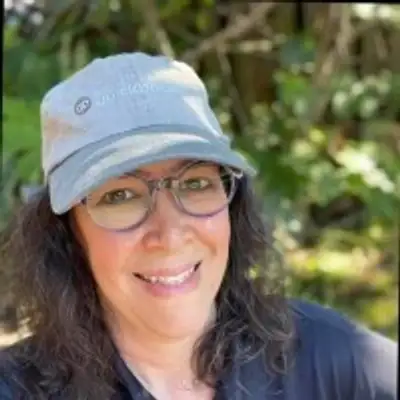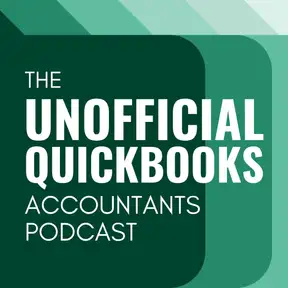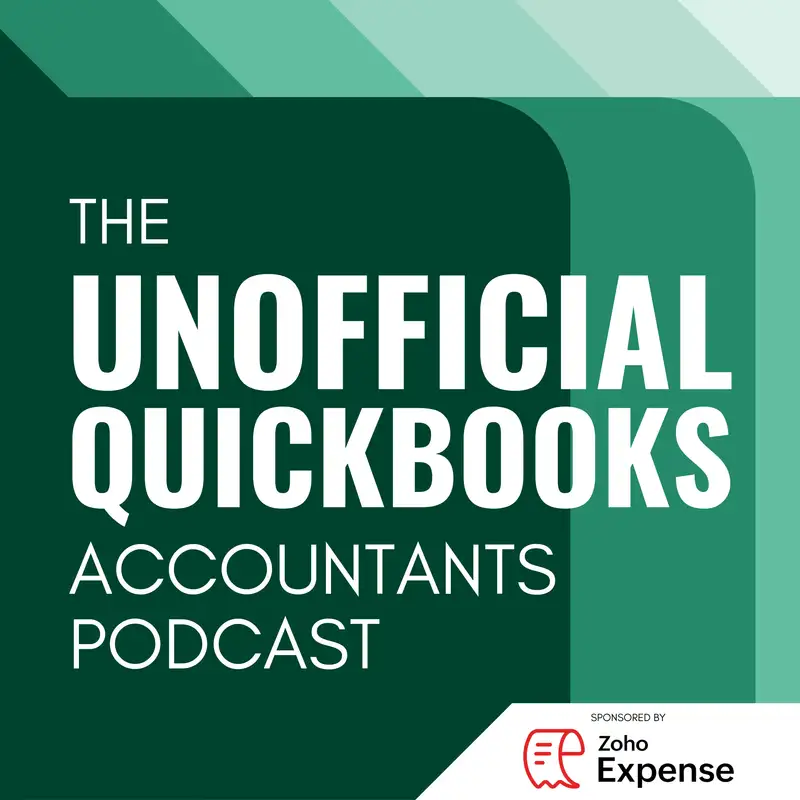
Matching Bank Transactions
There may be errors in spelling, grammar, and accuracy in this machine-generated transcript.
Hector Garcia: Welcome to the unofficial QuickBooks accountants podcast. I am joined by my good friend Alicia Pollock, the original, the one and only Qbo Rockstar CEO and founder of Royal Way Solutions.
Alicia Katz Pollock: And I have the privilege of collaborating with Hector Garcia, CPA, the founder of Right Tool for QuickBooks. Hey there. This is Alicia Katz Pollock, and in this week's episode [00:00:30] of the unofficial QuickBooks accountants podcast, Hector and I are going to go into one of the small little details inside the banking feed the match tool. It's one of those little tools that business owners discover and accountant users aren't so fond of. And so what we're going to talk about is what it does, why it's a useful shortcut, and why you shouldn't use it. So, Hector, how are you doing this morning?
Hector Garcia: Excellent. Um, I want to point out that bank feeds in [00:01:00] QuickBooks online, which is, uh, sort of the overarching feature that we're going to be, uh, discussing, even though we're only going deep into just one mini piece of it, which is the matching part bank feeds is, in my opinion, best in class compared to every other, uh, QuickBooks, I mean, every other accounting system I have seen out there, even it's even better than the QuickBooks desktop Bank feeds. So what keeps me anchored to QuickBooks online many times is the greatness of banking feeds, and [00:01:30] matching is a great example of how well used, well leveraged could save you tons of time, and if you use it wrong, obviously it can send you in a whirlwind of clean up work. So, Alicia, what is it about matching that you find so appealing?
Alicia Katz Pollock: Well, I'm not sure if I find it appealing. I have kind of a love hate relationship with it. Is that when I find a business owner who's self-taught, they inevitably are using match because it's right there in front of them. So they think that it's [00:02:00] a great idea. But then when you're doing the accounting and in particular the reconciling, you realize, hey, wait, they're using it when maybe they shouldn't be, and it becomes a shortcut for proper workflows. Um, the I wanted to just say that I agree with you completely about the banking feed. I think that this is one of those innovative features that absolutely has transformed how modern bookkeeping is done. Instead of having to hand enter every single transaction, it's a great opportunity to match what you already have done [00:02:30] manually in this system, you know, with your AR and your AP, but then it's also a great shortcut when it's just routine expenses. So what the match tool is, is when you are in bank transactions and you look at the list of transactions that has come in from the bank for the day, and you click on it, you have three little dots up in the upper right.
Alicia Katz Pollock: You have categorize, you have match. You have record as transfer. And actually if it's a [00:03:00] credit card, you're also going to see a record as credit card payment or something very close to that. And the categorize dot is where you're in control, where you have the payee name and the account. And if you have locations and classes and tags turned on all of those things. But the match tool, what it does is its job in life is to look at the transactions that you have put in manually that didn't automatically come in [00:03:30] as a match, and give you an opportunity to figure out what they're supposed to be for. Now, if it's just one transaction and the dollar amounts match, your QuickBooks bank feed is going to automatically recognize it and say, hey, I have a match, and if it finds two of them with the exact amount, it will ask you which one you want. Where match comes in is when you don't have an exact dollar amount. Um, Hector, anything to add before I keep going?
Hector Garcia: Yeah. [00:04:00] When, um, whenever you click on that match button, it will take you to a new screen. Which the URL says Advance Match, so I'm not sure if that's the actual name we should use, but anytime that we're discussing, not the match preview inside bank feeds that tells you which transaction is suggest to match it to, or which 2 or 3 that fit in that little box. Um, we're going to call this the regular match. And then when you actually click on the match button, or you click on the little link [00:04:30] that says, this is not your match, find the different match, and it pops up a brand new screen that shows you all the transactions that could possibly be the ones that you could choose from to match. We're going to call this Advanced match.
Alicia Katz Pollock: Advanced match okay. So when you click on match and you get to the advanced match screen, what you're seeing are open invoices and other transactions that have not yet been reconciled. If the transaction has been reconciled, it won't show here. So this is always things that are unmatched or [00:05:00] pending in one way or another. And you'll see unpaid invoices, you'll see expenses, you'll see checks, you'll see bill payments, pretty much anything that it can find to allow you to the opportunity to pick which one it might be.
Hector Garcia: So specifically depending on the type of transaction. So if it's a deposit right. So if it's a transaction that was downloaded from the bank and it's a deposit transaction, then [00:05:30] when you go into advanced match, the only transactions that this is going to potentially match it to or give you the ability to match it to, is going to be open invoices, receive payments, deposits, sales receipts, journal entries and transfers. Now journal entries and transfers. Why? Because any journal entry or transfer could hit positively a bank account. Or it could be like a deposit. Now the open invoices, the received payment, the deposits and the sales receipts are the more [00:06:00] natural transactions that essentially, or most of the time are created prior to downloading the transaction from bank feeds. And what essentially you're doing is you're looking at existing transactions that were manually entered or downloaded through some third party app, like, you know, you have e-commerce system or something like that. It brings in all your sales receipts, and then there's a lump sum bank deposit, and you're supposed to choose which of the sales receipts match that lump sum tax deposit. So [00:06:30] that's that's, uh, what you expecting to see when you hit match on a deposit type of transaction or, or money hitting the bank positively? If the transaction is a, uh, a withdrawal or an expense type of transaction, the type of, uh, the type of existing transactions that it would match to would be open bills, checks, bill payments, expenses, refund receipts and just like in deposits, journal entries and transfers [00:07:00] as well. Specifically, if you have a if you have a transaction that's money coming in into a credit card, then you will have this option called credit card payments. Or if you have money coming out of a bank, you also have the option of a credit card payments transaction type. So just kind of be aware that the type of transaction types that are available in advance match very significantly whether or not that is a deposit type of transaction or an expense type of transaction, [00:07:30] that only two transaction types that are present in both are transfers and journal entries.
Alicia Katz Pollock: Okay, great. That's a great detail. Thank you. Hey, can you go back to the other sample that you had open? Now one of the things that I do like about the match is that when you open up a deposit transaction, there's a little toggle for suggested matches. And what that one does is it actually goes through all of the transactions, and it looks for any combinations that it can find that make up your [00:08:00] dollar amount. And so it will find open invoices. It will find, well, any of the transactions. But you'll get a row of buttons that say, for example, two open invoices or one sales receipt or one open invoice. And you can click on each of the suggestions that it makes and take a look at the suggested combinations that it's finding and say, oh, wait, this one is actually the three invoices that it's paying off. And then you can just click that [00:08:30] button and click match and you're good. So this is one of the things that I really like about the matching tool is that it will help you sort through all the transactions that you have and find combinations so that you don't have to go do the manual work of manually combining them.
Alicia Katz Pollock: Now, what this suggested match is actually doing is taking the place of actually making a proper bank deposit that these are all in. You know, the example [00:09:00] that I'm looking at on my screen right now, they're all open invoices. And so no payments have been actually applied to the invoices. The proper workflow that we're supposed to be using is you go to receive payment, you check off all of that client's invoices that are going to be paid, and then you deposit it to undeposited funds. Although in some files it's not called undeposited funds, it's called payments to deposit. Either way is fine, but [00:09:30] the mistake people make, the pebkac, if you will. The problem exists between chair and keyboard. The problem is that when people receive a payment, the deposit two field, they're like, oh yeah, I'm putting it in my checking account. So I'll put my checking account here. And the problem with that is that if there is any deposit combination or any batching happening, you can't find it. And that's one of the ways that people wind up with duplicated income. So always make sure when you receive a payment that it goes to bank deposit.
Hector Garcia: Yeah. [00:10:00] To recontextualize this a little bit, QuickBooks has a natural workflow for you to grab. For example, multiple invoices that have not been paid yet, or we haven't marked them as being paid and match them to a single deposit in the bank. Unfortunately, the proper workflow that Alicia is talking about is one that QuickBooks will skip. It won't. It won't even take into consideration that you should do that. And instead it will. It will basically create two [00:10:30] separate received payments into the bank directly. So it's okay. From a balance perspective, the challenge you're going to have is then when you go reconcile, you're not going to see a single deposit transaction that matches your bank. You kind of have to keep in mind that two separate payments, which could have been the two checks that you deposited in one shot, are the ones are going to show up when you go reconcile. And the challenge with that is that it makes [00:11:00] it a little bit harder for you to, uh, for for you to identify that deposit, especially when you have a whole bunch and you kind of have to do mental math inside of your reconciliation screen.
Hector Garcia: So even though QuickBooks creates a natural workflow that feels like that's the right way to go, um, that's the challenge you're going to have in the in the long, in the long run, which is just identifying, you know, which combination of payments that are showing up in my bank feeds as two separate transactions actually belong [00:11:30] to a single deposit. So at least your suggestion is even though QuickBooks is giving you a workflow for matching, uh, invoices all the way to the bank deposit, we're essentially skipping a step. And that step should have been that when you see that deposit come in the bank, you say, you know what? I should individually receive these payments first, like literally go into QuickBooks and receive the payments first, and then after the payments have been received into Undeposited funds, then you can match them [00:12:00] and QuickBooks will actually put them both in a single deposit and put them into into bank feeds. So that's the the kind of the drawback of not doing the extra step. It's just a little bit extra work and reconciliation. But you don't have to do it right now.
Alicia Katz Pollock: I'm a big believer that your QuickBooks represents real life, that for every one business activity in the real world, you have that one business activity inside QuickBooks online as well. And the challenge when you're using the find match and like, you know, it [00:12:30] suggests it and it got the right invoices. Congratulations. But like Hector said, it doesn't make one payment. It makes two payments. And so if you go to search for that payment, you can't find it. It'll only pull up the original invoice. Or maybe if you're using the they're actually it's almost impossible to find. If you go look at the customer, you don't see that they made a payment for this one giant dollar amount. You only see individual invoices and individual payments. And so [00:13:00] that's why I say I have a love hate relationship with Fine Match, because it makes it easy to find your combinations, but it does not make it easy to go back and look at your history at all. You know, like Hector said, when you reconcile, you've got the same grand total of of income in and it's the same right in the reports. But if you were actually looking at the reconciliation and comparing every transaction on the reconciliation screen to the statement, you would not see the dollar amount deposit [00:13:30] on the statement, you would see several smaller transactions that make it up.
Hector Garcia: I'll just make a quick correction. Um, Alicia, when she said payments, she kind of sort of meant deposit. It's actually both things at the same time because the payment, it's a deposit whenever you don't choose undeposited funds. So it's a payment that is a deposit that shows up as two separate deposits in your bank feeds, which is the the big challenge here. Um, now, the contrast here would be that [00:14:00] you go into each of the invoices and you mark them paid, you receive the payment, and then when you go back into into your bank feeds and then go do the match instead of matching the individual invoices, um, you're going to be matching, uh, the payment. So it's a little bit different than selecting open invoices. You're going to be selecting payments. So if you actually match, uh, two separate received payments into a deposit. Again we we we didn't we skipped [00:14:30] the temptation of matching the, the the downloaded deposit to the invoice directly? We went one extra step and received payments for both of them. When you go in there and you match two payments that are received, QuickBooks, actually, in this specific case, does the proper workflow and create a single deposit that contains both payments. So if you go that route, when you go reconcile, you will see the whole dollar amount, um, in the reconciliation page to match your bank directly. [00:15:00]
Alicia Katz Pollock: That's really interesting. And I actually want to reiterate that because it's it's kind of confusing. So basically what Hector is saying is that if you have if you use find match and you wind up matching to unpaid invoices, you see multiple payments. But if you have made payments against the invoices but you made multiple payments manually instead of one payment against all of them, and you use find match for the multiple payments, [00:15:30] it does create one deposit. So if you're using that workflow, you know that I don't hate that. Except that again, you still have multiple payments and you're not matching the one payment you really received.
Hector Garcia: But yeah, but the multiple payments issue, it's only a challenge when you have, um, multiple payments for the same customer. That would be the only situation in which. Oh, okay, I have one payment that's that's being paid multiple invoices. But let's just skip that for a second and talk about receiving multiple [00:16:00] payments for multiple invoices for multiple customers. There's still two individual separate payments. The challenge here is not whether or not we have multiple payments properly matching to one customer, or one invoice, or one payment matching multiple invoices for the same customer. Our challenge is the ultimate deposit in the reconciliation screen to match exactly what the bank looks like. That's that's what we're focused on right now.
Alicia Katz Pollock: And so really, truly, the thing that you really should [00:16:30] be doing is taking the payment, checking off what it's for, putting it in undeposited funds, and then preferably manually combining those individual payments by going up to the plus new button, and then over to bank deposit in the upper right hand corner, and then combining them so that what happens in your QuickBooks checking register matches what's happening really in your bank. And the challenge with this is that there's nothing in QuickBooks at all to guide you there. You know, that's not something [00:17:00] a business owner is going to discover on their own. That is something that you need to train your clients to do if they're doing their own. Ah.
Hector Garcia: The other thing that is worth discussing is the date ranges of the transactions that can be matched. That's a tricky one. Um, mostly because, um, QuickBooks by default gives you a particular date range of transactions. So when you go and you match, for example, a, a an expense type of transaction that was downloaded [00:17:30] and you click on match. Quickbooks by default goes back 90 days back 20 days forward. So assuming that the downloaded transaction that came from the bank was January 1st, 2024, for example, that's the Post-It posted date. It will automatically suggest a match if there's an equal dollar amount on that same bank account, or a related transaction such as you downloaded a check. And then there's an open bill, or you downloaded a deposit [00:18:00] and there's an open invoice matching, but it's within this 90 day, 20 day rule. So go back 90 days. It'll go forward 20 days. So if the let's say, for example, we have an open bill for 1,223.44 and then we have a check for that same exact dollar amount. Quickbooks will suggest that particular check to be matched or to be marked as a paid bill to that paid only if that bill is not [00:18:30] older than 90 days or not newer than 20 days. So for example, January 1st, 2024 is the Post-It check date. It will go back to maybe October 2nd, whatever exactly 90 days is. So if the transaction is older than October 2nd, it won't automatically suggest the match. Or if the bill, for example, is newer or with a future date that's more than January 21st, 20 days later, it won't automatically match. So [00:19:00] just remember that rule 90 days backwards, 20 days forward.
Alicia Katz Pollock: It's actually interesting that yours just came up as a year back, because I know that I have had to change those dates to get the complete range on a regular basis. So I'm wondering if they actually just expanded that because it you would think one year back and one month forward should be enough time, but I know that I've had to go manually change that date range frequently.
Hector Garcia: Yeah, I think I think before they changed that, it was 90 days back. Yeah. And and [00:19:30] 30 days forward. Now for some reason it's going back a year back again. I'm not sure if that was feedback or if that's good or that's bad. I mean it was most of the.
Alicia Katz Pollock: Time my feedback. Yeah.
Hector Garcia: But most of the time if you're dealing with, for example, a customer deposit, you've never really going to have a deposit that's more than like 30 days old from the date that you recognize the deposit to the day that it goes in the bank. A deposit could take 3 to 4 days maximum to post, you know, especially if it's a credit [00:20:00] card related payment. A check is different. A check could take two months, three months for it to clear. So most of the time you shouldn't have an underlying transaction in QuickBooks. That's way older than the transaction that's being downloaded from the bank. Some exceptions to the rule would be like an open invoice, but we really talked about this. You want to receive that payment for that invoice. You shouldn't be matching to an open invoice, but you can have an open invoice from two years ago matching to a payment today. That's totally normal. You [00:20:30] can have an open vendor bill from two years ago and the payment matches today. It's normal for some times to take a long time to get paid on an invoice, or a long time to get paid on a to pay a bill. But when we're talking about matching, like a deposit transaction or a payment transaction, those shouldn't have that much wiggle room.
Alicia Katz Pollock: And if there is, you should take a look at your business procedures because you've got some efficiencies that you can put into place. Now that's a great point.
Hector Garcia: Yeah, I do want to. I wanted to mention one more thing. Just like we have [00:21:00] the challenge on a deposit transaction, if you match a downloaded deposit to multiple invoices, QuickBooks will create multiple payments, all hit in the bank and not hitting a deposit. Same thing happens with a bill payment. So if you don't go in and create a natural single bill payment. So for example, let's say you made one check to pay three open bills. So for example, let's say you made one check to pay three open bills, and you want that one check to reflect on your reconciliation [00:21:30] exactly as the check was written in the bank. You cannot go into the match and select multiple open bills in the match to match it to an expense, because QuickBooks will create three separate bill payment checks, and you can have the same issue trying to figure out which combination of of of checks matches this, uh, cash outlay in the bank. So, yes, QuickBooks gives you the natural workflow to go straight from open bill to payment. But this is another situation where if you want to have this 1 to 1 [00:22:00] relationship in your reconciliation, you have to create that sort of middle transaction and create that bill payment check. Then you can match it as it comes into the bank feeds.
Alicia Katz Pollock: Exactly. Right. Okay. Now the next thing that I want to talk about in the match is the resolve differences. Hector, can you go ahead and pull that one back up again for me? So when you're doing your matching, we've all had those situations where either where maybe a customer pays you, but they don't pay you what was actually on the [00:22:30] invoice. Maybe they round up and you've got a little bit of a difference, or maybe something happened and they, um, they didn't pay the whole thing. There is an opportunity after you check everything off and you look down on the bottom right hand side, you'll see an option that says that there's a difference. So you'll see how many selected transactions. You'll see the total of what you have checked off. And then you'll see the difference between what the bank says it should [00:23:00] be and what you have checked off. And then what it does is it gives you a line that gives you the full ability to specify the date, the payee, the category, classes and locations, memo all of it. And that gives you the ability to make a quick adjustment. And where I do like this is maybe it's bank fees like PayPal fees or square fees. In that situation, this is great because I can just do a subtraction. I can put it to the bank fees, I can subtract [00:23:30] it, and I get my correct total where I don't like it is. Maybe, you know, there was a rounding error and it's off by a penny. Or maybe they overpaid the invoice, or maybe they underpaid the, uh, I'm sorry, overpaid the invoice. It wouldn't be an underpayment. It would be an overpayment here. So when the grand total doesn't match, while it gives you an opportunity to write off the difference, you don't really necessarily want to be writing off that difference. [00:24:00] You really should be going back to the invoices and maybe adding a line, subtracting the rounding error, or making an adjustment, um, in the actual invoices themselves to represent the activity. What you got, Hector?
Hector Garcia: Yeah. Specifically on deposits coming in, the most typical use case is not necessarily that your customers didn't pay you the right amount. The customers could have paid you the right amount. It's just that the money that hits the bank doesn't [00:24:30] equal the payment, because there is a maybe a third party payment processor, like you said, PayPal fee, credit card fee, that sort of intersecting part of that money and is taking their cut per se. Now, sometimes people have created a clearing account for those type of things, and they'll bring all the deposits into that clearing account, and then they'll explicitly create all the fees in that clearing account. That way, that clearing account nets to the net deposit. And then when that money comes in, they just [00:25:00] do a transfer. But that's just a lot of extra work. And that's only really useful if you have a third party app already doing this for you. So since you have to be the one that recognizes, let's say, for example, you get $938.56. That's the money that hits your bank. But then there's two invoices for 500 bucks being paid. The money that you're expecting to receive is a is a thousand bucks. But then the credit card merchant processor, PayPal, whatever is taking, you know, 50, $60 [00:25:30] in the process. You have to go into the match screen, select the two separate invoices that have been paid in full, and you have to go into that resolved difference and enter the same difference. You have to literally like copy and paste the same difference that shows in the screen, copy and paste it into like a deposit line, and then you have to pick which which account, which category.
Hector Garcia: In this case, it's an expense or a negative deposit is an expense is the one you're going to hit on your PNL. So that [00:26:00] could be bank service charges, PayPal fees, merchant processing fees, whatever it is. And like just like Alicia mentioned, if there's a if the the amount you're getting paid is different than what the customer is supposed to pay you. You shouldn't write it off here. You should actually have. Correct. Ah. So you're going to write it out. Write it off. Write it off in your invoice, you know, make an adjustment on the invoice and say, hey, customer decided to pay us $50 less because of x, y, z because if you write it off through a deposit, [00:26:30] you don't have good paper trail, so you want to write it off on the invoice itself. Or if it's a vendor situation on the on the vendor bill itself. Like if there's a discrepancy with what the customer paid you make that happen on your are not on the deposit. It's a discrepancy between the money you're supposed to receive and the money that hits the bank because there's a third party taking a piece of it. That's when you use this resolved differences. That's the best use case for this difference for this, for this particular feature. [00:27:00]
Alicia Katz Pollock: Exactly. And the other thing that I want to add to it is there's is a small point of frustration, but for some reason the tab key doesn't take you all the way through the resolve like it's supposed to. You have to actually click in each of the individual boxes to get the information in, so hey into it. If you're listening, there's a very, very, very small, tiny little annoyance on that one. So so yeah, I mean, I think that sums it up for me, Hector, about the recurring, [00:27:30] about the about the matching. Sorry, not recurring matching. And like I said, I have a love hate relationship with it. I have some clients where I, they just don't have the capacity or capability to do the correct workflow of make a payment bank deposit, um, and then match. And so for them being able to just buzz through and check off all the things quick and easy, quick and dirty, saves me a whole lot of time from going in and cleaning up after them. But I'm a big [00:28:00] fan of having an audit, an auditable routine where you can actually see what payments you truly got. And that's where match payment doesn't do the workflow the way that it would need to for an auditor.
Hector Garcia: Yeah. The the last thing that we didn't mention, because it's technically not part of the advanced match, is when QuickBooks does what's called a paired transfer. So a paired. So I think we've talked about transfers before and we've, you know, let off some steam about how much we [00:28:30] hate transfers in QuickBooks online and all that stuff. But one of the things that I think QuickBooks did right. And when I say right, I'm going to qualify with a little asterisk saying sometimes it makes errors. But for the most part, if a transaction if, let's say a debit has been recorded in the bank account and then a credit for the same dollar amount has been recorded on the credit card account, and they're within. I don't know exactly what the date range is, but I think it's there within three days [00:29:00] or something like that. Um, and again, we probably want to test this and go back to another episode and say, yeah, it's not three days, it's five days or seven days or whatever. But if it is within a particular date range that it would mimic a transfer across balance sheet accounts. What QuickBooks does is it actually flags that transaction and puts this transaction has been paired. We're calling it paired transfer. So when you click on a transaction that has a paired transfer, it's basically saying, look, it looks like there's two [00:29:30] pending transactions.
Hector Garcia: And again this is not a matched transfer. This is a paired transfer which is different. And we can get into the details on that as well. But the paired transfer means both transactions in both sides are still pending for review in bank feeds. And if you accept a paired transaction, QuickBooks will create the transaction in both sides. Okay, it'll create a transfer or a credit card payment or whatever it is. And then once it creates the transaction in both sides, it removes [00:30:00] it from the other bank account or credit card account, um, as a pending for review. So basically it does the extra step and say, hey, if you matched it on one side, it's only logical that you match it on the other side. Now a little bit a little bit different is when it matches a transfer. So a match transfer is when you manually created the transfer between the two accounts. And then it realized on one side that this transaction matches and it can match them on both sides. So it's a little it's a little bit different. Um, a [00:30:30] match transfer versus a paired a paired match transfer.
Alicia Katz Pollock: Yeah. This is one of the innovations that I absolutely love paired transactions. When that started, that saved me a whole lot of time in teaching, because I was coming across so many instances when people would accept the transfer on one bank account and then accept the transfer on the other bank account, and you would have two transactions. And then when you reconcile, it's all wrong. And so by having the [00:31:00] automation that when you it finds a pair and you accept one pair, it automatically matches it and takes it off of the banking feed on both sides. It has absolutely saved me literally hours of time on cleanups with some of my clients. So that was and less. I have to teach when I'm when I'm teaching. And so thank you for paired transactions. That was a great, great invention.
Hector Garcia: Yeah. And the last thing to mention on that is you can actually override the pair transaction and say don't pair, don't match [00:31:30] and then treat it like a normal transaction. So if you identify that a pair transaction is truly not the one that matches right, because it's possible that you wrote a check for $2,500 on one account and $2,500 came in in another account, and they have nothing to do with one or the other. But QuickBooks thinks it has to do with it. That's possible. Um, so you can actually undo or unpair. And once you unpair, it treats it like a normal transaction. So you have the ability to do that. Um, at the very beginning when pair transfers came out, [00:32:00] I thought this was one of the situations where this is a pretty flawless thing, where most people are not going to have anything against it. But, you know, through my the last two years that I've been developing a third party app for QuickBooks, right tool, we developed a sort of subroutine inside the app that skips transfers. Basically, when you are in bank feeds and QuickBooks suggests a transfer, we developed an option that it just basically undo the undoes that transfer. People love that QuickBooks recently the last couple of months [00:32:30] they've been fixing it.
Hector Garcia: So QuickBooks stopped suggesting transfers. It still suggests pair transfers, but it doesn't suggest regular transfers. Okay, so we did away with that feature and write tool. And we thought perfect, beautiful. Like QuickBooks finally did something where we don't no longer have to fix via third party app. And then we had complaints from some users saying, why did you kill that? We need that. I'm like, why do you need that? They fix transfers and all pair transfers are 99.99999. 9% of pair transfers are accurate. So why would you need that. And that person [00:33:00] told me something that again I wasn't expecting. They said I still cannot do pair transfers because transfers are transactions that I can't put classes and locations to. And we track multiple classes, multiple locations, including balance sheet by class or balance sheet by location. So because transfers don't have that ability to do that, we still need to create journal entries where we specify, you know, these transfers what classes locations are being hit. So we don't want the users [00:33:30] to accept pair transfers. We want to manually create transactions so we can hit. So that was a very weird sort of advanced use case that I was like, huh, okay, I totally see how not always pair transfers are a good thing.
Alicia Katz Pollock: Yeah, exactly. I mean, it's kind of funny with the individual use cases like that. I've been, um, trying to do a lot of development work with Intuit to hone in the trends and to hone in some of the features, and it always comes down to those little [00:34:00] individual use cases where they intuit is like, excited that they've got something dialed in. But then, like the three people or the 100 people, that it doesn't work for that now they can't use QuickBooks the way as designed, and now the developers have to figure out can they and how do they accommodate this very micro selection of users. And it's a challenge, and I don't envy any of the product managers who are trying to support every [00:34:30] single possible use case. So yeah, power to you guys.
Hector Garcia: Yeah. The other thing is, um, and we'll we'll end it up with this is there's also a big conversation around how to matches. How do matches and bank rules behave when there are odds of each other? Okay. So what happens if there is a transaction that's being that is being automatically matched or automatically suggested to be matched with an existing transaction? [00:35:00] But there's also a bank rule sort of behind it trying to grab that same transaction and automatically categorize it. I believe that maybe like two years ago, that this wasn't very well defined and sometimes the match would hit first, sometimes the rule would hit first. But I think what Intuit has done is they've made the matching a priority. So the transaction matches. It will suggest a match prior [00:35:30] to a bank rule. Now for some people they don't like that, right? I mean, and like you said, it's the use case of the use case. I believe for the vast majority matching should come before rule. But I know there's some people that want rule before matching. And unfortunately this is currently not a setting you can customize. So this is something you just have to deal with the way it is.
Alicia Katz Pollock: Yeah, I think if you look at the where the danger is for the amount of errors, you would have to do your matching first because the, your first order of business is, [00:36:00] is there something already in QuickBooks representing this before you run an automation to add it?
Hector Garcia: Exactly right. Okay. So that's it with matching. I mean, we didn't know we could go this deep into it, but we did.
Alicia Katz Pollock: Yeah, I told you we could.
Hector Garcia: That's the magic of this podcast. Uh, with that being said, Alicia, what's going on in your world?
Alicia Katz Pollock: Well, I am in the process of revamping my product services and inventory class, and so I'm not sure when this is airing, but either I have an upcoming [00:36:30] class on product services and inventory, or I just taught a class on product services and inventory. And remember that whenever I talk about my classes, everything that I do that's recorded live as a webinar also is available on demand, and there's CPE on both of them. So if you are interested in learning all the ins and outs and all the details of of services and non-inventory and inventory and bundles and how to set them up and how to troubleshoot them, this [00:37:00] is an absolutely great class to take. In particular, if you're setting up QuickBooks for the first time, really being able to dial in your products and services list really makes your QuickBooks reports shine. So come on over to learn.com and do a search for the My Product, Services and Inventory class. How about you, Hector? What's going on for you?
Hector Garcia: Yeah, the only thing I'll mention is, uh, right tool, the app that I've co-developed, we have. [00:37:30] We had to bring back the feature restrict transfers. So basically, uh, so a feature that we thought we were done with, we had to bring it back. So if you're using right Tool Pro, you can turn on, uh, actually right tool free. So the free version you can turn on restrict transfers. And then if you don't want, uh, QuickBooks to automatically suggest a paired transfer, uh, which is basically a matched transfer, you could turn that on and then QuickBooks will basically every time you click on that transaction, it will send it back to categorize. So you can create an actual transaction [00:38:00] from it. So we just brought that back last week. So it's kind of a interesting that serendipitous that we were talking about this topic as we brought that back. So with that being said, thank you very much and we'll see you in the next one.
Alicia Katz Pollock: See you in the next one.
Creators and Guests