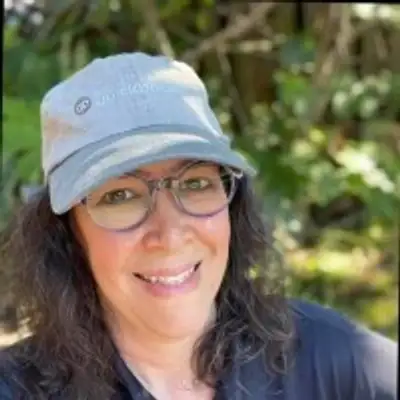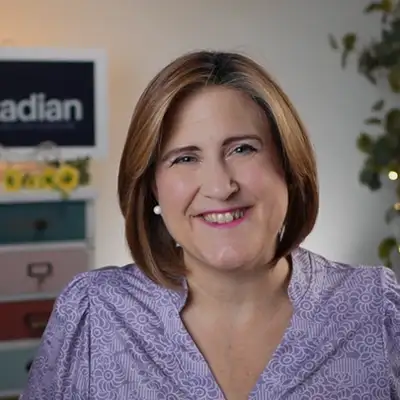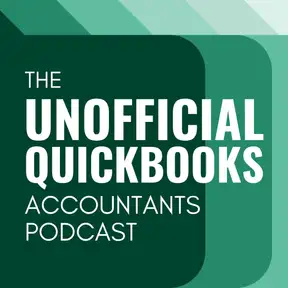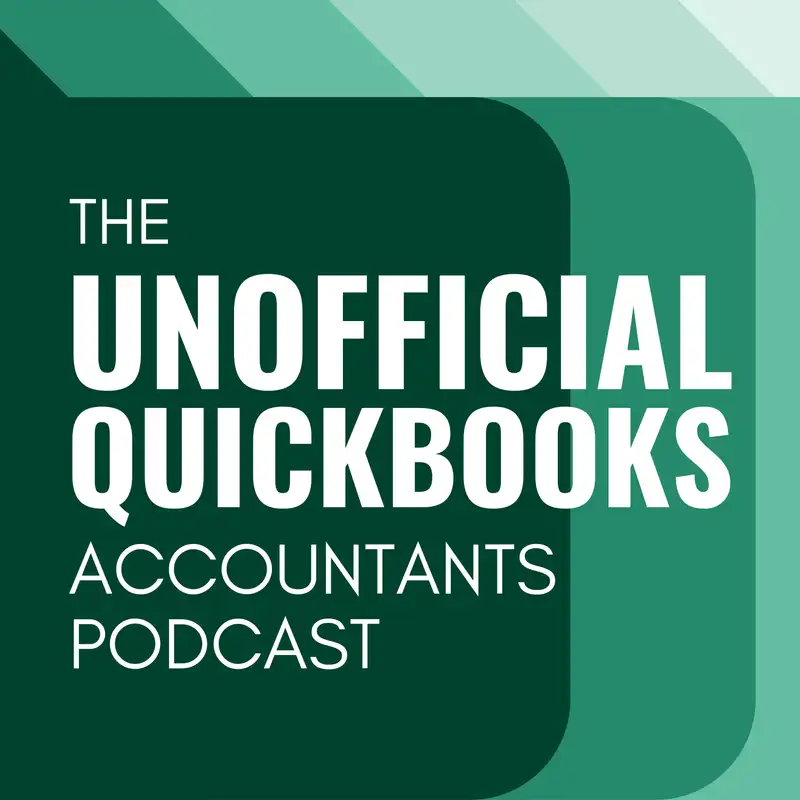
Look What We Found: June Edition - Interface Updates and Banking Feed Revolution
There may be errors in spelling, grammar, and accuracy in this machine-generated transcript.
Alicia Katz Pollock: In this episode of the unofficial QuickBooks accountants podcast, Margie Davis and I are going to go over the June edition of Look What I found, which is now look What we found, where we're going to take a look at different things that we saw that popped up in QuickBooks online interface while we were working over the last month or so. [00:00:30] How are you doing, Margie?
Margie Remmers-Davis: I am awesome. How are you? I'm doing.
Alicia Katz Pollock: Really good. How's life at Acadian?
Margie Remmers-Davis: Oh. So exciting. We have so many irons in the fire and so many exciting things happening. But yes, it's going great. And how about royal wise?
Alicia Katz Pollock: Always a million things going on. So let's let's save both of our company news until the end.
Margie Remmers-Davis: Of the episode. What's that? Good problems to have.
Alicia Katz Pollock: Oh, yeah. No, none of them are problems, at At least. Maybe [00:01:00] I'm an eternal ray of sunshine. All right, well, let's go ahead and get into it. So we've broken up the topics into a couple different sections today. We've got interface changes, things we found in QuickBooks payments, some other random features here and there, the banking feed and QuickBooks time. So let's go in and roll down that list. [00:01:30] So let's start with the interface. Now, Margie, I know that you saw this. Um, probably about the same time I did. Do you want to kick it off?
Margie Remmers-Davis: Yeah, we all saw that. Um, in the chart of accounts, there is now a little badge that says whether a specific account is a balance sheet account or a PNL account, which I know when it came out. The accountant, you know, the buzz Was among the accountants and bookkeepers [00:02:00] were like, ah, it just takes up space and why do I need this? But you have to remember that QuickBooks is for the small business owner, and they're the ones that, you know, this is for. And in that sense, it's super useful.
Alicia Katz Pollock: Yeah, a lot of business owners that I work with don't actually know how to read their balance sheet and their PNL in the first place. So being able to look at the chart of accounts and get a feel for whether or not something belongs to one report or another report, I think is [00:02:30] going to help a lot of business owners actually get a handle on the bookkeeping behind the scenes. I mean, everybody who listens to this podcast is a bookkeeper. Proadvisor accountant, CPA. Somebody in finances. So for us, a lot of that's a no brainer. But you're exactly right. The business owners don't have an idea of what some of these are. So I think it really helps. I think it's really funny, by the way, that they went with the abbreviations PNL and Bal and not BS. That [00:03:00] I think about it. All right. So everybody, when you look at your chart of accounts, you can see these little green and blue badges and celebrate the the increase of communication with our clients.
Margie Remmers-Davis: And I heard that you can actually take turn them off if you want. I haven't explored that to find out how to do that, but I did I did read somebody that said, oh yeah, you can turn them off.
Alicia Katz Pollock: Oh, interesting. I have not seen that option. So we're going to have to go explore that. Okay. Uh, [00:03:30] the next one that we're going to do is something that I am actually super excited about. And Margie hasn't seen it yet, so I'm so excited. Yeah. Let me go ahead and share my screen with you so you can see this.
Margie Remmers-Davis: Wow.
Alicia Katz Pollock: I've only seen this in a few files. And when you're in your expenses section on some of them, I've seen a new menu item called overview that appears above just the standard expenses screen, and [00:04:00] I haven't seen any rhyme or reason for where it shows up. I do see it in the new fusion interface, but hold that thought to the end, so keep an eye out. So again, when you're looking in your expenses section of Qbo, look for a new tab called overview. And once you get in there, what you actually see is a graph with spending over time comparing either this month to last month or this month to last year, or [00:04:30] this this year versus last year. And it shows you your expense spending over time over a date range. And you can see it literally on a day by day basis where you're spending higher and lower. And then below that, this is the part I'm super excited about, is it has a grid of your spending broken down from highest to lowest. And the first tab is suppliers, which is actually the internet, the global [00:05:00] QuickBooks term for vendors.
Alicia Katz Pollock: So we think of it in the US as vendors. But here it says suppliers. But it's showing me by vendor name in order from with the percent total of the spend and then the total amount. So mine says Ron Tonkin Toyota and then 24% of my monthly spend and the dollar amount, and then the mortgage company 14% and the dollar amount, and then the Department [00:05:30] of Revenue. And so it just goes down. Then there's another tab for the categories, and that's showing it by PNL account by expense account. So now it's doing the same breakdown. And it says auto repair 24% of meals and entertainment 19%, mortgage 14%. And so it's doing it by category. Then there's a third tab and it's doing it by classes. [00:06:00] So now you can see your expenses broken down in descending order by what classes have the biggest expenses. And then there's a fourth tab with your locations if you're using locations. So now you can see your spending from highest to lowest by vendor by expense category and by class just right there in the interface. Isn't that cool?
Margie Remmers-Davis: So cool. Yeah. So cool.
Alicia Katz Pollock: So this is probably the thing that I've [00:06:30] come across that I've, like, been giddy about. The most giddy I've been about seeing something just pop up that I didn't expect in a really long time. So it's cool. And then if you keep going down the overview tab, there's insights. And so it's a little panel that's AI generated doing advisory saying okay the first one says you're spending decreased by 68.18% last week. And then I do the next one. It says you don't have any overdue bills. Then [00:07:00] it says your net profit this month was -$1,025. Then it says no bills are due this week. And then when I click again, it's reminding me that I have 199 uncategorized transactions in the banking page. And then it has my total spending. And so it's AI generated insights, which for a business owner are going to pull out some of the essential things that they need from spending analysis to bill reminders.
Margie Remmers-Davis: Awesome. [00:07:30] This is so cool.
Alicia Katz Pollock: Then there's a panel that has quick links to make a new transaction, to generate a report, and even a link to spreadsheet sync, and then spending controls with adding budgets, managing users, and creating workflows. And then below that there's a section for tasks and workflows. So if you're using Qbo advanced, you would have this. If you're not using advanced, you wouldn't see it. But if you have tasks [00:08:00] for your bills or expenses or your vendors, then you would see them here as well. So I love the new chart and I love the spending breakdowns.
Margie Remmers-Davis: Awesome.
Alicia Katz Pollock: Cool, right?
Margie Remmers-Davis: Yeah, I can't wait to see it for myself.
Alicia Katz Pollock: The next thing is a tiny little thing. And honestly, I don't know if this is just me not noticing something. But for years and years and years, as I've been doing all of my education [00:08:30] and training, they've always called the gear in the upper right hand corner just the gear. And now I hear I've noticed in all the messaging they call it settings, which makes sense. Everybody calls the gear settings, and gears are always used for settings in just about every app. So yeah.
Margie Remmers-Davis: For a period of time, for a period of time, they called it the settings cog. They called it a cog instead of a gear. And, uh, I don't know, it was hard because [00:09:00] again, when you've taught something for years and years and you say it, you know, you're always saying the gear icon, the gear icon, the gear icon, like, oh, now all the documentation says settings cog. I've got to say that. And now it's been shortened to settings. I don't know, I think I might still call it the gear icon, the gear icon, which is settings. Yeah.
Alicia Katz Pollock: Just like I always call it the I still call it the banking feed because it was the banking feed for 15 years. I just can't [00:09:30] wrap my brain around the fact that it's now transactions.
Margie Remmers-Davis: Yes, exactly.
Alicia Katz Pollock: Yeah. Okay. Well, at least you've confirmed that I'm not crazy. They did not.
Margie Remmers-Davis: Absolutely not. Crazy. Yeah.
Alicia Katz Pollock: All right. The next one is one of my notifications in my email. All of a sudden decided to alert me and tell me that they have new look and new branding on QuickBooks communications. So this started in May and [00:10:00] it was just a regular account update. I think it was probably letting me know that money had transferred inside QuickBooks checking, but at the top it says same notification. New look future bills will now come from Intuit, the global finance technology company powering TurboTax, Credit Karma, QuickBooks and MailChimp. Learn more about Intuit. And then, instead of having the green QuickBooks branding alert, it has a blue Intuit bar with the with all the apps across the top. So it looks like they're trying [00:10:30] to standardize their look and feel across all of the apps instead of having specific QuickBooks branding.
Margie Remmers-Davis: Interesting. I don't recall ever seeing those little notices. So interesting.
Alicia Katz Pollock: Yeah.
Margie Remmers-Davis: So the next one is for, um, online invoice payments. You can now schedule a future payment date. Oh, this is so wonderful. I love being able to set [00:11:00] a date that I'm going to pay something rather than having to remember, like, put it on the calendar to like, oh, yeah, I'm going to go in and pay this after, you know, like, uh, on a certain date. So. Oh, this is so great. I mean, I'm sure all business owners feel that way. That's what I'm saying. And then you can now add a tip. Now, is this a setting where or is this going to be on all of the invoices that we send?
Alicia Katz Pollock: You [00:11:30] have the option in your settings to turn on tips or not in your file. And if you have tips turned on now, tips will actually show up when people do the review and pay button.
Margie Remmers-Davis: Okay. All right. So that's good. So if you don't want it on the invoices that you send, then, um, you can't you don't have to have it. But if you do, then you have this little thing where it's it'll say to add the percentage of the tip, and then there's even [00:12:00] like another button where you can, like put in a number that's not there. And, uh, I don't know, we could have a whole conversation about tip culture, but, um, I think it's Shopify that did this for a long, a long time ago. Like, it's they had an option to add a tip when you sold something on Shopify. So this is just kind of going with the trend so that we can collect tips now. So.
Alicia Katz Pollock: Well I'd certainly welcome [00:12:30] it. The it's actually been kind of a running joke at Royal wise because I do QuickBooks consultations. And my husband, Jamie, who's is also my business partner and he does Apple work. And when he goes to a client's site and helps them with their computer, tipping is really common for him. People will give him an extra $20 in cash or or they'll they'll add it to their fund. Although it's really funny, is he usually gets tips in eggs and [00:13:00] sauerkraut and little doilies and little trinkets like, you know, his clients, his clients are probably average. Age is 75 or 80.
Margie Remmers-Davis: And oh, wow.
Alicia Katz Pollock: So they just like, want to give him stuff. And so he comes up with all kinds of crazy tips. This is Oregon. He gets tipped in pot a lot. It's just it's funny, but it's been a running joke that my clients never tip me.
Margie Remmers-Davis: Yeah. Yeah.
Alicia Katz Pollock: His clients always find ways of tipping him. Yeah. And so now I'm [00:13:30] kind of curious to add this and see if maybe I can get an extra tip. And I'm not going to do, like, a 15% tip. I'll keep it like super low, like a 5% tip. And let me just see if I can make this into a little revenue stream.
Margie Remmers-Davis: Yeah, that'll be interesting. Yeah, yeah. So anyway. So yeah. Tips and let your customers select, uh, a future date to pay. I just love it.
Alicia Katz Pollock: Yeah. That future date thing for me is going to really solve my ad, because I like to just touch things once. If a bill comes in, [00:14:00] I just want to be able to pay it right then and now. Being able to not have to actually send the money until the due date is going to be so nice. Now, like you said, I don't have to calendar it and come back to something I can just handle once.
Margie Remmers-Davis: Exactly. That's exactly what I was trying to say. And you just said it more succinctly, so thank you.
Alicia Katz Pollock: Okay. All right. Let's go on to the next one. Uh, the next one is I've noticed that in there's a little notification bell in the upper [00:14:30] right hand corner that they're beginning to start notifying things about. And one of the things that showed up in one of my clients files is that my client is signed up for QuickBooks live, the the $50 a month support thing, and it's showing me their call summaries. I can see when they call, what time they call and call summary of what they actually talked about. And I've you know, I've been a little worried like, well, if they're my client, [00:15:00] why are they calling the QuickBooks Live program? But I get that it's 50 bucks a month and I'm or 50 bucks a month and I'm $300 an hour. Yeah. So it's it's cost effective. And as long as they're getting good advice, I can be okay about that, I think.
Margie Remmers-Davis: Yeah.
Alicia Katz Pollock: Um, and the fact that they're making it transparent so that they're not hiding the conversations from you is great.
Margie Remmers-Davis: Yeah, yeah. And we talked in the last episode. [00:15:30] The last episode you and I did together. We talked about how you can now go in and see that all the conversations and the action items from. So if you haven't listened to that episode, go find that episode where we talked introduced to the thing. And now what Alicia is saying is that it's just telling us. It's notifying us that it's there. We don't have to go hunt for it.
Alicia Katz Pollock: Yes, exactly.
Margie Remmers-Davis: Oh, this next one is so exciting.
Alicia Katz Pollock: It's all [00:16:00] yours. Go for it.
Margie Remmers-Davis: So a huge frustration for so many people has been that, um, if you delete a transaction, there's no way to get it back. So you can go to the audit log and you can see that it was deleted. You can see the whole history, you can see what it was. But if you had to go back and recreate it, you had to like print it out, write it down and then go build [00:16:30] it. Well now they have introduced a button that is copy to new invoice. So if you accidentally delete, uh, an invoice, is this only for invoices, or is that what it just happened to be when you saw it?
Alicia Katz Pollock: Um, I have seen it work for invoices and bills, but I was not able to make it work for transfers, deposits, journal entries, expenses, anything else? But I hope that it would be [00:17:00] amazing to be able to bring back anything that we deleted.
Margie Remmers-Davis: Yeah. Oh. So great.
Alicia Katz Pollock: So great. Yeah. And I've been turning to rewind for that. That's one of the things that I like about the rewind app is that it has single transaction undo. And so this is kind of like that. You deleted that invoice. Whoops. You needed it. You can go ahead and make a new one right out of it. The next one is a nice little efficiency tip that when you're making [00:17:30] an expense, if you have a line item and you need to duplicate it, there's now a copy button on the far right hand side, just to the left of the trash can. That way you can make multiple lines of the same thing and then just edit them one at a time. Edit them if you need to, but it's certainly much nicer than having to make the same thing and copy paste, copy paste, copy paste.
Margie Remmers-Davis: Yeah, I use duplicate. Not this obviously, because this is new, but I use duplicate for other things in life all the [00:18:00] time to save time. And so yeah, having it right there. Just one other place that I can save time. That's huge. That's huge.
Alicia Katz Pollock: Yeah, I like that one a lot. All right. Now let's talk about the banking feed or I'm sorry, it's not called the banking feed anymore. Let's talk about bank transactions.
Margie Remmers-Davis: Let's do it.
Alicia Katz Pollock: Yeah.
Margie Remmers-Davis: So you've like, you've been beta testing this. And so you've had this insight, knowledge and all [00:18:30] the rest of us just have to wait on the edge of our seat to find out. We're so excited!
Alicia Katz Pollock: That's definitely one of the perks about being a bank feeds geek. It's one of my favorite topics to talk about when I'm at conferences and do webinars and stuff like that. So they I was really honored that they came to me to help them dial in the experience. So, you know, I've talked about this several times that they're working on making a new banking feed. And their singular goal with it is to reduce the number of clicks that it [00:19:00] takes to create a transaction out of the banking feed, and they're doing that in a few different ways. One is by trying to surface all the fields right at the bank feed level without having to click into it to do the work, and then also leveraging machine learning and AI to auto populate as much of it as possible. So there's a so they've been rolling it out. You may see it in your own file. [00:19:30] I actually think that I'm beginning to see it now in the wild more often. So you will see it pretty soon yourself. And there's a couple of things about it that I wanted to point out that what makes it new and different. So the first thing is I've seen people say, but you can't use the categorization history anymore. You can't split anymore. Well you can. Those tools have been moved into a little dropdown on the far right, where instead of calling it [00:20:00] Add or match, they're now changing the terminology to post. And there's a little drop down next to post. And that little dropdown has the things that used to be across the bottom for splitting. Creating a rule, seeing the categorization history and excluding. So it's still there. It's just moved. So I wanted to make sure that you knew that.
Margie Remmers-Davis: How do you feel about the term the new terminology post?
Alicia Katz Pollock: I have mixed feelings about it. I remember being asked that question actually [00:20:30] the Previous time around, and I told them that I didn't want them to use post because it was not a word that business owners use. But they're coming back to it now. And I think my opinions actually changed, because that is what you're doing, is you're posting it to the register. So that's a clear description of the action of clicking the button. How do you feel if that's.
Margie Remmers-Davis: I can't see on your screenshot here. But if if that if you are [00:21:00] actually if it's a replacement for the word ad then yes. Then I like it. But if you if they're using the term post when it's matching, I don't like it because you're not. That's not what you're doing.
Alicia Katz Pollock: Matches still say match. It is a replacement for ad.
Margie Remmers-Davis: Okay, good. I just was worried from the screenshot that I saw that I see here. Okay, good. Phew.
Alicia Katz Pollock: So that part's still the same.
Margie Remmers-Davis: All right.
Alicia Katz Pollock: Okay. Now the the next one I want to [00:21:30] announce, because I have personally been lobbying, lobbying for this so long that when they alerted me that they fixed it, they, they, they literally said, sorry it took so long. Alicia. And that is that the categorization history button is the one that allows you to see. How did you categorize it the last time you did it, but it had a default date range of 12 months, and that's fine if it's a monthly or occasional, but if it's an annual charge, it literally was [00:22:00] useless because you generally don't get around to doing your bank feed until 12 months in one day, or a week or a month. And so you would hit it and you wouldn't see anything. So they did move the the categorization history out 24 months. So it's an annual charge you will be able to use.
Margie Remmers-Davis: At least see one of them. Yes. That's fabulous.
Alicia Katz Pollock: Yes. Another new feature that [00:22:30] they're testing out is the ability that when you're looking at the banking feed, if you're a bookkeeper working with a client and you don't know what a charge is for, there's now going to be a request info button right in the banking feed, where you can ask the business owner what the charge is actually for.
Margie Remmers-Davis: Amazing.
Alicia Katz Pollock: It really is. This was available in the books review for accountant users. Could could get to it from books review, but [00:23:00] now it's right inside the banking feed.
Margie Remmers-Davis: Yeah, that is incredible. And it kind of makes you wonder like what took so long? Because it's like such a like in retrospect, you're like, this is such an obvious thing. But um, but yeah, this is now it says on here, can I just read what what you have here? So it says, this is the little this is the tool tip. When, when, when Alicia grabbed this The screenshot. Her her, uh, her mouse was hovering [00:23:30] the the column for the, um, uh, for the request. More info. And it says start a message with your client, colleague or accountant by selecting the plus button on any transaction. So I assume that when you hit the plus button, you're prompted for, who are you sending the message to?
Alicia Katz Pollock: At this point, there's no prompt. And that's actually the feedback that I, that I put in there. So right now it's still a mystery to know who [00:24:00] sees.
Margie Remmers-Davis: This getting it okay.
Alicia Katz Pollock: Yeah.
Margie Remmers-Davis: Okay. Um, and then it says the suggested by I, the little sparkly icon appears if the accounting agent recommends getting more info. Okay, so if it doesn't trust you or you, it doesn't, I don't know. What does that mean? If it that's.
Alicia Katz Pollock: Just the same thing that it always does about making its own suggestion.
Margie Remmers-Davis: Right? Right.
Alicia Katz Pollock: Alerting you that it's not sure.
Margie Remmers-Davis: Okay. And [00:24:30] then it says new responses will appear in a table with the. It's like a little chat icon on both pending and posted transactions. Um, so yeah. So that's. So when you get your message, then you'll, you'll see that and you'll know. Yeah. You'll for the posted transactions, you'll have to remember to go to that page, you know, or that tab to, to find them. But I wonder if you can [00:25:00] filter on them or if you'd have to like, scroll down to see all of the little icons.
Alicia Katz Pollock: Well, the fact that you can actually go ahead and put it to ask your accountant or uncategorized expenses and go ahead and post it and the and still come back to it with the new information is really great. So I'm glad that they had the foresight to make it both pending and posted. I haven't seen it in action to know, but I would imagine that when you're in posted that there'll be some [00:25:30] way of filtering for those.
Margie Remmers-Davis: Yeah, that would be great. That would be so great. Yeah.
Alicia Katz Pollock: I actually think this is a little bit of an industry disruptor though. Yeah. That, you know, there's uncat, for example, that, you know, that's their whole reason for being is to categorize uncategorized transactions. And it's the number one thing that I use keeper for. Not the number one thing, but it's one of the big things that I use keeper for. And so now having it native in in [00:26:00] QuickBooks makes a whole lot of sense. But I feel bad for my developer, right?
Margie Remmers-Davis: Uh, yeah. This is a little bit this is a game changer for sure. Yeah.
Alicia Katz Pollock: All right, let's move on. And now I want to talk about some of the things that I've seen out in the field that are not yet a thing, where they're just, I think, putting their toe in the water to see if these are features that people want, because that's one of the things that Intuit will do, is put a feature [00:26:30] out there and see if there's interest and if there is interest, pursue it. And if there's no interest, they won't. So there's a few things that I've noticed. The first one is I saw an option for a pop up for Intuit Drive, and it has a picture of an iPhone on it, and it says, why not store your financial documents in the same place you use them? Never lose a document across all your devices. Save time with automated document naming and classification. Securely share documents within [00:27:00] and outside into it. And then it just says see more details. And when I clicked see more details, it just said, coming soon. We'll keep.
Margie Remmers-Davis: You posted. They were just like gauging who clicked the button. See more details.
Alicia Katz Pollock: Yeah. If you if you're not interested, you won't click the button. And if you are interested you will. So that gives them kind of a percentage feel. So that's interesting to me. I think document storage is we already have document storage inside Qbo, both attaching transit, [00:27:30] attaching documents to transactions, and then also in the shared documents in the my accountant section. And a lot of people don't even know that that's there. But yes, you can't you do have document storage inside QuickBooks online. So this I think is more like a Google Drive kind of experience.
Margie Remmers-Davis: Yeah.
Alicia Katz Pollock: Yeah.
Margie Remmers-Davis: Love it.
Alicia Katz Pollock: The next one I have only seen once and somebody got an alert that it once. And [00:28:00] I have to kind of lean in on read. This is you know, we know that Intuit wants to automate your taxes because when they do it there's it's less prone for error because they're not missing any deadlines or you're not manually making any mistakes. So that's the general recommendation. But they've always given you the option to not have Intuit do it so that you're in charge of it. And mostly it's a cash flow consideration. But somebody saw the option [00:28:30] that says, I'll pay and file my taxes myself using QuickBooks for $50 a month.
Margie Remmers-Davis: Crazy. That's crazy. Crazy. You have to pay to do it yourself.
Alicia Katz Pollock: Yeah, you have to pay for services.
Margie Remmers-Davis: That is the first time I have seen anything like that. I will. You have to pay to do it yourself. Normally you pay to have somebody else do it. So I wonder what the, uh, the economic benefit is to [00:29:00] intuit of you doing it through them.
Alicia Katz Pollock: Because they're not having to chase down all the user errors that are made when people do it themselves. Now all of a sudden it didn't work there late. There's fees, there's questions. And then it takes extra support and extra Q&A support and extra cleanup support. So they're probably spending a whole lot of resources fixing it when people did it themselves and did it [00:29:30] wrong. And so they're trying to recoup that loss of.
Margie Remmers-Davis: Interesting.
Alicia Katz Pollock: For doing it this way. Now, I don't I don't know if this if everybody sees this or not, but we did see it one time.
Margie Remmers-Davis: Hmm. Maybe they're they're just testing it. Yeah.
Alicia Katz Pollock: Okay. Um, now, I don't know if I'm breaking my NDA by saying this next one or not, but I heard a rumor. [00:30:00] There's a rumor that Intuit is interested in, uh, in bank feed extraction. So if your bank feed doesn't connect to. If your bank doesn't connect to QuickBooks, and you've had to go externally to the bank's website in order to download the transactions and then import them in. Into it is interested in figuring out if they can actually get that extraction for you, that if you give them a bank statement, can they extract the data and [00:30:30] load it straight into QuickBooks online? And a lot of people have had to do that where they go get the statement, then they use money thumb or docu clipper or something in order to get and see it, to turn the PDF into a CSV file and then come import it so into it is actually interested to see if they can actually solve for that.
Margie Remmers-Davis: Well, I'm sure they can. I mean there's already, like you said, there's already software that does it. So I don't know why they wouldn't [00:31:00] be able to just hop on the bandwagon and do it for us.
Alicia Katz Pollock: So if this is something that you're interested in, go ahead into our comments and let us know and we'll pack them. Pass that on to the development team. And hopefully and hopefully I don't get smacked on the wrist for mentioning this out loud?
Margie Remmers-Davis: Yeah.
Alicia Katz Pollock: Okay.
Margie Remmers-Davis: So, uh. So, yeah, the next one is a new tab in the sales center that is deposits. So, um, you know, [00:31:30] you have overview, all sales invoices, estimates, sales orders, recurring payments, which is fairly new. And we've talked about before on this show, customers and products and services. And now popped in there is this one called deposits. And I was like what is this. So in the I saw it first in the sample company because that's where I spend most of my time. And um, and when I was in the sample company and I clicked on it, it just didn't go anywhere. So I looked in [00:32:00] my own account and sure enough, I have a deposits tab there, and it's filled with all my PayPal transactions. So, um, yeah. So that's kind of that's kind of interesting. And I wonder if it is. I mean, PayPal is the only app that I have connected, but I wonder if I had other apps, if it would tell me, you know, if it would have all of them listed there.
Alicia Katz Pollock: So it's interesting to me is that deposits tab has been there if you've been using QuickBooks payments. [00:32:30] So if you are using the built in merchant services, that deposit tab has been the place to go to see your deposit status for all of the payments that you've processed, whether you processed it yourself or sent the invoice out and the customer has been paying it. But I'm fascinated by what you just said, that you see your PayPal there? Yeah, because I don't think that that tab existed for anything except QuickBooks payments. And if this is truly a pending [00:33:00] area that is linked to all the different app transactions, that would be really great insight.
Margie Remmers-Davis: Huh? Interesting. Well, it may have been in my own account and I don't. I didn't notice it because I'm not in my own account all that much. But um, but it was it is definitely new in the sample company.
Alicia Katz Pollock: Yeah, definitely haven't seen it the sample company before, and it's probably new to a lot of the listeners. You might not [00:33:30] have known that you can actually check the status of all of the payments from QuickBooks payments, which is also nice because it shows you what got batched together. Um, it shows you the fees that were taken out, and it also shows you your expected dates. Like if you run a whole bunch of payments, it will say this is expected on this day and this is expected two days from now, and this is expected five days from now.
Margie Remmers-Davis: Huh?
Alicia Katz Pollock: Yeah.
Margie Remmers-Davis: Interesting. I learned so much from Alicia.
Alicia Katz Pollock: Yay! [00:34:00] Thank you. The next one I saw in mid-May that in QuickBooks time, they are actively working on consolidating the interfaces that it used to be t sheets, and it used to be a whole separate website. And then about a year ago, they started integrating it into the QuickBooks online interface. Starting with being able to approve time and assign different, um, different projects or customers [00:34:30] to different employees. And now they're continuing to build it in to the point that within, um, I'd say probably by the end of the year, everything that you could do in the T sheets interface, the Or what they now call classic time, will now just be right inside. Qbo.
Margie Remmers-Davis: Yeah. That's so that's so great because it was kind of and it was kind of annoying that you would go to QuickBooks time, and it would feel like an [00:35:00] entirely different thing.
Alicia Katz Pollock: From an old era.
Margie Remmers-Davis: What's that?
Alicia Katz Pollock: And from an old era, like it had a real old.
Margie Remmers-Davis: I mean, yes, the first version was definitely an old era and then they made it. Then they modernized the look, but it still felt like it was. I mean, it just didn't have the same, uh, smooth interaction that we're used to in QuickBooks. So, um, so yeah. So I'm looking forward to this to have it be more smooth [00:35:30] and integrated and efficient. And yeah, that's going to be great.
Alicia Katz Pollock: Yeah. So I'm also very happy about that being a time user myself. And then the last announcement and something we hinted on in the very, very beginning and it's not really an announcement, I think we've talked about it before, but Intuit is actively beta testing a whole new interface. The codename is fusion. The codename for the current interface is actually called Harmony. And so fusion is a new look and [00:36:00] a new feel. And honestly, I've been playing with it and I kind of like it. And I think we're going to save a hole. We're going to save the whole fusion analysis for another episode where we will look at what's coming, because again, it's all in beta. And so I don't want you to like go think it does all these things. But the idea first of all, it's a it's kind of light and bright. So it's not as heavy as the current interface look. And [00:36:30] it surfaces all of the different options and groups them together in a flyout interface. So it's easier to get to different things. And then you can see that you have all these options that you didn't know were there before. The windows themselves are the same windows that were used to. And, you know, we've been talking about it for, you know, almost 100 episodes now that they've been slowly modifying the whole interface over the last 18 months or so. And so each of the [00:37:00] sub windows has been already been undergoing this, this, um, new look and feel. And now they're just going to layer the new interface on top of that. So your daily routines your your invoicing and your expenses and all of that, you're not going to see any change to the actual activity because they've been doing that already. It's just now the left sidebar is going to have a different fly out arrangement. That's really the gist of it.
Margie Remmers-Davis: Yeah. And the homepage [00:37:30] looks significantly different.
Alicia Katz Pollock: Yeah, there's a lot more like we were talking about with the the expenses earlier. A lot more dashboards. Yeah. And so a lot more at a glance understanding of your data.
Margie Remmers-Davis: Yeah. So uh, one thing that I heard, so they are rolling it out beta, but there is a couple of different versions that people are getting. So they're going to they're going to kind of see if people like one version better than another or whatever. [00:38:00] Now how does it just automatically like, would I just log into my account one day and suddenly it's the new thing? Or how does the rollout experience work?
Alicia Katz Pollock: They are rolling it out to people who start new QuickBooks files. So you're so if you have an existing qbo, you're not going to see this change at all. So where you're going to start seeing it is every time you take on a new client. They may have it. So that's where you're going to start seeing it as [00:38:30] kind of out in the wild. I've also seen it in my Intuit education files that when we create files for courses, then it's showing up sometimes there. And so I've only have 1 or 2 clients that are using it right now, people who I just started up with. And that way the people who have it don't know any different. Yeah, they're starting with people who are using it fresh, and that allows them to track the usability and see if it's working [00:39:00] and seeing if it's meeting their intended goals or not without disrupting anybody's workforce. Work flow. Yeah. And if you see it, there is an option under the gear to turn it off. And, you know, everybody's first reaction is always just like, oh wait, it's different.
Margie Remmers-Davis: It off. Turn it off. Yeah.
Alicia Katz Pollock: But I discourage you from doing that. I want you should actually try it. See what you like about it. Tell them what you like about it. And if something literally doesn't work and is a problem, [00:39:30] put in the feedback about that. But your your feelings about something is not whether the feature is effective or not. And so, you know, I thrive on change. I like looking at the new interfaces and testing it out. And I've been as I'm working with my client for example, yesterday, she doesn't know any different. She thinks this is just what QuickBooks looks like, but it's allowed me to occasionally pop in and say and go to leave feedback and say, well, hey, this new customers list, I like [00:40:00] it, but the magnifying glass needs to just be a field over on the left and just put in the feedback as I'm using it for what would help me use it better. And I that's responsible feedback and responsible development.
Margie Remmers-Davis: Yeah, yeah that's great. Test it. Use it. Give feedback.
Alicia Katz Pollock: Feedback feedback.
Margie Remmers-Davis: Don't just complain in the groups.
Alicia Katz Pollock: Yeah. Flood the feedback. And don't just complain to them either. You know like I said set your initial [00:40:30] fear response. You know that the sub limbic system I think I'm getting the word wrong of our reptilian brains get triggered by this. But your professional your professional use case is more important. So let your professional use case decide.
Margie Remmers-Davis: Yeah.
Alicia Katz Pollock: Not your fight and flight.
Margie Remmers-Davis: Yes. Good, good way to put it.
Alicia Katz Pollock: Yeah. All right, so that wraps up the summaries of look what we found the the changes in the interface [00:41:00] that we've seen through the through the month. So, Margie, what's going on in your world?
Margie Remmers-Davis: Oh, well, we've got we are super excited because we are holding our first live event. The first time that Acadian has, uh, put on a live event. And it's happening on July 1st in Seattle. And, um, it is going to be so our the the thing about Acadian, uh, we are everything we do is all about hands [00:41:30] on practice. Like I always say, you can't learn how to ride a bicycle by watching YouTube video. You have to actually get out there and do it. That's why all of our programs are, uh, just filled with, you know, exercises and interactive, interactive activities because we want you to do it hands on. That's why I spend so much time in the sample company. So, um. Uh, so, yeah. So I wanted to do a live event, and I was trying to think of how, like, what kind [00:42:00] of thing could we do? I didn't want to put on a conference where, I mean, conferences are great. I've been to hundreds of conferences. I love conferences, but you just sit and listen. So I wanted something that was more interactive. So we are actually going to have our event. I'm temporarily I might change the name, but I'm temporarily calling it networking for introverts. And we are going to be playing some games, helping people like get out of their shell [00:42:30] and learn how to talk about themselves and talk about their business and pitch their business in like actual real time in, you know, fast, fun, easy, gamified way that Akkadian is known for. So I'm super excited about that.
Alicia Katz Pollock: Well, that sounds really interesting and really intriguing. So I'll keep an eye out for the the information about it.
Margie Remmers-Davis: Thank you. What's going on in your world?
Alicia Katz Pollock: So I've got two things to announce. Uh, the first one is that we have now officially opened [00:43:00] enrollment for our QuickBooks online hands on training, which is me teaching live, the college textbook that I write for the consultants. And from July 21st through October 8th, it's a 12 week course, two meetings every week, Mondays and Wednesdays from 9 to 12. And I know that sounds like a lot of time, but it's because what we do in the course is we build [00:43:30] companies from scratch, hands on, transaction by transaction. Everything from you start up by actually creating the subscription and then loading in the chart of accounts and the customers, and then creating the transactions. We even have an active banking feed and reconciliation. It includes projects and inventory and year end close and running actual payroll.
Margie Remmers-Davis: Woo!
Alicia Katz Pollock: Yeah. Um, and [00:44:00] the reason why it's so much time is when we taught this last year, it was eight weeks and two hour sessions, but people were then going off and doing their homework and then sometimes spinning their wheels when they got stuck. And so we decided to build all the homework time into the class hours, so that you have me and a couple different Tas to ask questions on. We're going to have study groups, so you actually get a little pod of other students to, to hang out with and build a community [00:44:30] and network with. And so it's this full interactive experience. And so, um, it's called the QuickBooks online complete Hands on training. And you can check it out at hoyes.com. And we will have the the link in the show notes as well.
Margie Remmers-Davis: Cool.
Alicia Katz Pollock: And then this weekend is scaling new heights. And so is scaling new heights. I think everybody who's listening to this is [00:45:00] probably already going to be there or has heard of it, but it's absolutely one of my favorite conferences. And Royal Wise has a booth in the exhibit hall. We have a couple activities going on that we want people to know about. One is that we've been Jennifer Diamond and I have been trying to get two, two Tuesday off the ground for several years, and we've been slowly getting some traction. And I think we had about a dozen people in tutus at Intuit Connect last [00:45:30] October. But I am bringing 100 blue tutus for two two Tuesday.
Margie Remmers-Davis: Wow.
Alicia Katz Pollock: And so you can come to the Royal wise booth on Sunday or Monday and come or on Tuesday and come get your tutu. And we're going to flood scaling new heights with blue tutus. So happy Tutu Tuesday. Um, although the one requirement is if you get A22, you have to bring it to all the other conferences coming up that you go to for the rest of the [00:46:00] year. If they fall on a Tuesday and you need to wear your tutu on Tutu Tuesday at all the accounting conferences from now on. So that's a little, little game, a little fun that we're that we're having. You called me crazy earlier in the episode. And here's your evidence.
Margie Remmers-Davis: There we go.
Alicia Katz Pollock: And then also at scaling New Heights on Wednesday, Royal wise has cabana number nine. So you can come out to the pool for a pool party after all the sessions are over. So join [00:46:30] us. Join Royal Wise at the pool for our closing ceremony in the pool.
Margie Remmers-Davis: Yay!
Alicia Katz Pollock: Yeah. Well, Margie, I'm sorry that I'm not going to see you at scaling new heights. Um, but, hey, I will see you in the next one.
Creators and Guests