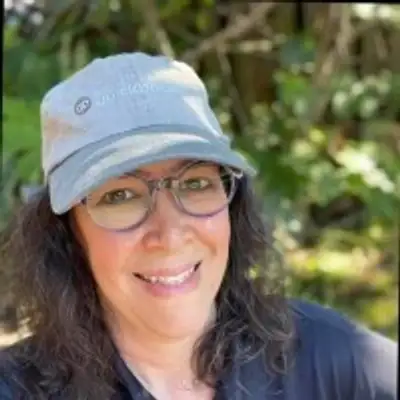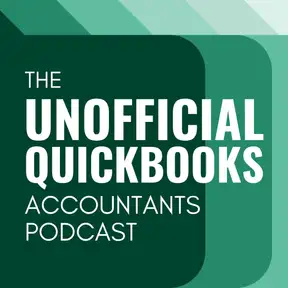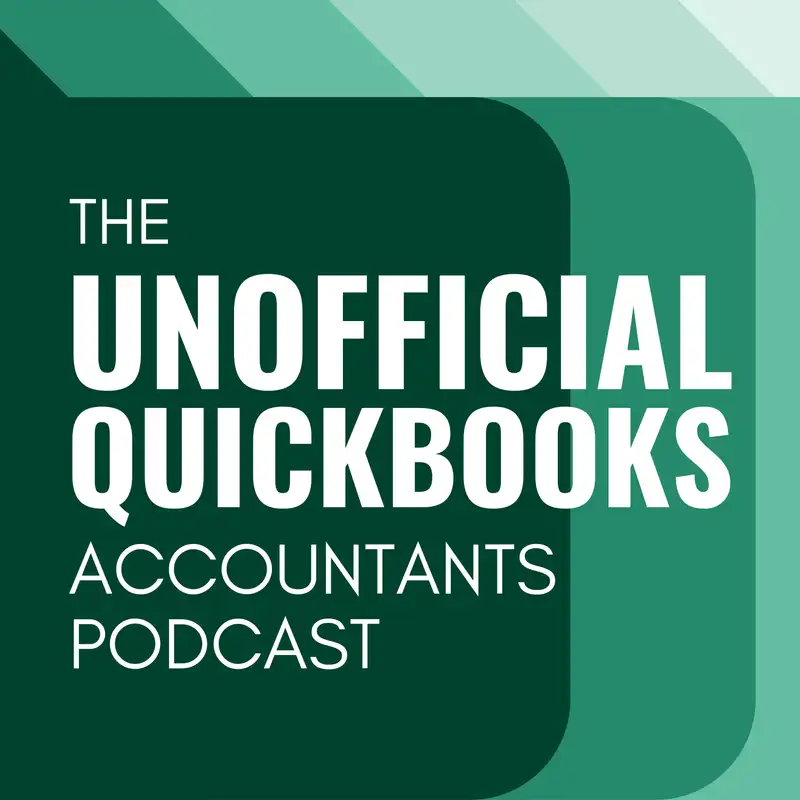
Beyond Invoices: Mastering QBO Payment Links
There may be errors in spelling, grammar, and accuracy in this machine-generated transcript.
Alicia Katz Pollock: In this episode of the unofficial QuickBooks accountants podcast, Dan DeLong and I are going to do a deep dive on payment links. How are you doing, Dan?
Dan DeLong: Very good. How are you, Alicia?
Alicia Katz Pollock: I am doing great. What inspired this episode is I just retaught my QuickBooks payments class for the first time since 2023, and back then it was an hour long. [00:00:30] And this time it actually turned into a two hour class because they had added so many different ways of getting paid through QuickBooks payments, and I was pleasantly surprised. So in recent episodes, you've heard us talk several times about Tap to Pay, which is the new way that if you have an iPhone, your customer, you can pull up a payment on your phone, and your customers can either tap their credit card or their phones against [00:01:00] your phone in order to make a payment. So complete novel, novel and novelty and amazing. We talk about that in some other episodes. Dan and I also in the episode about paying invoices, did go into depth about recurring payments, which is the ability to initiate an invoice and send it to your customer so that they can authorize payments as the invoice recurs. So when you send the monthly invoice, for example, it will auto [00:01:30] pay. So we did a deep dive on that a few about a month ago. So take a look for that episode. What I wanted to call your attention to this time was payment links, which is a feature that I've seen in several different places across Qbo, but I literally never had used it, and I was completely, pleasantly surprised at how many different ways you could use it.
Dan DeLong: Yeah, it's very, um, it's flexible. Right? There's a lot of things that you [00:02:00] can do with payment links. And we'll kind of unpack those things. But, you know, this is, uh, this is kind of like a warning of, uh, you know, the features that people don't know about, because I know a lot of people don't know about this feature. We just talked about tags coming and going. Um, but this is if we if people don't use these things, they, they tend to go away. So you don't want these really cool things that we're [00:02:30] going to talk about going away. So pay attention and utilize these things.
Alicia Katz Pollock: Uh, yes. Exactly. So we wanted to let you know that they're here so that you can find the use cases and put them into action. So the first easiest place to find a payment link is when you are in an invoice and you create your invoice and you're used to just sending it to them by email. But if you drop down the arrow next to the review and send button, there [00:03:00] is a share link option. And when you click on share link, what it does is generate a link that starts with connect Intuit QuickBooks and then a whole bunch of gibberish. It's really, really long, but you click the copy link button and now you have a hyperlink that you can send in an email, in a text post, in a forum where however you want to use it.
Dan DeLong: Yeah. And the big difference [00:03:30] here is like, you know, people would say, well, why don't I just email the invoice and why don't they, why can't they just pay through that? They can. However, if you're sending an invoice, an invoice through through QuickBooks, it's going to go through the email of QuickBooks unless you attach your Gmail or Google account to that as a fromaddress, which then could be potentially be caught up by spam or junk filters or, you know, things of that nature where [00:04:00] the customer never actually gets the invoice, they can't see the invoice, and thus thusly they cannot pay said invoice. So you want to remove those obstacles. And this is one way to be able to do that.
Alicia Katz Pollock: Yeah. You can send it in a text message. You can send them a message through your communications portal. If you're using Ulysses or Carbon or Keeper or any of those, it's just an additional way to communicate, because I like Dan said, if you send me an email, it's very likely I'm never going to see it. So that's [00:04:30] the first way. The part that really kind of surprised me was that even though I'm in Qbo all day, every day in the sales center, when you have all the options like overview and all sales and invoices and estimates and sales orders and recurring payments, there's a section for payment links. And I literally had never clicked on it before and I was delighted. Yeah. There's a whole dashboard for your payment links. There [00:05:00] are two types of payment links. There's a one time link and a multi-use link. And that's the part that really grabbed me. So a one time link is just basically you want to do a quick and dirty payment from your client, and instead of even generating an invoice, you just create a payment link. And when you do a one time payment link, it asks how much it's for. It gives you a description that you fill [00:05:30] in the description of what it's for. And then you put in the customer's name and the customer's email and decide, you know, can they pay you by credit card or by ACH. And then you just send them the link. And then what it does is when they pay it, it brings in a sale into your QuickBooks online that you can then edit further if you need to.
Dan DeLong: Yeah, this is basically turning instead of an invoice. You're [00:06:00] basically creating a sales receipt through these through these payment links. So um, you know, think of your sales transaction types. Uh, this just becomes a sales receipt where it's the sale and the payment at the same time, and then they're able to pay it. And the money movement happens. In reality.
Alicia Katz Pollock: When you go in for the first time, it also gives you the opportunity to customize the URL to add your company name and your logo in it. So that adds legitimacy [00:06:30] to it. And in these days of fraud, this is something that I would definitely take advantage of and do for yourself.
Dan DeLong: Good idea.
Alicia Katz Pollock: Yeah. Then once you once it's been paid and processed, it creates a sales receipt, as we said. And in that sales receipt though, the only thing though is that you don't get to specify your product and service. It all just goes to services. And if you don't want it just to go straight to services and the services income stream, [00:07:00] you have to go in and edit the transactions that you create this way. So there is one drawback to it Intuit. If you're listening this, I desperately want to be able to specify what product or service I'm sending.
Dan DeLong: Definitely a good call out there because, um, you know, if you want to divide out what it is that you're, you know, selling, um, you just don't want it to be lumped in with, uh, something.
Alicia Katz Pollock: Yeah, but in a pinch, it's a great solution. [00:07:30] But now here's where it gets good. Okay, this is me rubbing my hands together because this part's really exciting. They also have a multi-use payment link that you can use for multiple customers over multiple times. So again, it still just goes to services. So it's got that drawback. But I'm not going to harp on that. What I want to show you is how cool this option is. So when you generate a multi-use payment link, you're basically creating one [00:08:00] hyperlink that you can use forever. Any, any time at all. So maybe you're teaching a class. You can give everybody the link to the class and they can pay for the class. Or maybe you're at a farmers market. You can just give everybody the link and they can pay you. Now here's the part that's really cool is it's not just a hyperlink. The way that the single use links are, you actually have a lot of options. The first thing that you notice is that [00:08:30] you can share it on social media. And it's got post. You can post to Facebook and Twitter so you can send out the link on your socials. Then you can also generate a QR code. You know those little squares with all the little codes that you point your you point your phone at and tap, and then it takes you to a website. So you can have a QR code that you can save as an image and pull it up on your phone, or print them out, or put them up anywhere that you want them to. And then you can get paid with an ongoing [00:09:00] QR, QR code that can be used as many times as you want. And you also can generate a button. You can actually generate a buy now button and the code that you can paste on a website. So you can create a button on your website to take a payment through QuickBooks payments.
Dan DeLong: And it looks like you can, uh, well, what I didn't know is that you can create that. You can customize that. [00:09:30] Like, so if you, um, like I've, I've suggested this for like, non-profits and, um, you know, people that want to have like a donate button, you know, on their, on their website, um, this is really cool. Then you could just, you know, change that to, to donate and then it gives you the embed code to put it on, put it on the website so that you have this donate button. Right. So little leagues out there that's like, okay, we've got to pay my dues or whatever. You know, you can put [00:10:00] that on, uh, on, on the website and, uh, allow it. Now, you did say something, Alicia, that I want to I want to correct you on. I'm the well, actually, guy, I don't believe that there is an unlimited use of this multi use. Unless they've changed that. I thought it was capped off at 100 or 250 times or something like that. Uh, we may have to do some research and double check, but, um, I had heard or thought that it was that there was a limitation on the number [00:10:30] of times that you could multiple, that you could use the multi use link.
Alicia Katz Pollock: Oh, interesting. I haven't seen that in the interface anywhere, which either means it's in fine print on a background document somewhere. But I would have thought that that would have been front and center. So maybe yeah that limitation.
Dan DeLong: Yeah I'll double check and put it in the show notes.
Alicia Katz Pollock: Yeah. Okay. Um, so we will clarify that. Let's assume, because we don't see it anywhere, that there's a limitation, that there is no [00:11:00] limitation. But if there is a limitation, we will put it in the show notes and verify that the button. Also, by the way, you can change the color of it as well. So you can use your branding colors.
Dan DeLong: And you can use any color. Right. So I can see there that there's like general colors. But if you know the what I can't remember what that's called a hex code color to get exactly the shade of eggshell. Uh, on your website a match. Exactly. You certainly can.
Alicia Katz Pollock: Yeah. [00:11:30] So they offer nine different built in colors, and then the ability to use your own branding colors with the hex code. So I love the fact that you can now take QuickBooks payments from your website with a button instead of having to have a merchant service payment processor.
Dan DeLong: Yeah, I've used this for my own business. Uh, for, you know, collecting payment where it's always the same amount. And that's that's that's one of the things that is the caveat to all of this. It's always for the exact same thing or the exact same [00:12:00] amount. Um, and, um, one thing that I noticed, and maybe I'll have to look at it again when that sales receipt comes in, uh, for some reason, it was missing the customer. Uh, so when it comes in as a sales receipt, the customer was not there, so I wouldn't know what customer paid for. What? Um, when it when it comes into when it comes into QuickBooks. Have you seen that?
Alicia Katz Pollock: No, I just pulled up a sales receipt [00:12:30] as soon as you said that. And you are absolutely right that the sales receipt does not assign a customer to it, so it doesn't know who paid or for what, the description you still put in the description of what they're paying for. So it carries the description and the price, but again, it dumps it all into services and there's no customer assigned.
Dan DeLong: And you can't change it because there's a now some reality tied to this transaction. So adding the customer later unfortunately is not wasn't an option for me. And I imagine [00:13:00] we have the same problem unless they changed it.
Alicia Katz Pollock: The limitation with not being able to add the customer is because it's been deposited. And so if the transaction has not been deposited, you can change a customer. If you delete the deposit, change your customers, you can redeposit that's always been a limitation that you can't edit sales at any sales receipts or invoices that have already been deposited.
Dan DeLong: Yeah. And then when you have QuickBooks [00:13:30] payments, because you have the one of the advantages of QuickBooks payments is the instant access or the instant deposit. So you got to be pretty quick to catch it before before it actually gets deposited.
Alicia Katz Pollock: Yeah. So for me, where I can see my use case that got me really excited about this is I do a lot of conferences and I have sponsor booths and I actually sell my books. I'm not just there for you to meet me and say, hi, [00:14:00] I have you can buy my books while you're there or sign up for my programs. And but buying the books, this would be fantastic that when I give them a book, usually we create a backlog at the booth because we have to take their name and their address and get their credit card information and, and do all of this logistical work. But this will allow me to create a sheet of QR codes and just have the have the QR codes there, and then the customer can point to the QR code for the product [00:14:30] that they're buying, and go ahead and tap it and make the payment themselves right there. And now I don't have to backlog a line at the booth. And, you know, in this case, because the description has the product in it. I can find a workaround around that. I'll go in and I'll use sass or spreadsheet Sync or something to go and update the products. I'll find a way or just, you know, filter and sort by the description on it. But if Intuit can actually [00:15:00] modify this so that it attaches to the product, having an entire sheet of everything that you sell at your booth or at your farmer's market with what product it is, and just being able to to have the customer self check out. Wow. So it's got potential. It's just missing that one piece.
Dan DeLong: And then I'm looking at a community post. It looks like there are there's a limit on the number, the number of multi-use payment links [00:15:30] that you can create of ten. So you may not be able to create an entire catalog of your of your payment links. But you you could have ten of them. So as long as you don't write more than ten books, I think you're okay.
Alicia Katz Pollock: By the time I read the write the 10th book, the oldest ones, I won't be able to sell any more because they'll be completely obsolete. So I'm good with that. All right. Thank you for thank you for telling us about the limitations, because those are not actually written on the website. All [00:16:00] right.
Dan DeLong: Well, at least, um, people are hopefully using it now, more. And now, um, now people can actually test those limitations.
Alicia Katz Pollock: And if all of you listening to this go create a one time link or a multi-use link, send it out there and they see that people are using it. And then you go to feedback and say, please attach it to products and services. Maybe we will get this absolutely incredible opportunity to [00:16:30] make links and QR codes and buttons that actually sell products and services. That would just be dynamite. All right. So, um, Dan, anything else about, uh, payment links or other QuickBooks payments methods?
Dan DeLong: Well, I mean, the the biggest advantage of using anything related to payments in QuickBooks. Quickbooks payments is the once. It's once you send it out, [00:17:00] everything is done for you, right? The payments gets created, the deposit, the fees, the reconciliation. I think that is, you know, the caveat and the the the time savings of QuickBooks payments, um, is is is the fantastic part of all of that. Um, and now now having another way, you know, people have all of these questions about like, well, I want to put something with QuickBooks payments on my website or this sort of thing. Payment [00:17:30] links are a great way to do that.
Alicia Katz Pollock: And dovetailed with that. They've now recently announced that they're integrating QuickBooks payments as a as a payment processor for other e-commerce tools out there e-commerce tools, web apps. They've now opened up the API so that it can be actually used as a payment processor. So yet more ways of keeping all of your merchant services streamlined and all under [00:18:00] one roof. I've always been a huge fan of QuickBooks payments, and I again, I've got a two hour course on literally everything about it. But what Dan said is totally, totally right. The fact that it absolutely, completely automates all the processing and the matching and it takes the fees out separately. So if you're in one of those, uh, if you're using square or PayPal and they're subtracting the fees and you're constantly having to manage that, or how do I import my square [00:18:30] transactions into QuickBooks and now you've got third party apps going. You don't need any of that. It's all right here in the software and the.
Dan DeLong: I call it, I call it billing and bookkeeping. You know, it's it's the great mesh between the two.
Alicia Katz Pollock: It's just it's a wonderful streamlined opportunity. All right. So let's go ahead and wrap it up for the day. Dan, what is going on in your world?
Dan DeLong: Well, Ted McRae [00:19:00] and I did an episode on the Qube Power Hour. We are about to launch our, uh, prompts for practices. Uh, over at School of Bookkeeping. Uh, we're going to be doing a four week cohort in the month of July. I'm really excited about that. Um, uh, what's going on with you?
Alicia Katz Pollock: Well, like I said, I did just teach a course on QuickBooks payments. So if you want to dive in and see literally everything about QuickBooks payments and how it works. Um, definitely come check it out. [00:19:30] And I also did a class on QuickBooks Checking and cash Flow as well. So the QuickBooks checking account. Why you should use it. How to use it, and also all the cash flow tools inside Qbo so that you can monitor your cash flow, um, which you know, is a almost an advisory technique, but people don't know that those features are already there inside their dashboards and in a [00:20:00] couple different places. So we will be breaking.
Dan DeLong: If you don't use them, they'll go away.
Alicia Katz Pollock: Exactly. So that class is live on May 20th. And uh, if you hear this after May 20th, then the recordings will be there and you can watch any time. And as always, with all my classes, you do earn CPE for attending.
Dan DeLong: Awesome.
Alicia Katz Pollock: All right. So Dan, thank you very much for joining me. And we will see you in the next one.
Dan DeLong: See you later.
Creators and Guests